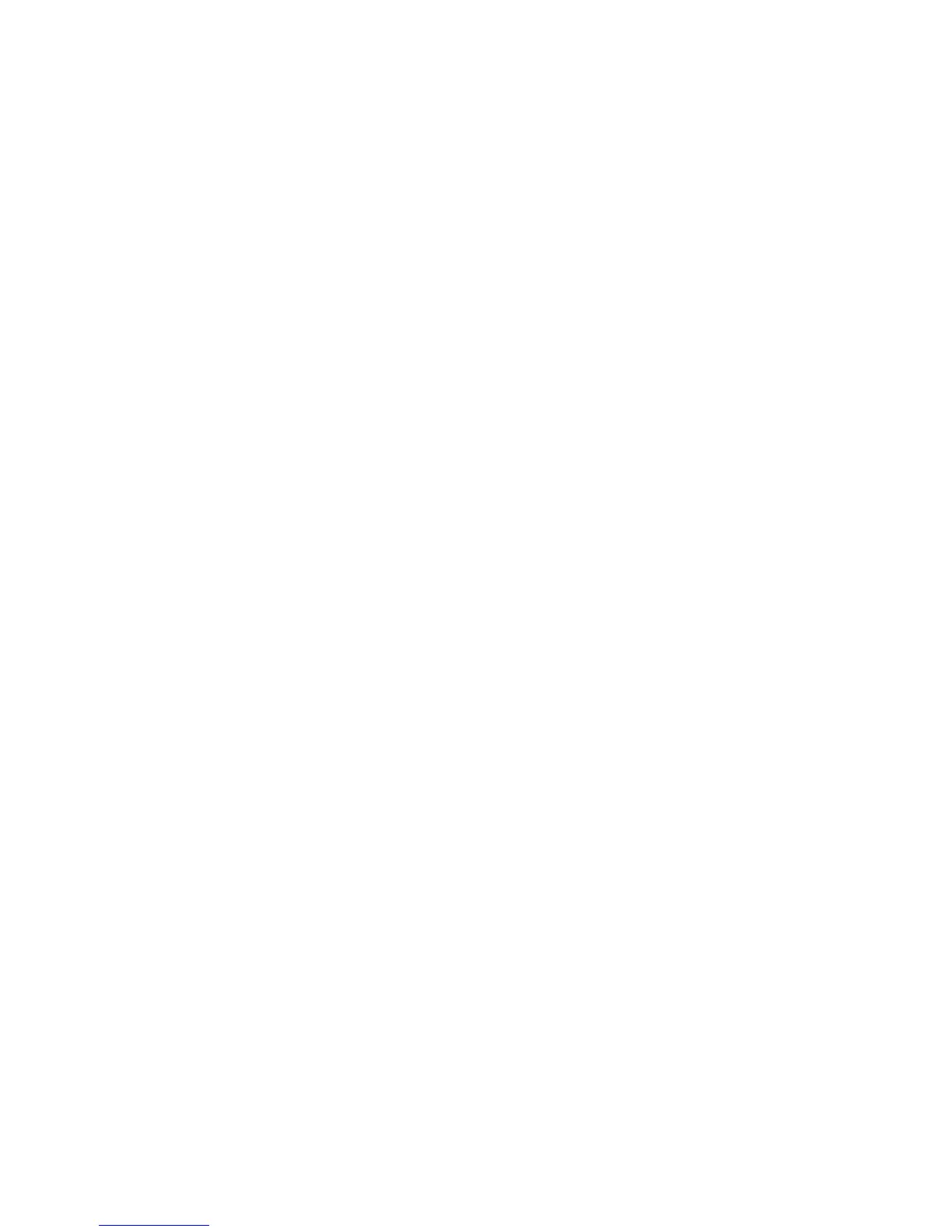Press Menu to enter the Phonebook. Next to names, there are
various icons indicating their locations.
7.1 Viewing Contacts
While viewing the Phonebook entries, you can type letter(s) or
number(s) and you can be brought to Contacts starting with typed
letters/numbers. After highlighting the Contact, press the green
receiver button, and then select the SIM card you wish to use to
dial the number, and press the green receiver again. To finish the
phone call, press the red receiver key.
Press the LFK to access the following options in the Phonebook:
New Contact, Create Text Message, Connect, Delete, Delete
highlighted, Import/Export, Send Business Card, Other.
Note: The feature Copy Contact to SIM card from the Phonebook
allows you to copy the Contact’s number and name only.
7.2 Searching for Contacts
1. Enter „Contacts” and type the name of the Contact you wish to
find to get to this Contact. Use the key [#] to change the text input
mode while entering searching criteria,
2. If you do not know exactly the name of the Contact you wish to
find, select “Contacts” to enter the Phonebook; use navigation
keys Up/Down to scroll through the list of Contacts.
