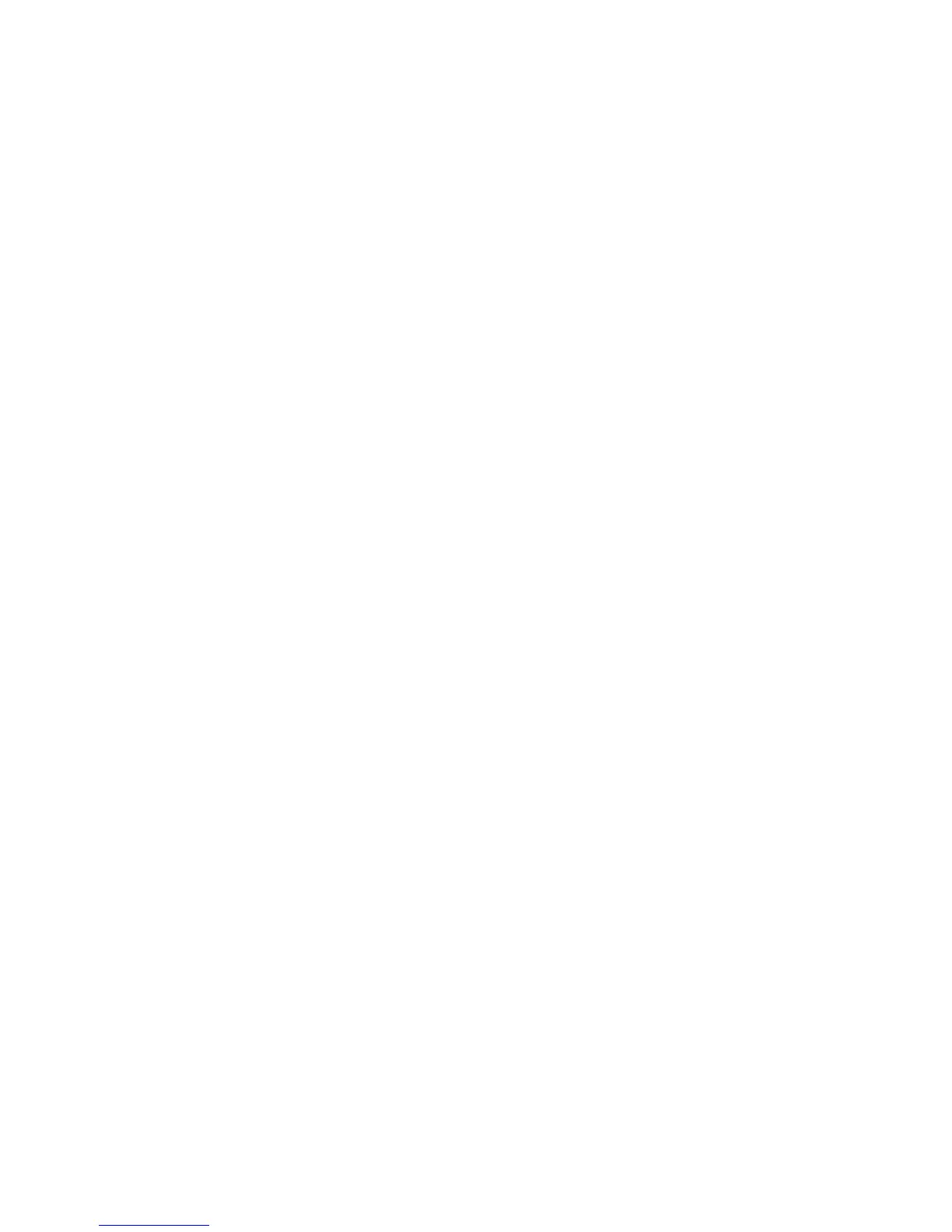7.3 Adding New Contacts
Type the phone number directly in Idle mode, next press the LFK
„Enter”, and select Add to Phonebook>Add to New Contact, next
select the location to save the Contact. Press Edit to enter the
name and press OK. If the Contact is saved in the phone memory,
you can add it to a given Group. To save the Contact, press LFK
(Save).
How to copy Contacts:
1. In the Phonebook, press „Options”, select „Import/Export”
-> „Copy”, select current and future location, highlight the
Contact you wish to copy, and press „Options”, and then
„Ok”,
2. Copy All Contacts: In the Phonebook, press „Options”,
select „Import/Export” -> „Copy”, select current and
future location, press „Options” and then „Highlight All”,
press „Options” again and then „OK”.
How to delete Contacts:
1. In the Phonebook select the Contact you wish to delete,
press „Options” -> „Delete” -> „Ok”,
2. If you wish to delete multiple Contacts, in the Phonebook
select „Options” -> „Select More”, highlight desired
Contacts („Options” ->”Select”), and then press „Options”
-> „OK” ->”OK”,
3. If you wish to delete all Contacts, in the Phonebook
select „Options” -> „Delete More”->”Options”->Highlight
all-> “OK”
