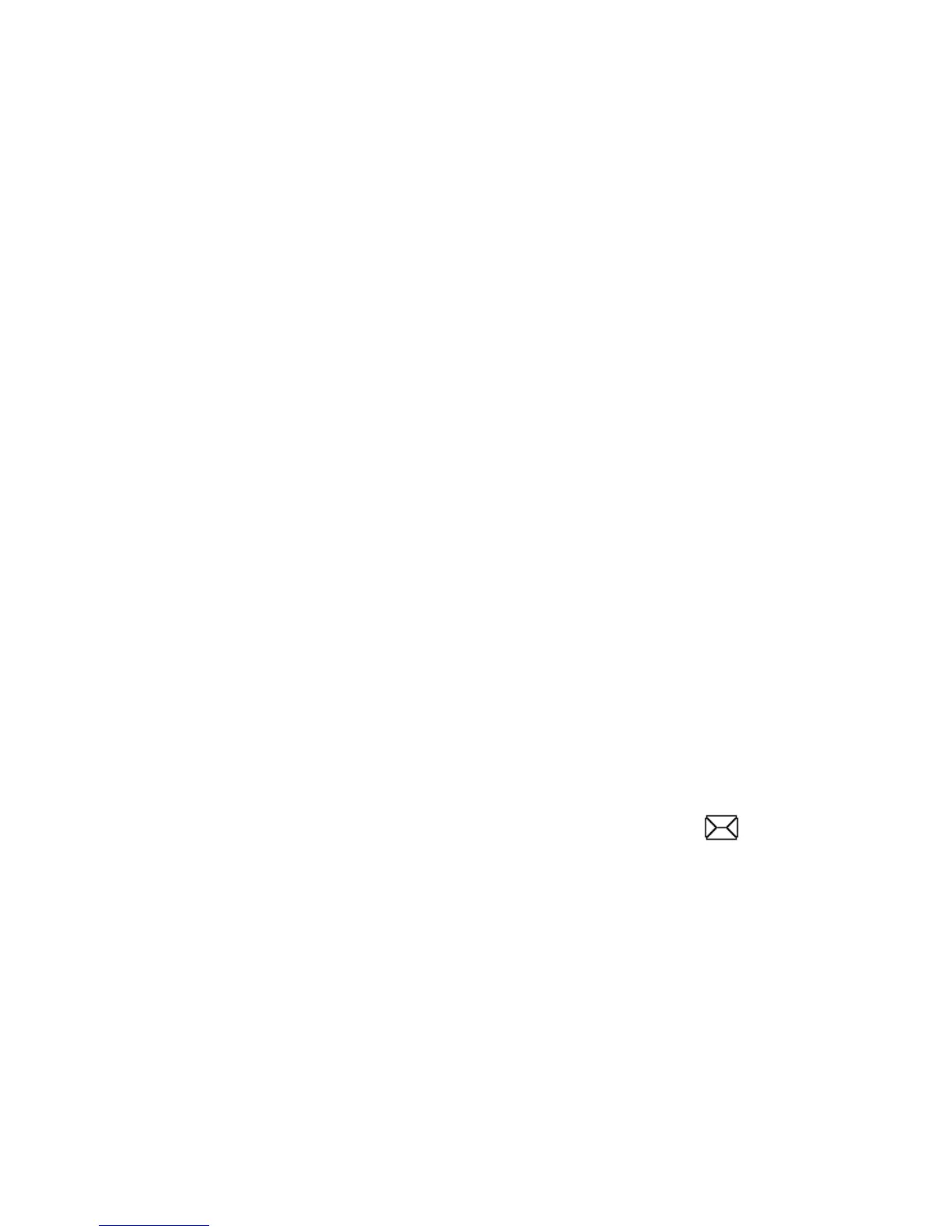7.4 Importing & Exporting Contacts
In the Phonebook, select „Options” -> „Import/Export” -> „Import
Contacts”. Select a current location, press “Highlight” and
“Select”, and Contacts will be added to the Phonebook.
In the Phonebook, select “Options” -> „Import/Export” -> „Export
Contacts”. Select your future location (where you want your
Contacts to be saved), press “Highlight” and “Select” and
Contacts will be saved in the folder indicated.
7.5 Deleting Contacts
In the Phonebook select the Contact you wish to delete, select
„Options” -> „Delete” -> and confirm by pressing „Ok”. To delete
multiple Contacts, select „Options” -> „Select More”, highlight the
Contacts you want to delete and then press „Options” and confirm
by pressing “OK”
8 TEXT MESSAGES
Your telephone allows to send text and multimedia messages.
There is one or more unread messages if an icon appears on
the display. To get to the MENU Text Messages press the LFK in
Idle mode and then select Messages ->Inbox.
8.1 Inbox
If you receive a text (SMS) or multimedia (MMS) message, you
will be notified by a sound alert; and a message icon will be
displayed on the screen. Received text or multimedia messages
might be stored either on the phone or on the SIM card.
