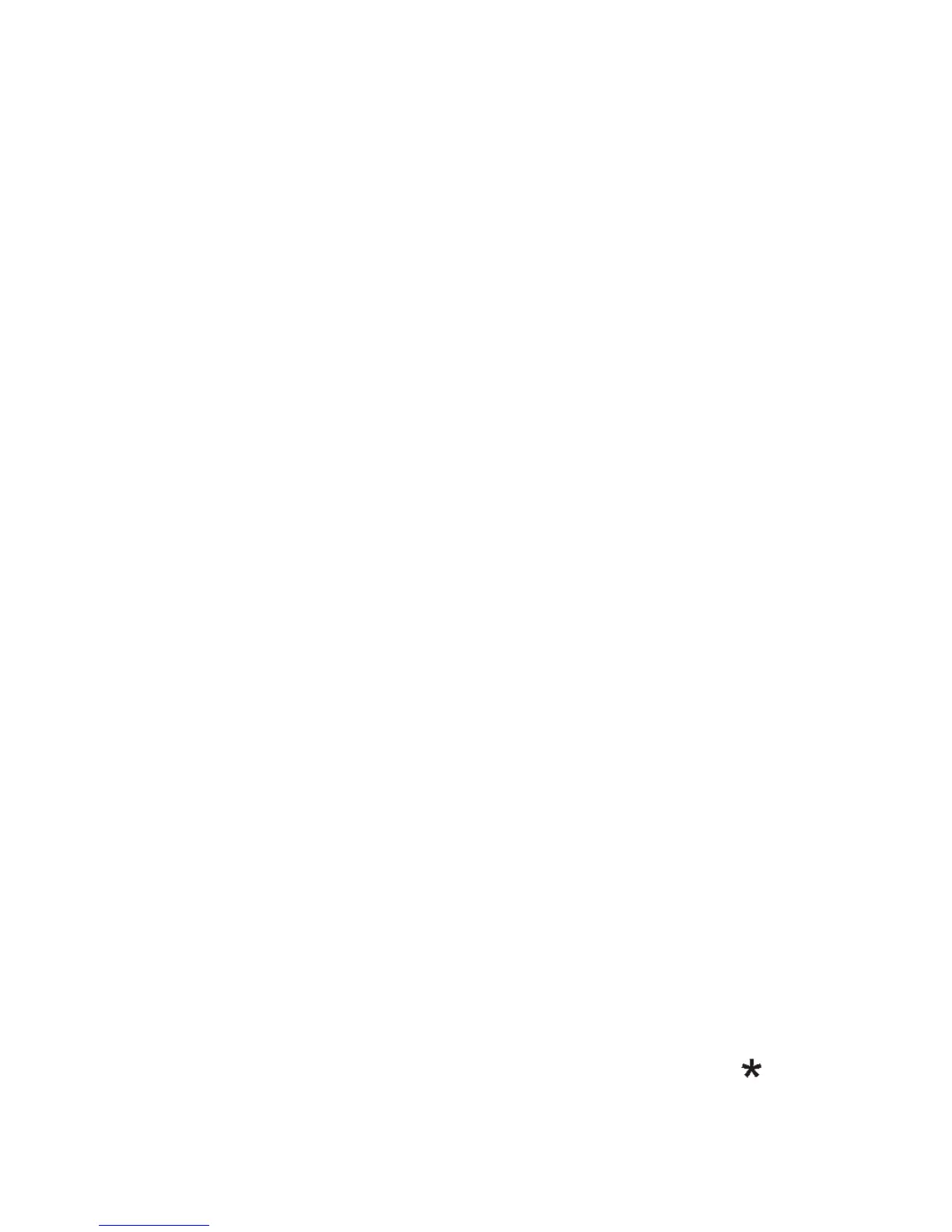• Add Sender to: add the sender to a new or existing
Contact,
• Delete messages from this number: allows to delete all
messages received from a selected number,
• Add to a blacklist: incoming text or multimedia messages
from a blacklisted number will not be received.
8.2 Sent Messages
In Menu->Messages->Options->Settings->Text Message->Save
Sent, select SAVE to automatically save sent messages in the
Sent folder.
8.3 Creating & Sending Text Messages
1. Enter Menu>Messages>Create Message>Text to go to
the message editor. Enter the number of recipient or
select the number from your Phonebook. Select
recipient/s from the Phonebook, and press Options>Ok.
Using the Down key go to the Input Text Window, and
type your message. Changing input modes: To change
the input mode (digits, lower and uppercase letters),
press the „#”, and by using Up/Down select a desired
mode; if you want to insert a symbol, press „ ”.
Note: A single text message might be up to 160 characters. If
