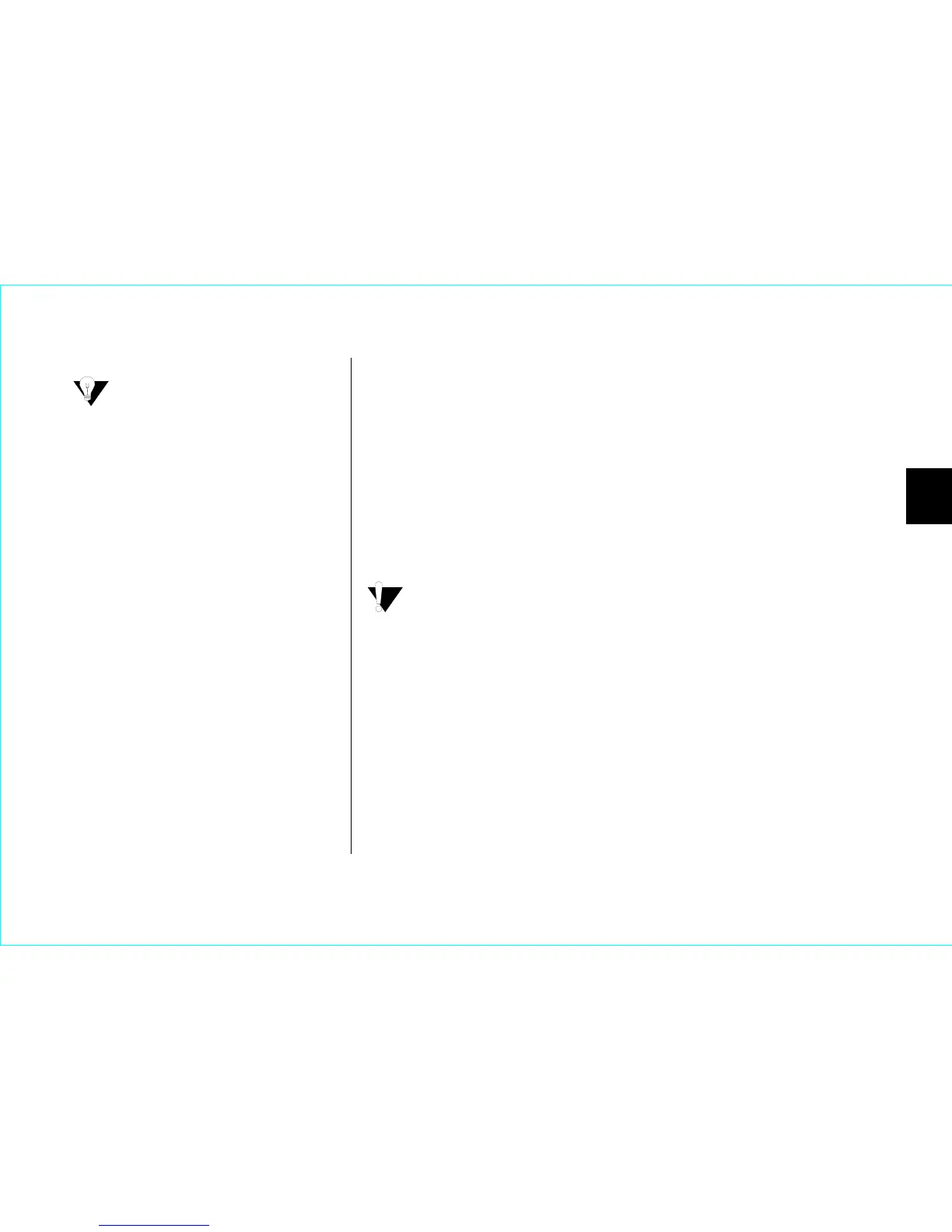Formatting the Hard Drive 21
3
This new drive is now ready to use, and you do not need to
complete any further steps.
b.
Boot drive install: When MaxBlast is finished copying data
to your new boot drive, remove any CDs or floppies, and
perform a normal shutdown.
Continue to the next step.
4.
Unplug the ATA cable from both the new and old drives.
5.
Check the jumper settings on both drives to make sure they are set
to cable select.
If you are using Windows 2000 or XP, see “Using a Drive
Larger than 137 GB” on page 22 to avoid potential data loss.
Failure to install the correct service pack and the EnableBigLBA
registry patch will cause data loss when accessing the drive
beyond 137 GB.
6.
Power the system on.
At the Windows desktop, double-click the
My Computer icon.
The newly installed boot drive will appear as
drive letter C. The old hard drive can now be used for additional
storage.
To look up the jumper settings for
Maxtor hard drives, see “Figure 6
Jumper Block Positions” on page 7.
For other manufacturers’ hard drives,
use the Hard Disk Information feature
of the MaxBlast software or visit the
manufacturer’s web site.