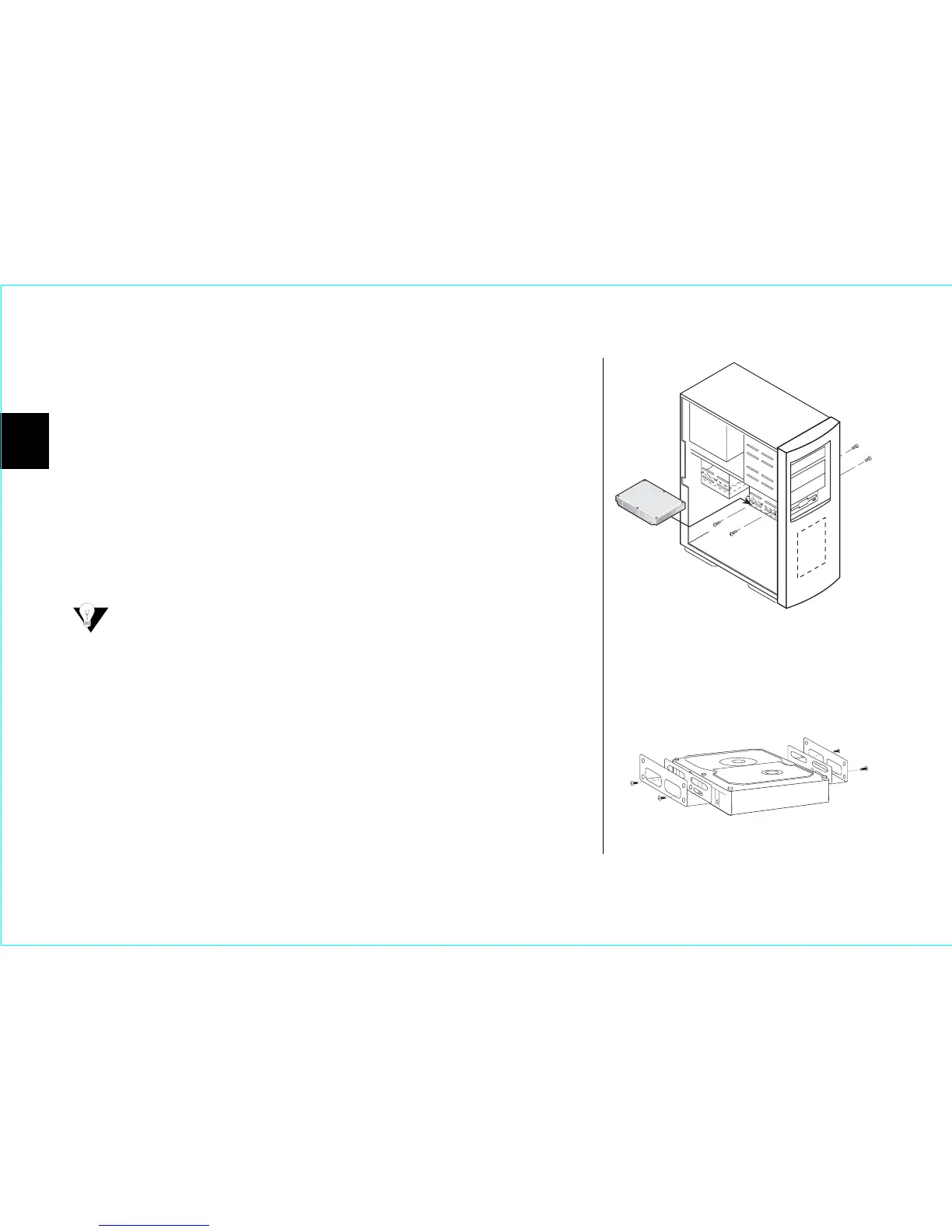2
8Installing the Hard Drive
Mounting the Hard Drive
Before mounting the hard drive in your system, determine whether
you are installing the hard drive in a 3.5-inch or 5.25-inch device bay.
If you are unable to locate an available device bay in your computer,
consult your system manual or contact the system manufacturer.
3.5-inch Device Bay Installation
Many systems have an available 3.5-inch bay located adjacent to the
floppy drive.
•
Mount the hard drive in the 3.5-inch bay using the screws
provided.
(Figure 7)
Some systems may not have enough room to plug in the cables
after the hard drive is mounted. You may need to attach the ATA
and power supply cables first.
5.25-inch Device Bay Installation
When installing the hard drive in a 5.25-inch bay (such as where CD-ROM
drives are typically installed), you first need to attach mounting brackets
(not included) to the hard drive. Mounting brackets are included in the
Maxtor Hard Drive Mounting Kit, sold separately at www.maxstore.com
(U.S. residents only) or at your local computer store.
1.
Attach the mounting brackets to the hard drive using the
screws included with this kit
(Figure 8). Be sure not to over-
Figure 7
Typical 3.5-inch Device Bay Installation
Figure 8
Mounting the Brackets on the Hard Drive