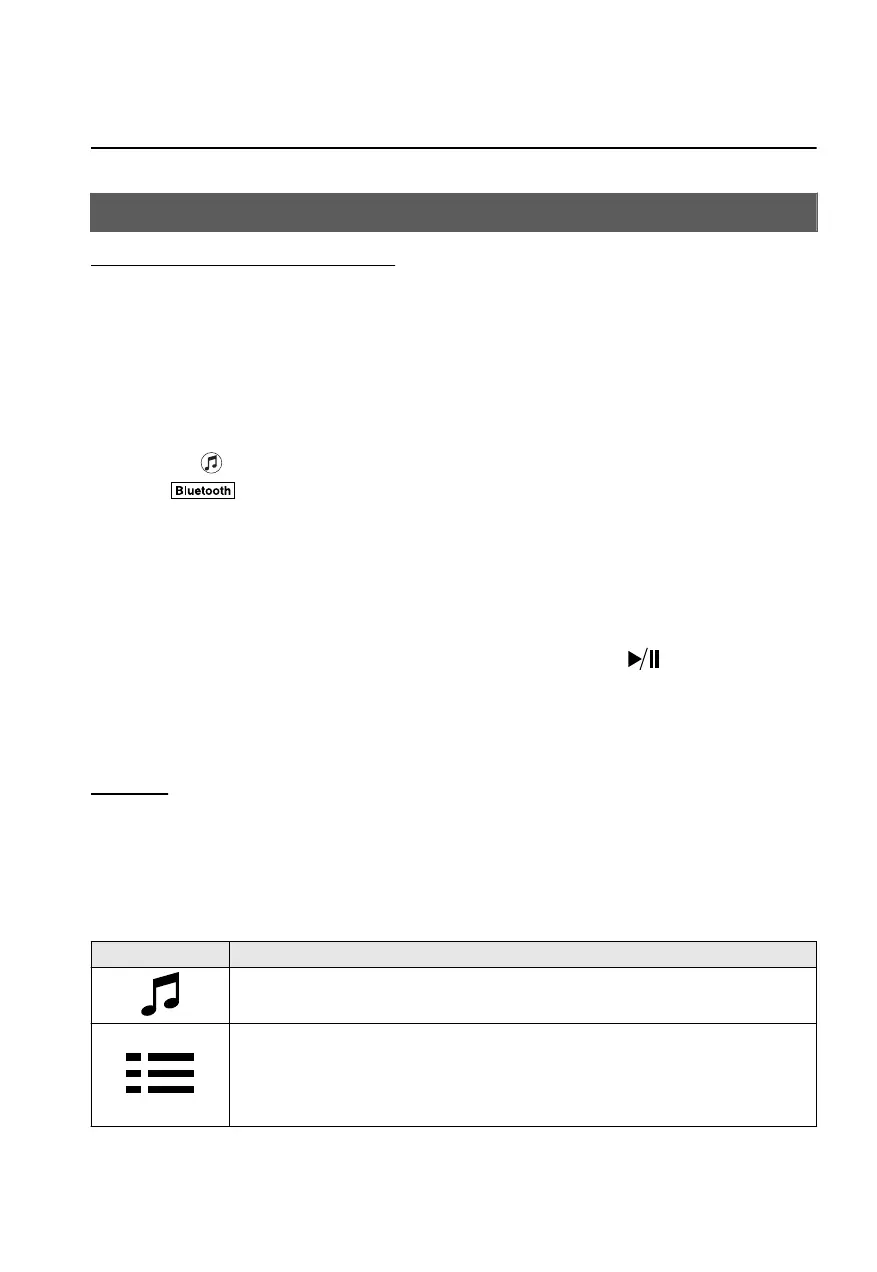Bluetooth
®
Switching to Bluetooth
®
audio mode
To listen to music or voice audio recorded to a Bluetooth
®
audio device, switch to the
Bluetooth
®
audio mode to operate the audio device using the audio system control panel.
Any Bluetooth
®
audio device must be paired to the vehicle's Bluetooth
®
unit before it can
be used.
Refer to Bluetooth
®
Preparation on page 2-62.
1. Turn on the Bluetooth
®
audio device's power.
2. Switch the ignition to ACC or ON.
3. Select the
icon on the home screen to display the Entertainment screen.
4. When
is selected, switches to the Bluetooth
®
audio mode to begin playback.
NOTE
If the Applications screen is not displayed on the device, Bluetooth
®
audio may not play
on the center display.
If Bluetooth
®
audio is used after using Pandora
®*
, Aha™ or Stitcher™ radio, the
application on the mobile device has to be closed first.
If the Bluetooth
®
audio device does not begin playback, select the icon.
If the mode is switched from Bluetooth
®
audio mode to another mode (radio mode), audio
playback from the Bluetooth
®
audio device stops.
Playback
To listen to a Bluetooth
®
audio device over the vehicle's speaker system, switch the mode to
Bluetooth
®
audio mode. (Refer to “Switching to Bluetooth
®
audio mode”)
After switching to the Bluetooth
®
audio mode, the following icons are displayed in the
lower part of the display. Icons which can be used differ depending on the version of the
Bluetooth
®
audio device which you are currently using.
Icon Function
Displays the Entertainment menu. Use to switch to a different audio source.
(AVRCP Ver. 1.4 only)
Displays the top level folder/file list.
Select the folder which you want to select.
The files in the selected folder are displayed.
Select the file you want to play.
Features
Entertainment
*Some models.
2-23
CX-3_8JT6-EA-20G_Edition1_old 2020-5-27 11:57:54
