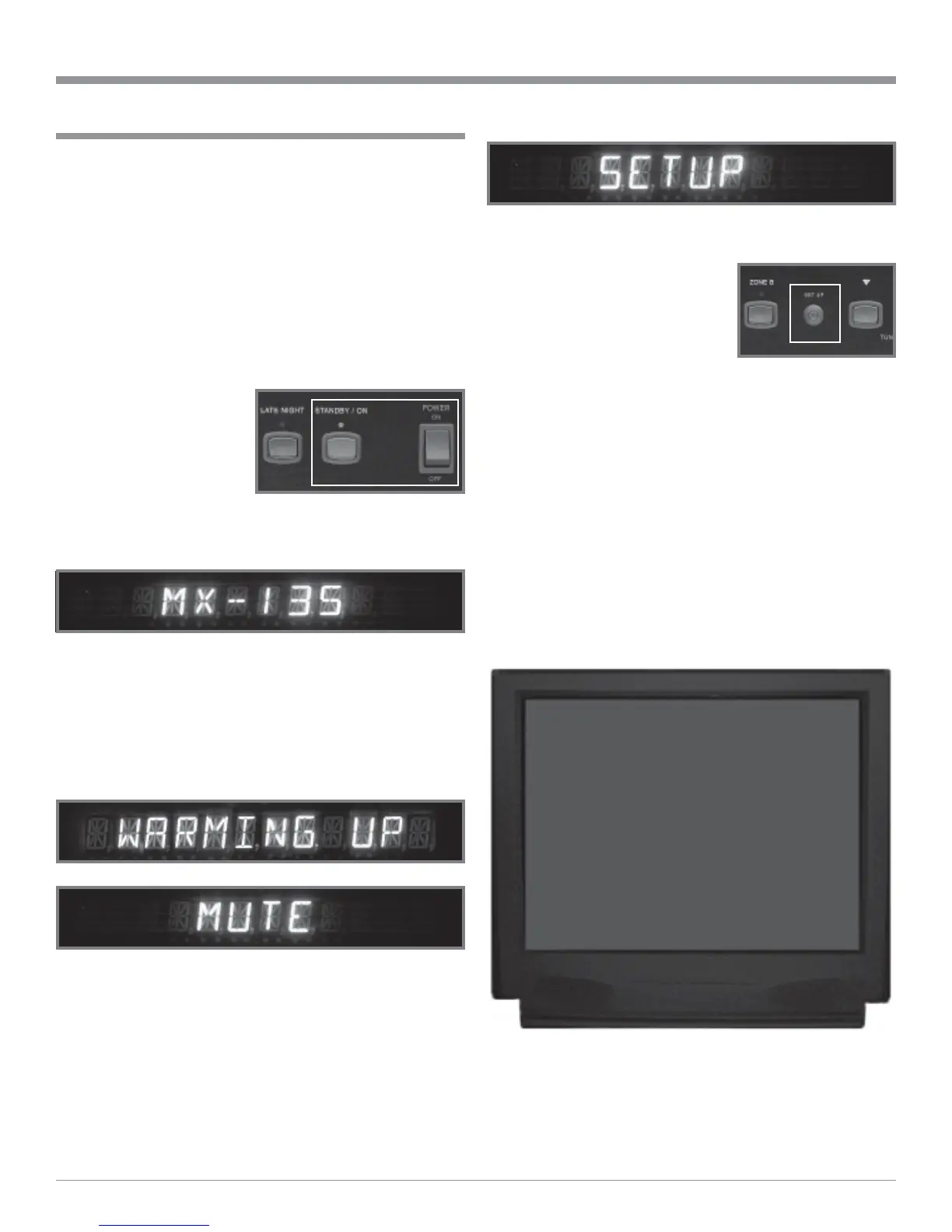23
How to Operate the Setup Mode
Your McIntosh MX135 has been factory configured with
default operating settings allowing for immediate use.
Changes to the default settings are accomplished with the
built-in Setup Feature using On Screen Menus. Follow the
sequence listed in the MAIN SYSTEM SETUP Menu, as
some of these adjustments are interactive.
Note: One of the MX135 MON A Video OUTPUTS must be
connected to the video input of a Monitor/TV for
viewing the On Screen Menus.
1. Press the POWER switch to ON, the Red LED above
the STANDBY/ON Push-button lights to indicate the
MX135 is in Standby mode. Refer to figures 1 and 2.
Note: When the MX135
Main POWER
Switch is first
switched ON, the
Front Panel
Alphanumeric
Display will
indicate MX-135
and the Front Panel Nomenclature will illuminate
for about two seconds.
2. To Turn On the MX135, press the STANDBY/ON
Push-button. During the circuitry initialization period
(approximately four seconds) after turn-on, the Front
Panel Alphanumeric Display will first indicate
WARMING UP followed by the word MUTE (Audio
Outputs will be muted). Refer to figures 1, 3a and 3b.
Notes: For normal operation, switch the MX135 On and Off
with the Standby/On Push-button. You may also
switch the MX135 On and Off by using the supplied
Remote Control. If the MX135 is not going to be used
for an extended period of time, turn off all AC Power
with the Power Switch.
3. Press and hold the MX135 Front Panel SETUP Push-
button for approximately three seconds to enter the
Setup Mode. The word SETUP will appear on the
Front Panel Alphanumeric Display and the MAIN
SYSTEM SETUP Menu will
appear on the Monitor/TV
Screen. Refer to figures 4, 5
and 6.
4. Access the desired Setup
Menu by pressing the Up
or Down directional push-buttons followed by the
SELECT/OK Push-button on the supplied Remote
Control. The desired Setup Menu will then appear on
the Monitor/TV Screen. Use the Up or Down di-
rectional push-buttons to SELECT/OK the menu item
and press the Left or Right directional push-but-
tons to change the current setting.
5. After all adjustments are complete, select MAIN
MENU by pressing the Up or Down directional
push-buttons followed by SELECT/OK Push-button on
the remote control.
Note: Exiting from the active menu may also be
performed by pressing the EXIT Push-button on the
Remote Control.
Figure 2
Figure 4
Figure 1
Figure 5
Setup
Figure 3b
Figure 3a
Figure 6
MENU: MAIN SYSTEM SETUP
ÆSPEAKER SIZE
SPEAKER TIME DELAY
SPEAKER LEVEL
INPUT SETUP
VOLUME SETUP
ADVANCED
EXIT