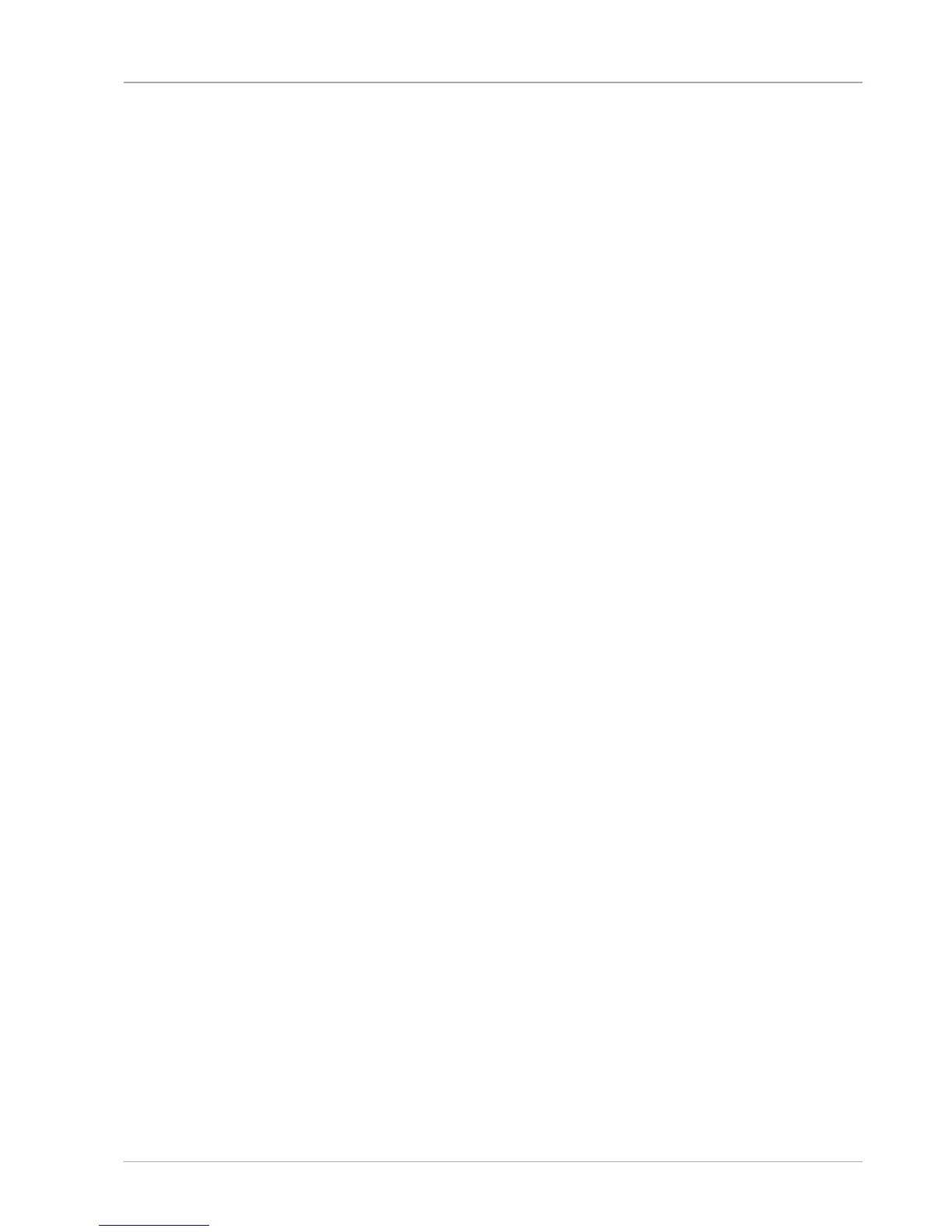Switching off Presentation Mode
− Carefully fold the screen forwards until it is back at its regular angle.
Power Management (Power Options)
Your notebook offers automatic and user selectable power-saving and energy
functions that can be used to optimise battery life and reduce the overall operating
costs.
Energy Saving Tips
• Tune the settings in Power Options to optimize the computer’s power
management.
• Always disconnect the AC power cord or switch off the wall outlet if the
computer would be left unused for a certain time to achieve zero energy
consumption.
The power management feature allows the computer to initiate a lower-power or
“Sleep” mode after a period of user inactivity.
To take advantage of these potential energy savings, the power management feature
has been preset to behave in the following ways when the system is operating on
AC power:
• Turn off the display after 10 minutes
• Initiate Sleep after 30 minutes
when the system is operating on DC power:
• Turn off the display after 5 minutes
• Initiate Sleep after 15 minutes
The notebok exits Sleep when the On/Off button is pressed.
Power Supply
27
