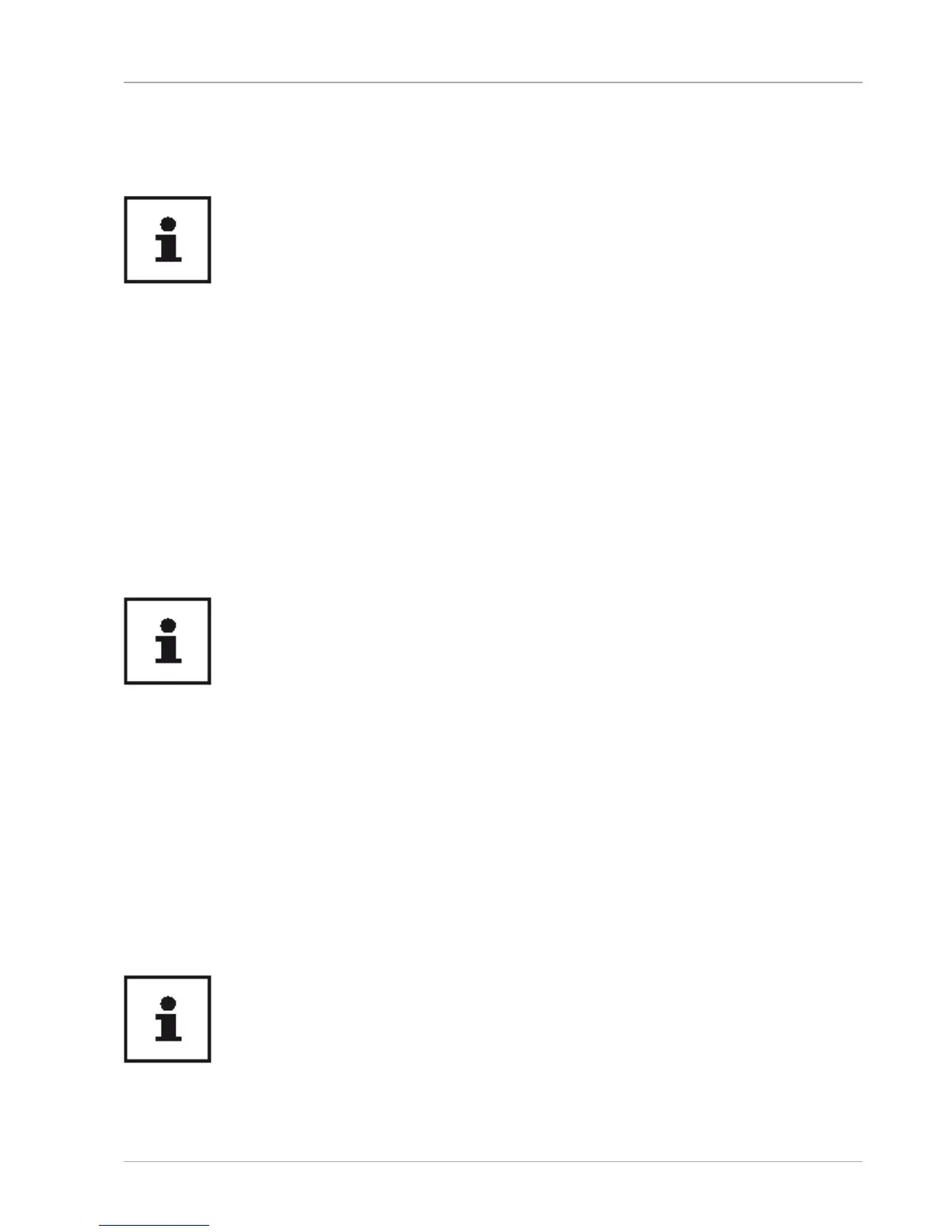USB Port
The universal serial bus is a standard for connecting input devices, scanners and
other peripherals. The USB 3.0 ports are fully backwards compatible.
Ensure that the plug and the port fi t together precisely in order to avoid
any damage to the contacts. Due to the arrangement of the contacts, the
plug will only fi t into the socket in one position (exception USB type C).
Where possible, always connect your USB devices to the same port that
they were originally installed on. Otherwise they will be assigned a new ID
and the drivers will need to be reinstalled.
Securing Your notebook
Password Setting (Power-on)
You can protect your notebook against unauthorised use with a power-on password.
On switching on the notebook, a password prompt will appear on the screen. The
password is set up in the UEFI confi guraton.
Keep your password in a safe place. If you forget your password, you have
no way of deleting it. If this happens, contact your service centre.
You can also use the Windows® security options to protect your data against
unauthorised access.
Fingerprint Sensor
Setting up the Fingerprint Sensor
− Open the Start menu and click/tap on Settings -> Accounts -> Sign-in options.
− Click/tap on the Set up button under the heading Fingerprint in the section
Windows Hello.
If you have not yet created a PIN for the sign-in process, this needs to be
created fi rst.
− In the welcome screen for Windows Hello, click/tap on the Get started button.
− Enter your PIN in response to the next query.
USB Port
33
