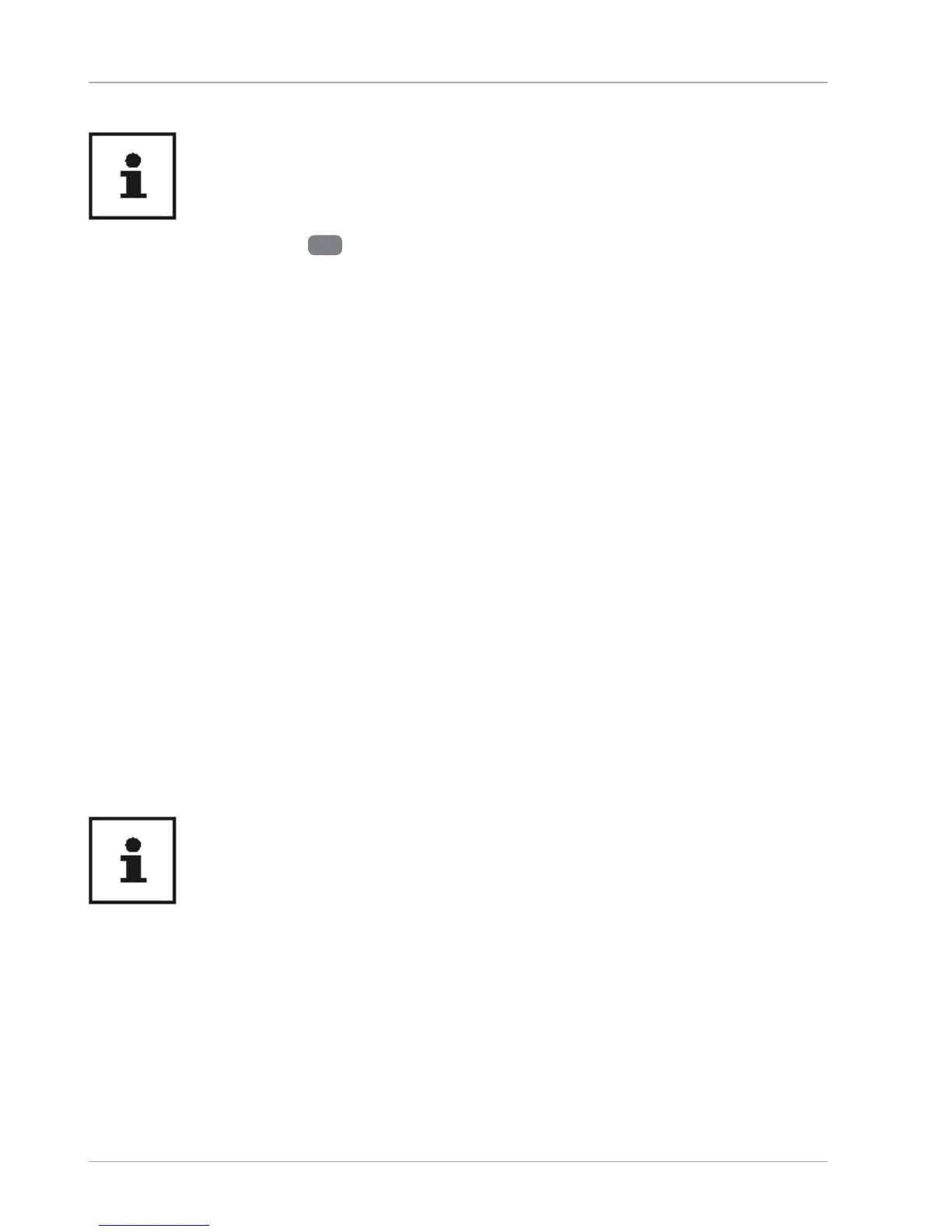− Now scan the desired fi ngerprint.
The fi ngerprint needs to be read multiple times, follow the instructions on
the screen for this purpose.
− Once the fi ngerprint
6
has been successfully read, click/tap on the Add
another button in the pop-up window to scan another fi ngerprint.
− Once all of the fi ngerprints have been read, click/tap on the Close button in the
pop-up window to conclude the process.
Removing the Fingerprints
− Open the Start menu and click/tap on Settings -> Accounts -> Sign-in options.
− Click/tap on the Remove button under the heading Fingerprint in the section
Windows Hello.
Resetting the Notebook to its Factory Settings
If your system no longer responds properly and a system recovery is necessary,
use the recovery options in Windows depending on the features available on your
notebook.
System Restore with Windows Recovery Options
If you experience problems with your device, you can refresh or reset it. Windows
is reinstalled when you refresh your device. Your personal fi les and settings are
retained. Windows is also reinstalled when you reset your device. However, your fi les,
settings and apps – except for the apps pre-installed on the device – are deleted.
If your notebook does not start properly three times in a row, the Windows
recovery menu automatically appears.
How to Refresh Your Device
− Open the start menu.
− Select the Settings app from the list.
− Tap or click on Update & Security.
− Tap or click on the menu option Recovery.
− Tap or click on Get started.
Resetting the Notebook to its Factory Settings
34
