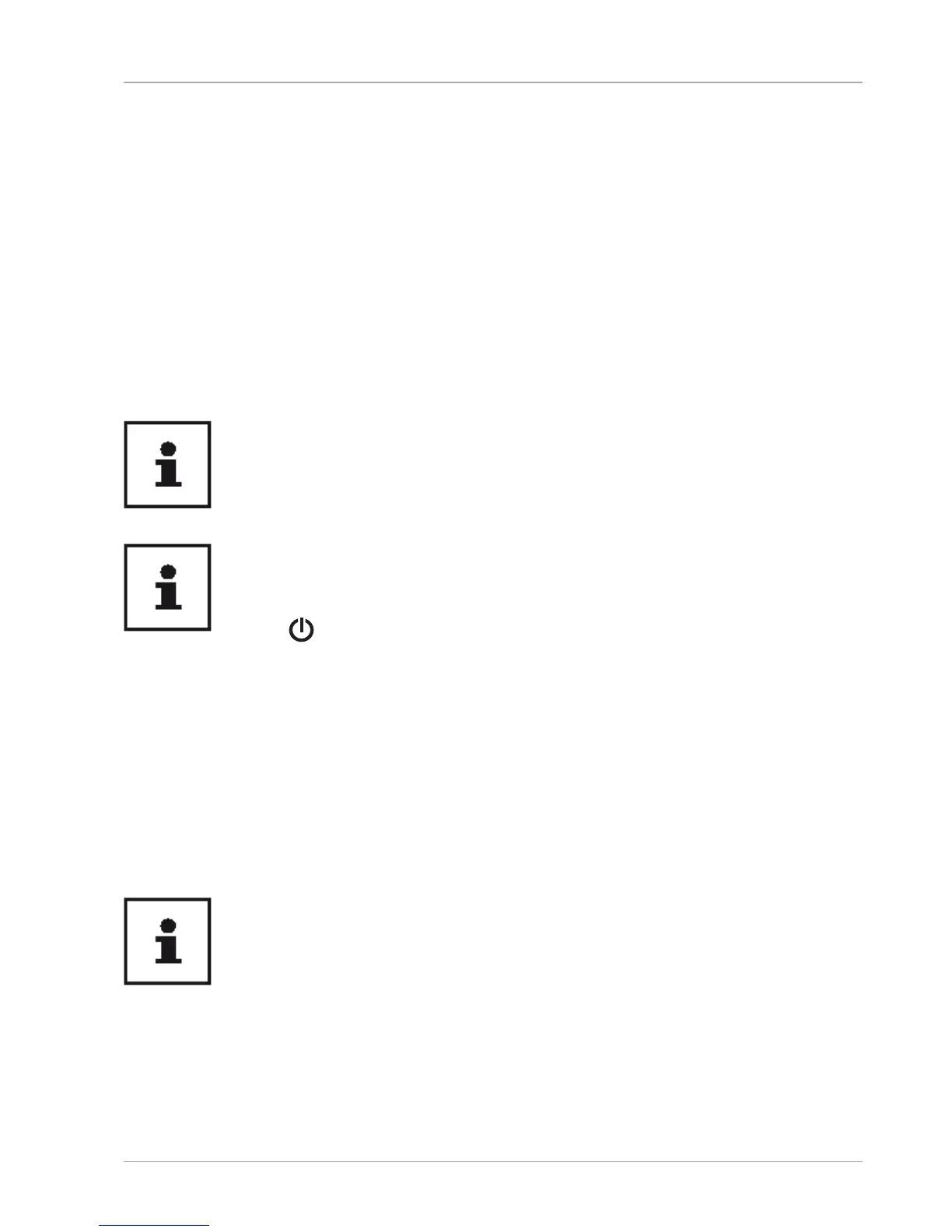− A dialogue box will now open, select the recovery option Keep my fi les to refresh
your notebook.
How to Reset Your Device
− Open the start menu.
− Select the Settings app from the list.
− Tap or click on Update & Security.
− Tap or click on the menu option Recovery.
− Tap or click on Get started.
− A dialogue box will now open, select the recovery option Remove everything to
completely reinstall Windows.
Always perform any type of recovery using AC power.
If you have forgotten the Windows password for your device, you can also
restore the notebook from the login screen after rebooting the device. To
do this, hold down the Shift key while on the login screen and then select
Power > Restart in the bottom right. After rebooting the device, select
Troubleshoot > Reset this PC.
UEFI Firmware Confi guration
The UEFI fi rmware confi guration (basic hardware confi guration of your system)
provides you with a number of options for the confi guration and operation of your
notebook. For example, you can modify the operating mode for interfaces, security
features or power supply management. The notebook has already been confi gured
by the manufacturer to ensure optimum operation.
Please only change settings where strictly necessary and if you are
familiar with the confi guration options.
UEFI Firmware Confi guration
35
