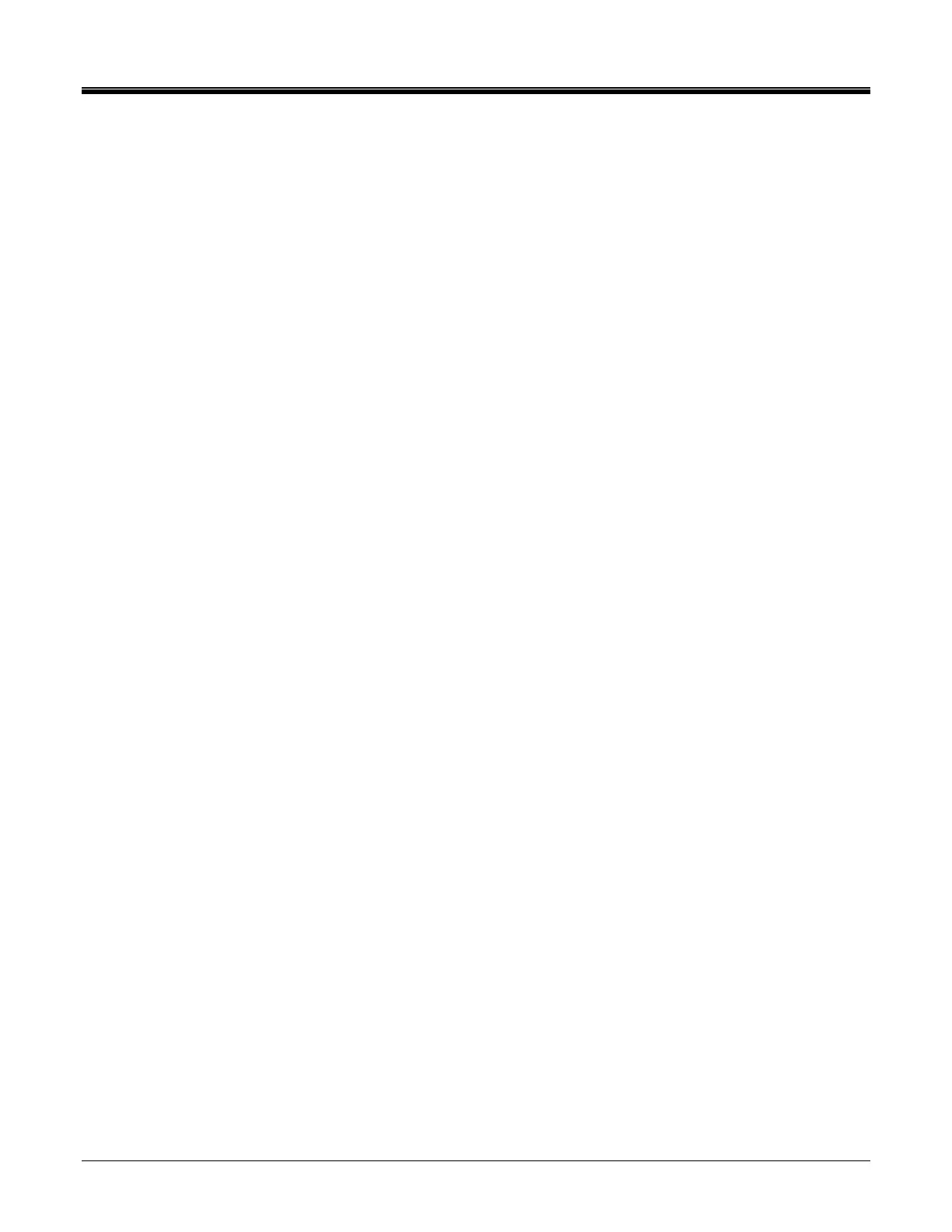OPERATION
AVTMTTR100-ENG Rev 6 Nov 2015
77
Press Transfer Readings to PC button. The opening window will appear.
All test data transferred from the TTR is stored in an ASCII text file. The data
items in each test are separated by commas. Each test is separated by a
carriage return and line feed.
On the PC:
specify the path where the test data file will be stored, or accept the
default path.
specify the file name which will contain the test data, or accept the default
path.
select the Transfer Readings to PC test data button. This causes the
program to go into a wait state where it waits for the TTR to send the test
data. At this time the Stop Reading Transfer button is enabled so you can
cancel waiting for the TTR.
On the TTR:
select 6 (SAVED READINGS) from the Main Menu screen
select 4 (TRANSFER READINGS TO PC) on SAVED READINGS screen
enter 0 to transfer all readings, a message will be displayed indicating that
data is being transferred,
or
enter start test number, followed by a dash, followed by the last test
number to be transferred to transfer a group of test results to a PC, then
press ,
or
enter a test number to transfer a specific test result to a PC, then press
.
After receiving all data, communication status window will change message from
“Waiting for data” to “Received all data successfully.” If uploading close to 200
tests, the upload may take 1-2 minutes. Any screen saver that is set for a shorter
time than the data transfer time may interrupt the data transfer. In this case either
lengthen the screen saver idle time or temporarily disable the screen saver.
The uploaded data is automatically saved to a default “C” drive COMLink
directory, or to a previously selected directory as a “.txt” file using the name
which appears in the “Test data file name” box.
