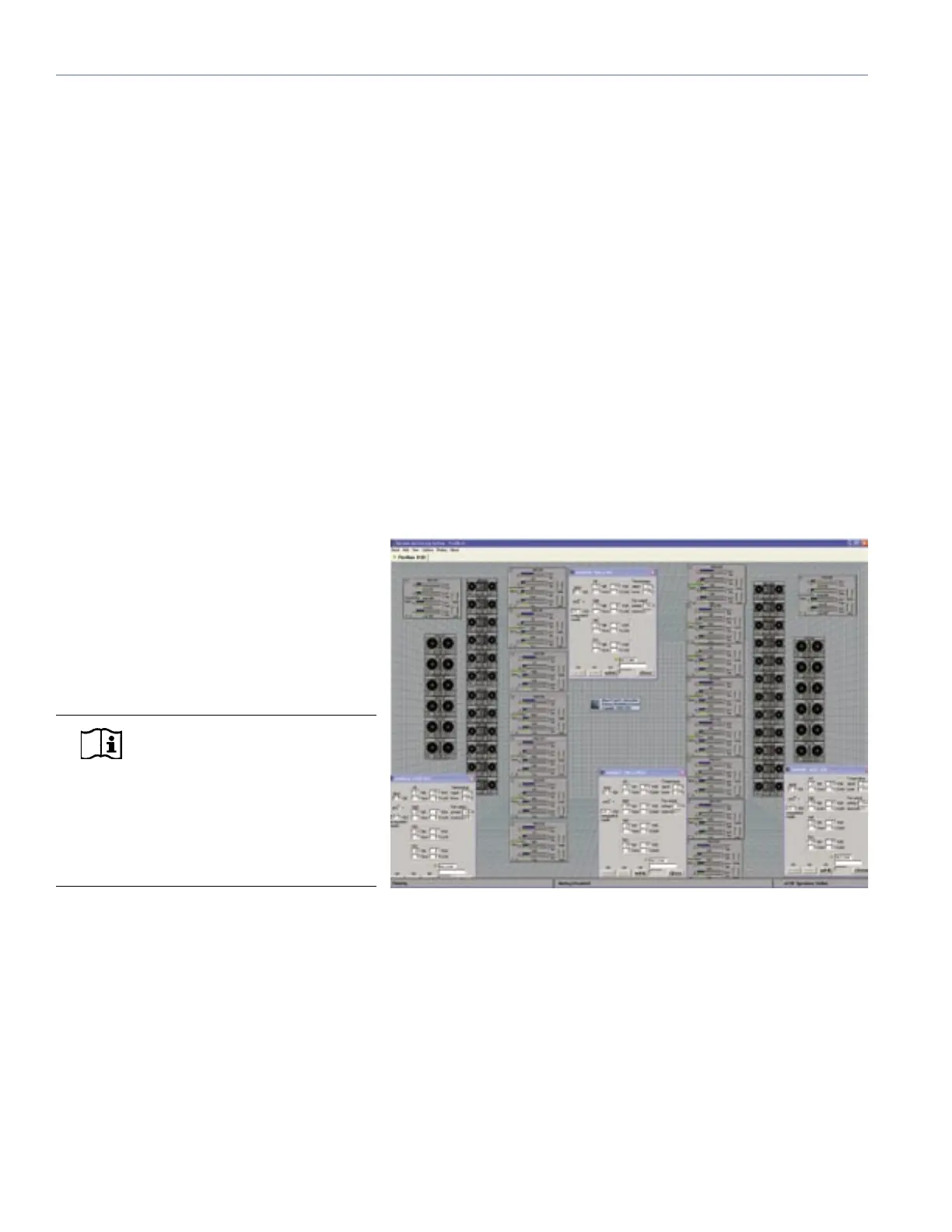14
CHAPTER 3
Service Button
Pressing the Service Button will display an icon on the
corresponding loudspeaker display on the RMS screen.
When used in combination with the Reset Button, the card
will be decommissioned from the network and the red
Service LED will blink.
Wink LED (green)
When lit, the Wink LED indicates that an ID signal
has been sent from the host station computer to the
loudspeaker. This is accomplished using the Wink button
on the loudspeaker Icon, Meter or Text views in the RMS
monitoring program.
Reset Button
Pressing the Reset Button will cause the rmware code
within the RMS card to reboot. However, the commissioning
state of the card will not change (this is stored in ash
memory). When used in combination with the Service
Button, the card will be decommissioned from
the network and the red Service LED will blink.
Activity LED (Green)
When the loudspeaker has been commissioned
the Activity LED will ash continuously. When
the Activity LED is unlit the loudspeaker has not
been installed on the network.
NOTE: The LEDs and buttons
on the user panel of the RMS
communication board shown in Figure 3.3
are used exclusively by RMS, and have no
effect on the acoustical and/or electrical
activity of the MILO loudspeaker itself
– unless MUTE or SOLO is enabled at the
board and from the RMS software.
USER INTERFACE
The RMS software features an intuitive, graphical Windows
user interface. As mentioned earlier, each loudspeaker
appears on the computer’s color monitor as a View in
the form of a status icon, bar graph meter, or text meter
(numerical values), depending on your preferences.
Each View contains loudspeaker identication information
and data from the amplier, controller, drivers and power
supply of that particular unit. System status conditions
cause changes in icon and bar graph indicators, alerting
the operator to faults or excessive levels. The views are
moveable and are typically arranged on the screen to reect
the physical layout of the loudspeakers. You can design a
screen “panel” of icons or meters, as shown in Figure 3.4,
and save it on the computer’s hard disk, with the panel
conveniently named for a unique arrangement or performer.
If the loudspeaker installation pattern changes completely,
a new screen panel can be built. If a different subset of
already installed loudspeakers will be used for a subsequent
show, only selected loudspeakers need to appear on the
monitoring screen for that performance.
Figure 3.4: Sample RMS display panel showing MILOs and M3D-Subs
