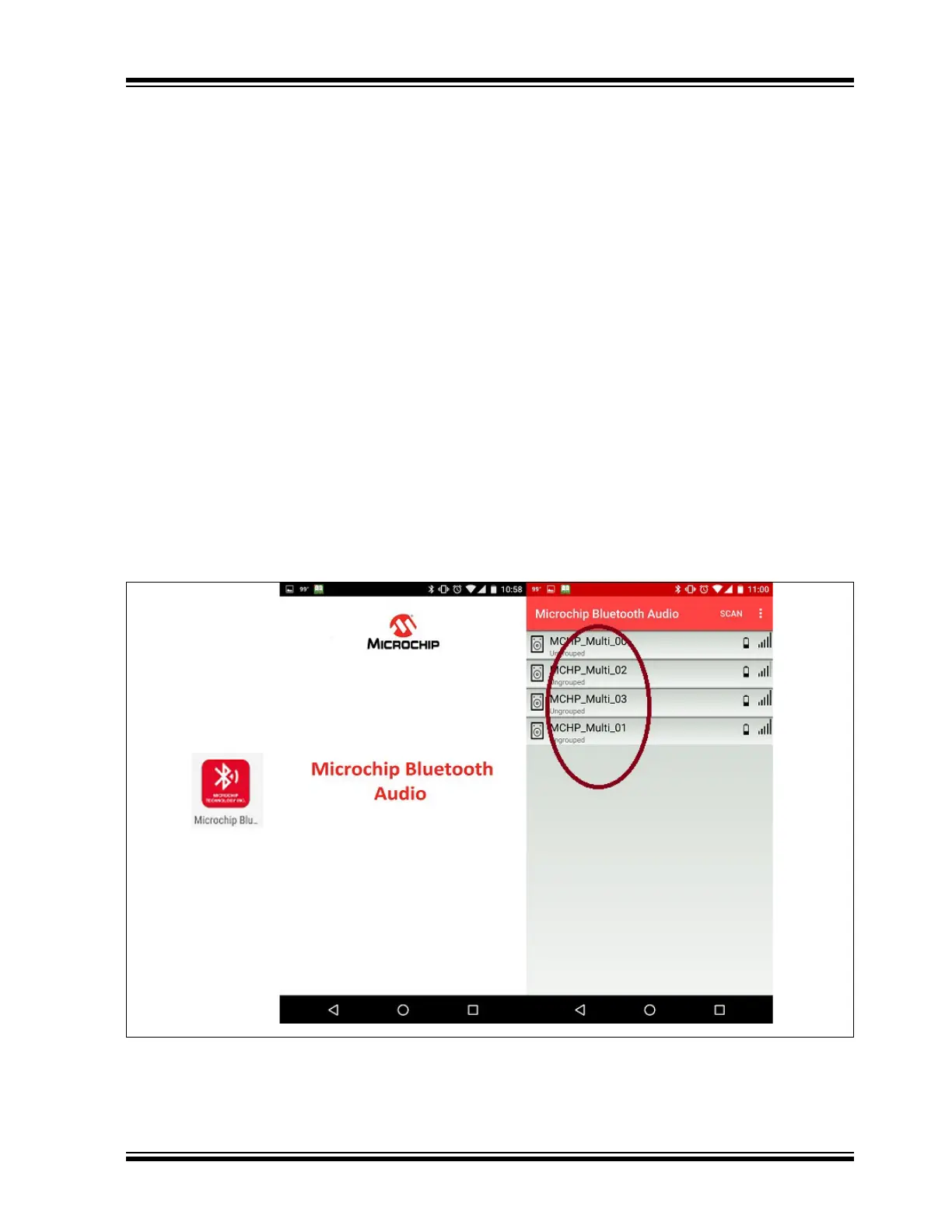2021 Microchip Technology Inc. DS00003118C-Page 12
AN3118
2.4 Stereo Mode Demo
Long press MFB on all BM83 EVBs. This will power on
the EVB and initialization will be done. Long press VOL
DN (SW705) on all EVBs. Initially, the Red LED will
flash on all EVBs. The EVB will either have solid Red
or flashing Blue LEDs after some time. The EVB with a
solid Red LED is connected as a peripheral to the EVB
with flashing Blue LED as central. The EVB where VOL
DN (SW705) is pressed first is provisioned as the
central and the remaining are provisioned as
secondaries.
To connect the central with the Bluetooth streaming
device, long press MFB on the central (flashing Blue
LED) to enter into pairing mode. Pair with a Bluetooth-
enabled streaming device. A flashing Blue LED will
become solid Blue on the EVB. Now play music on the
audio streaming device. Music will be heard on the
central and peripheral speakers.
To play the audio through the AUX-In, connect the
central (flashing/solid Blue LED) with the audio
streaming device through the AUX-In cable. Play music
on an audio streaming device and the audio will be
heard on both the central and peripheral speakers. If
Bluetooth audio is playing before inserting the AUX-In,
it will pause the Bluetooth audio and the AUX-In audio
will start playing. When the AUX-In cable is removed,
the Bluetooth audio will resume in its previous state.
A long press MFB on the central EVB will power off the
central and connected peripheral device.
2.5 Concert Mode Provisioning Using
Microchip Bluetooth Audio App
1. Long press MFB on all the BM83 EVBs to power
on the EVB and initialize. The Android app can
also be used to power on individual BM83 EVB.
For more details, refer to Appendix D:
“Android App Power Mode”.
2. Open the Microchip Bluetooth Audio Android
app on an Android phone. The following screen
is displayed, see Figure 8.
FIGURE 8: MICROCHIP BLUETOOTH AUDIO ANDROID APP
