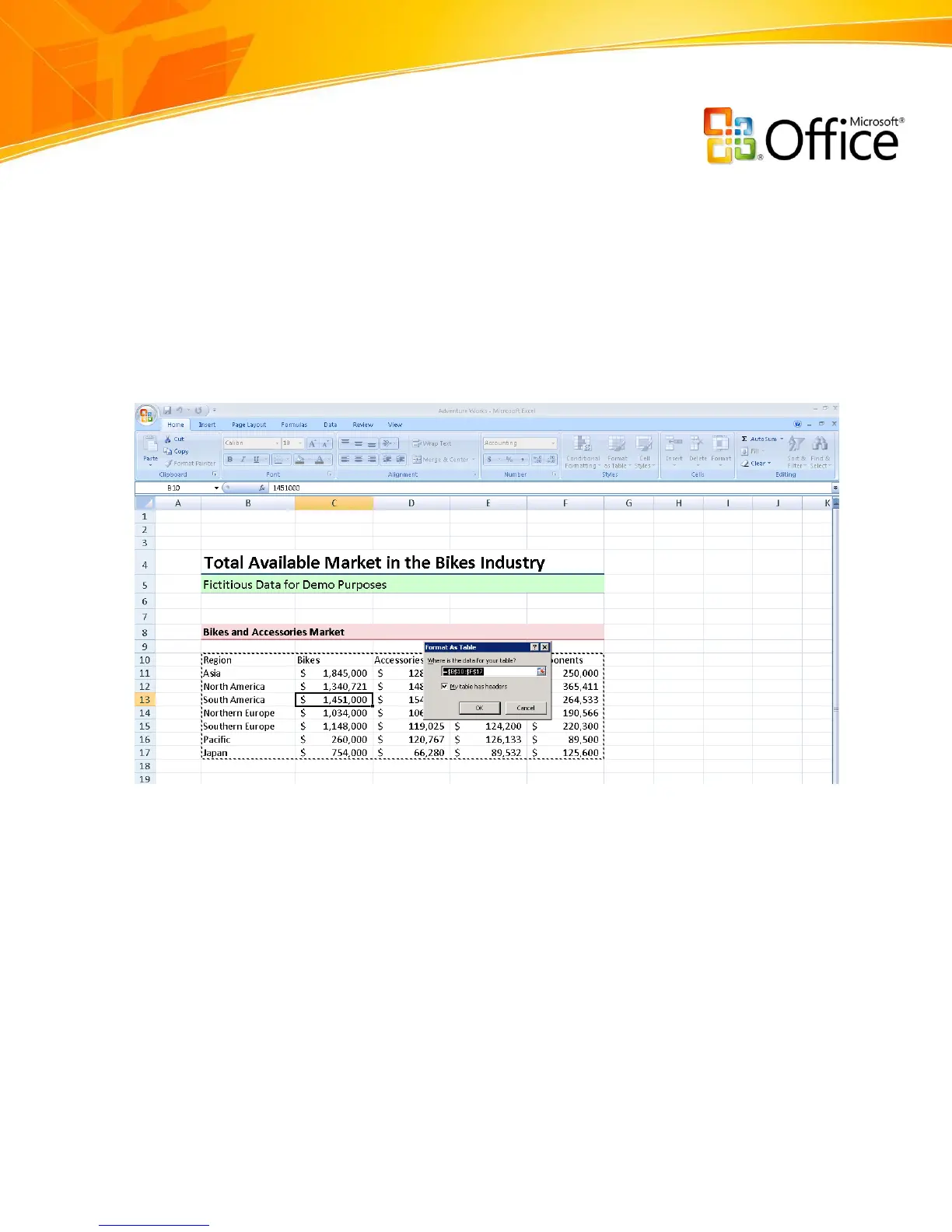www.microsoft.com/office/excel
Simply click in the range of cells you want to format as a table, click Format as Table in
the Ribbon (on the Home tab), and select your favorite table style. Office Excel 2007
applies the table style to your range of cells and automatically labels column headings,
creates AutoFilters, and displays other relevant tools. Column headers stay in view when
you scroll through large tables, making it easier for your team members, auditors, or
customers to follow your analysis more easily.
Figure 22: Creating a table
You can quickly modify the format and appearance of a table by using the Table Gallery
feature in Office Excel 2007. Some of the designer-quality formatting options include
banded rows and columns for identifying key data or highlighting the last column of a
table. You can see a live preview of your selection before making the final changes.