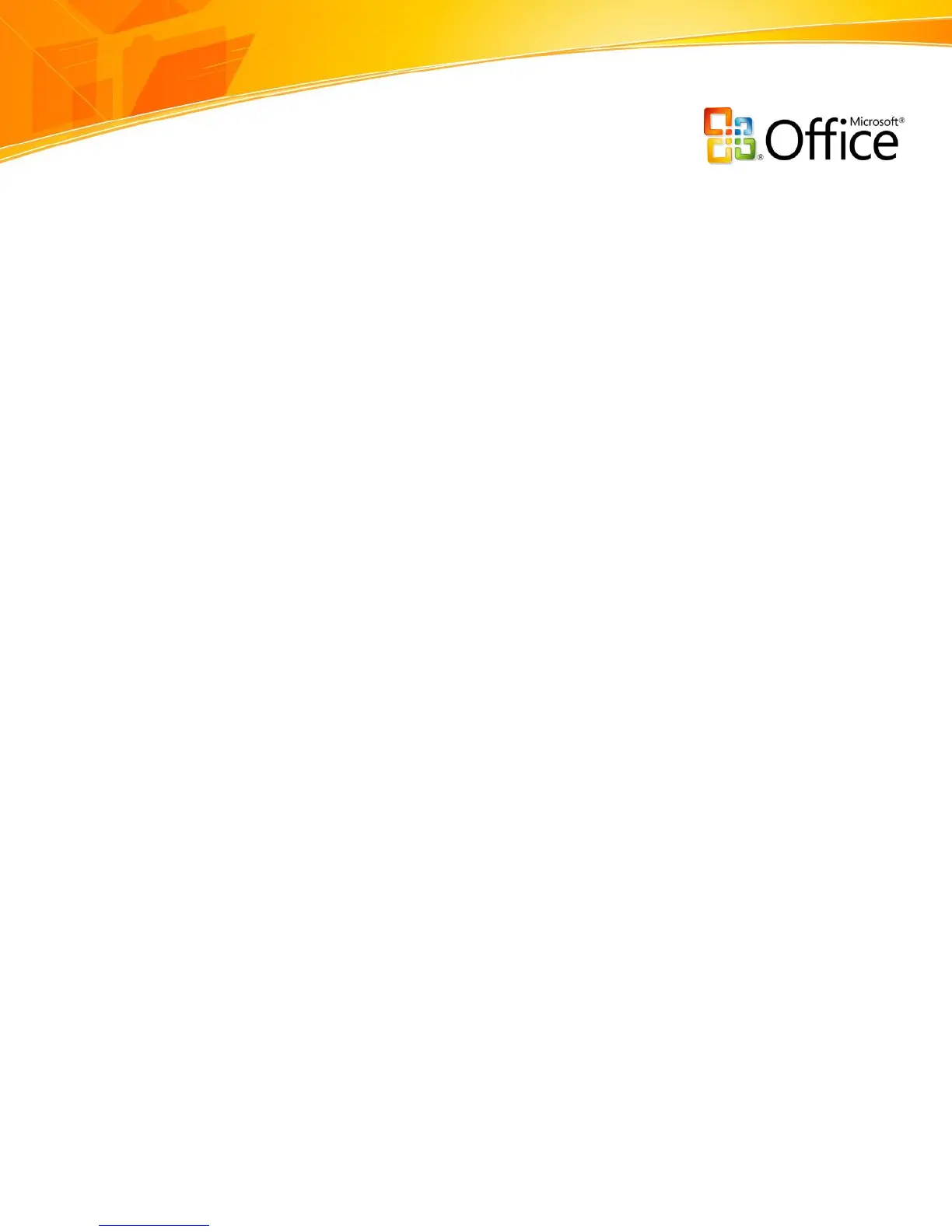www.microsoft.com/office/excel
Improve Spreadsheet Analysis
When working with large amount of data, people usually struggle to discover patterns or
trends or to reorder the data to make more informed decisions. PivotTable views—a
powerful tool for reorienting large amounts of data to answer different questions—were
difficult to create, putting them out of reach for all but the most advanced Excel users.
The enhancements in Office Excel 2007 address these challenges. Office Excel 2007
offers powerful analytical tools to help you discern trends from complex data. By
analyzing information effectively, you can gain business insight and make more informed
decisions.
Rich Data Visualization with Conditional Formatting
You can now discover and illustrate important trends and highlight exceptions in your
data by using conditional formatting with rich visualization schemes. You can apply
conditional formatting more easily and identify trends by using colored gradients, data
bars, and icons.
Greater Than…and Less Than…: Enables you to create value-based rules like
Greater Than, Less Than, Between, Equal To, or Text That Contains.
Top/bottom rules: Enable you to format differently the top/bottom x (or x%)
items.
Data Bars: By default, when you apply data bars with one click via the Ribbon,
Excel uses the highest and lowest values in the range to draw the shortest and
longest bar. You can further tweak the color of the data bar or the way Excel
computes the values for the shortest and longest bar by selecting More Options.
Color Scales: Enables you to create a two-color or three-color scale rule using
default colors. When you apply color scales with one click, Excel uses the lowest,
highest, and midpoint values in the range to determine the color scales. You can
change the colors or the way Excel determines the values for the highest, lowest,
or midpoint values by selecting More Options.
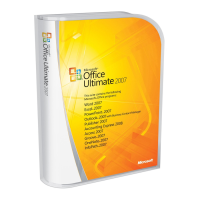