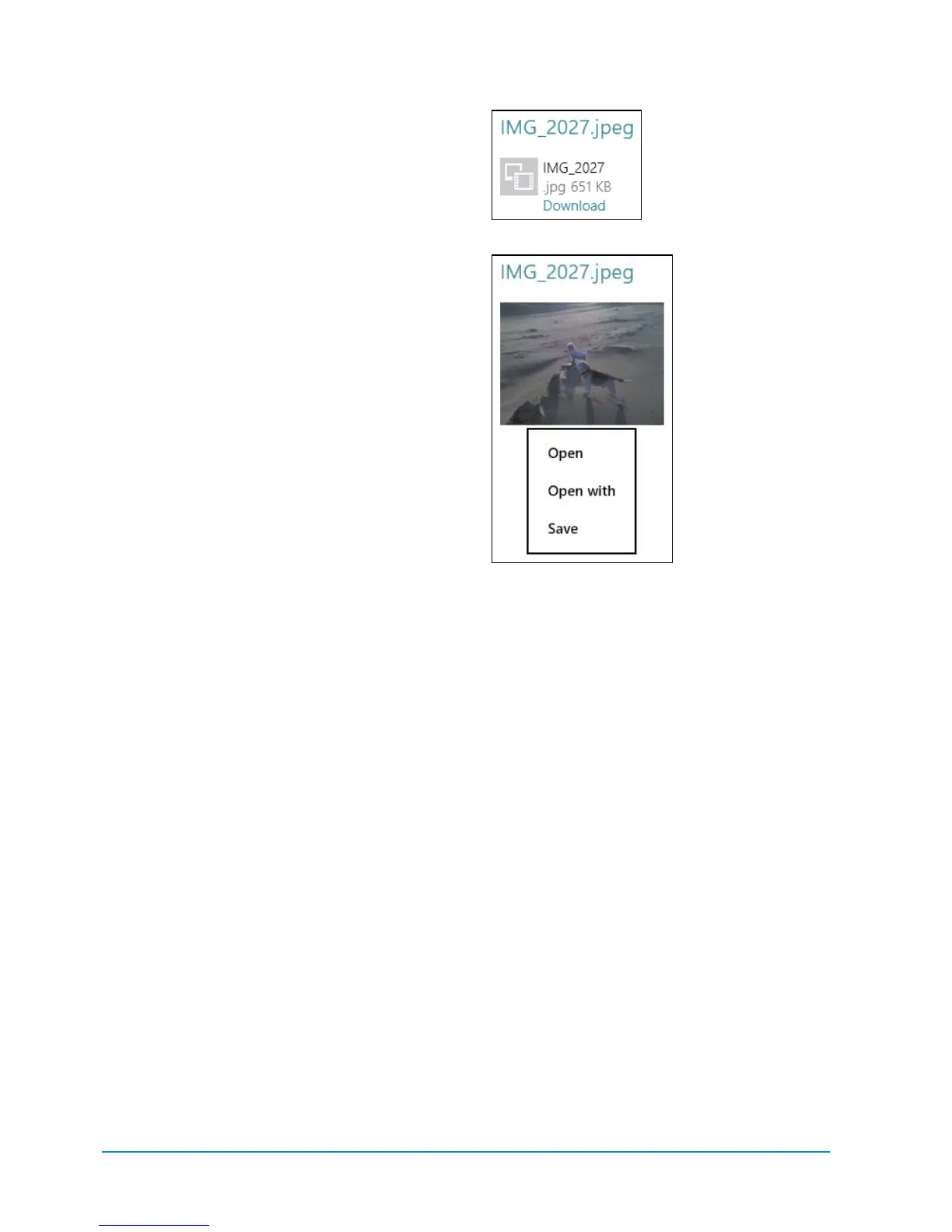70 Chapter 4
To move an email to a folder:
1. In the Messages list, tap the email you
want to move.
2. Swipe up from the bottom of the screen
to access the app bar, and tap the Move
button. The entire screen fades to gray.
3. In the Mail accounts panel, tap the
folder you want to move the email to.
The email is moved. Note that you can
move the email only to a folder within
that email account.
To view email attachments:
You can save email attachments to folders
on the Surface tablet.
1. Tap an email that has an attachment.
The contents of the email appear in the
message section of the screen.
2. Tap the Download button below the
attachment
D
. An image of the file
being downloaded appears.
3. Tap the image, and a context menu
appears with the options Open, Open
With, and Save
E
. Tap Open to view
the file in an app that can open it. Tap
Open With to select an app to open the
file. Tap Save to save the attachment.
D
Downloading
an attachment
E
Opening
an attachment
