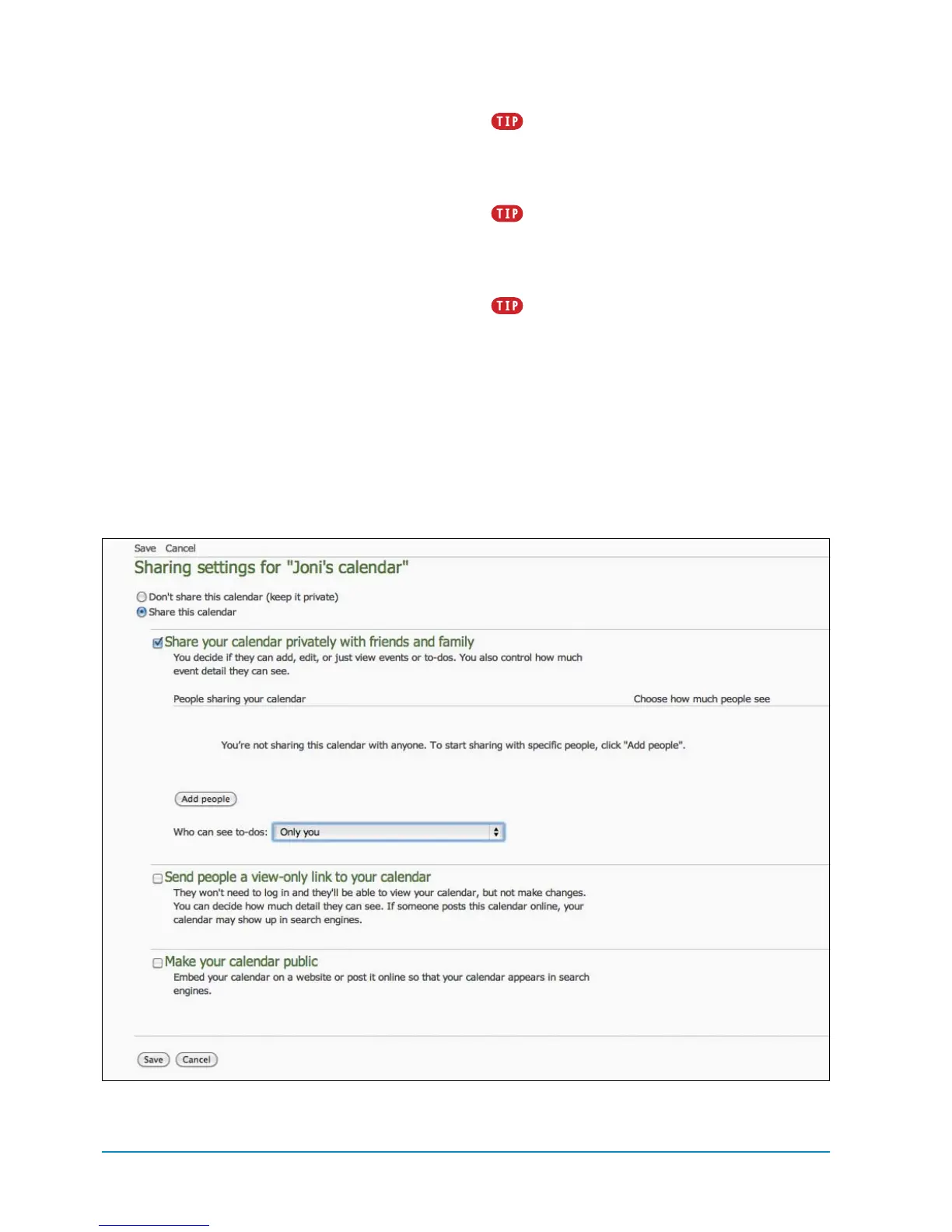76 Chapter 4
4. Click the Share This Calendar option.
Options for how you want to share
appear
H
.
5. Click the Add People button, and type
the email address of the person you
want to share the calendar with. You can
also tap the Favorites tab to see con-
tacts you’ve marked as favorites in the
People app; click the box next to their
name to share the calendar with them.
6. To choose calendar permissions for
that person, click the View Details
button. Click an option, and click the
Addbutton.
7. Click the Save button on the Sharing
Settings screen to send the invitation.
Click the Keep Me Signed In check box
to avoid having to enter your Microsoft email
address and password every time you access
Outlook.com from the same computer.
To start an IM conversation in the People
screen with any of your contacts online, follow
the steps in “To start a chat from the Invite
screen” in Chapter 6.
To return to the main Outlook.com
screen from the Calendar app, mouse over
Windows Live and click Home in the upper-left
corner of the web page.
H
Sharing options
