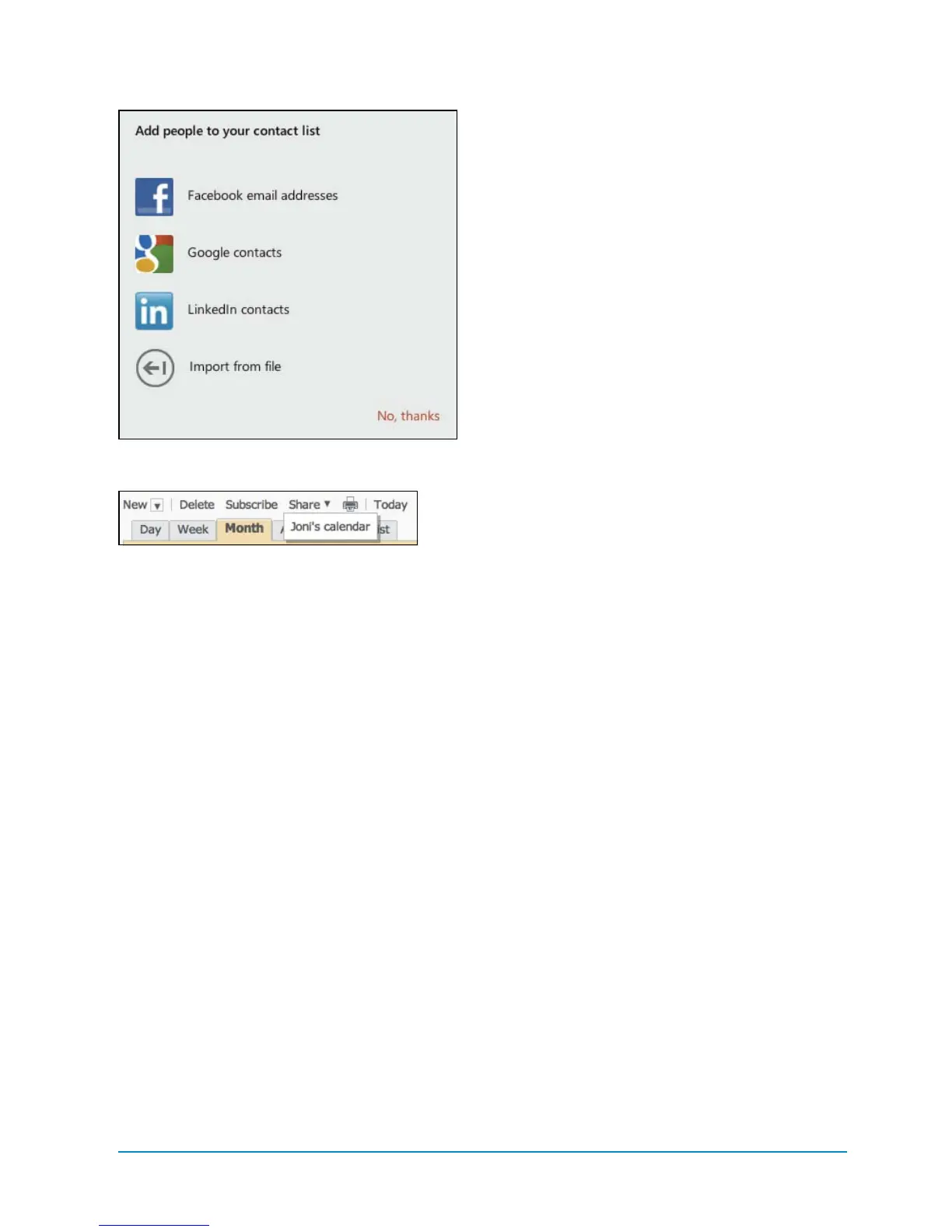Mail and Outlook.com 75
2. Add more contacts to the People app
from Facebook, Google, LinkedIn, or
an imported file. Click the Facebook,
Google, LinkedIn, or Import from File
icon
F
.
3. Click the Connect button. Enter your
Microsoft email and password, and click
the Sign In button.
4. Enter the email address and password
associated with the account you’re con-
necting to, and click either OK, I’ll Allow
It or Sign In (the options vary based
on the account you’re connecting).
Your contacts sync with your People
contacts.
To share a calendar:
One of the limitations of the Calendar app is
that you can’t share a calendar with others.
To do that, you’ll need to visit Outlook.com.
1. Click the down arrow next to Outlook
inthe upper-left corner of the web
page, and click Calendar. A calendar
view appears.
2. Click the
Share
link at the top of the
calendar. Calendars associated with
the Microsoft email account appear in
adrop-down menu
G
.
3. Click the calendar you want to share.
continues on next page
F
Importing contacts from other accounts
G
Calendars you can share
