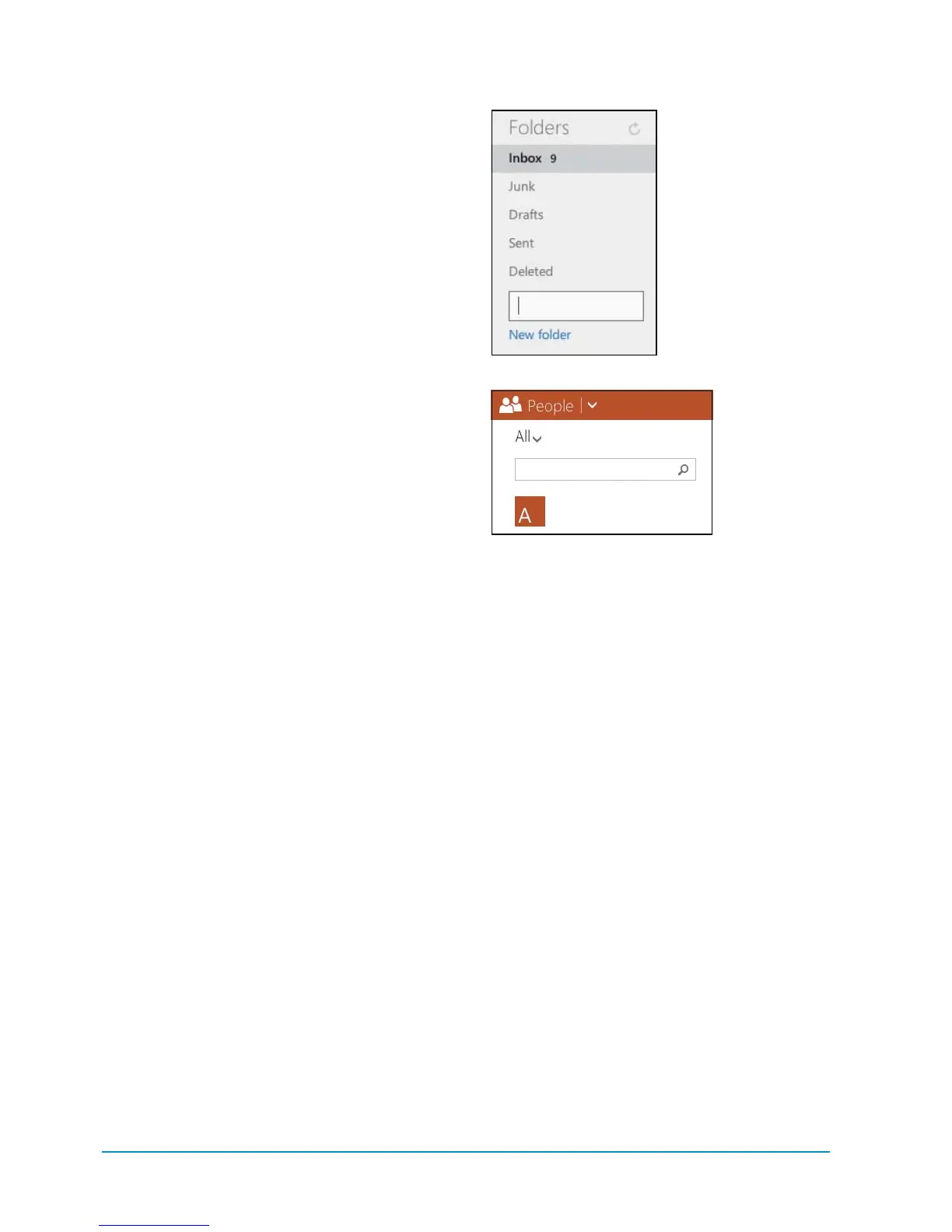74 Chapter 4
To create a new Mail folder:
The first screen you see when entering
Outlook.com is Mail. Tapping Mail in the
navigation bar is just a shortcut back to this
screen. Since you can’t create new folders
in the Mail app, you will need to create
them in Outlook.com so they will appear in
the Mail app on the tablet. If you don’t see
them immediately in the Mail app, tap the
Sync button.
1. Click the
New folder
link at the
bottom of the Folders heading, and
type aname in the text box
D
.
2. Press Enter on the keyboard. The new
folder appears as the last folder in
thelist.
3. To move the folder to another folder in
your email account, drag it to the folder
and release.
To add contacts in Outlook.com:
Contacts that you add in Outlook.com will
appear in the People app on the tablet.
Accounts you have connected in the
People app appear as icons in the upper-
right corner of the screen.
1. Click the down arrow next to Outlook in
the upper-left corner of the web page,
and click People. A list of contacts in
the People app appears in a column
on the screen. You can search the list
by typing a name in the search bar and
clicking the Search icon
E
.
D
Creating a
new Mail folder
E
Searching
for a contact