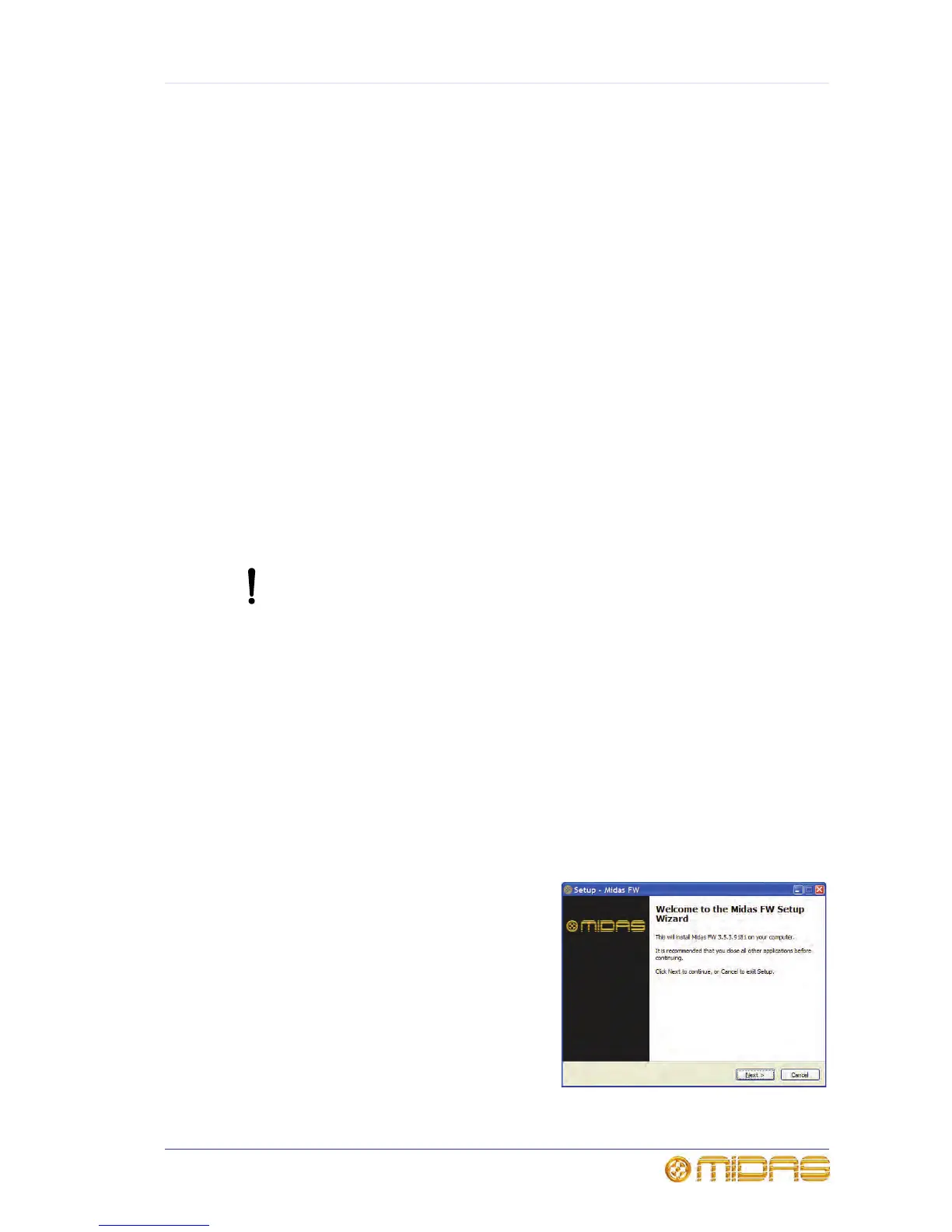17
VeniceF
Operator Manual
Chapter 3: Using The VeniceF With
FireWire
This chapter shows you how to prepare your PC/Mac for using FireWire, how to update
the FireWire driver and how to troubleshoot FireWire. For information on how to use
FireWire with the ‘bundled’ recording software, refer to the Software Application Guide.
Installing FireWire on a PC
This section shows how to install and set up FireWire on a PC running the Windows®
operating system. This procedure comprises three main steps:
• “Step A — Installing the device driver on your PC”
• “Step B — Connecting the VeniceF to your PC”
• “Step C — Configuring the FireWire settings for the VeniceF”
Step A — Installing the device driver on your PC
Do not connect the FireWire cable to the PC before installing the device
driver.
Important:
Before installing the FireWire device driver from the VeniceF USB memory
stick, we recommend that you make sure it is the latest version by checking
the www.midasconsoles.com website. This is important, as you may not be
able to use FireWire properly with an older version of the device driver.
>> To install the FireWire device driver
1 The FireWire device driver software is on the VeniceF USB memory stick. Plug
the VeniceF USB memory stick into your PC. (Depending on your PC’s
configuration, a window may open asking you what you want Windows to do. If
so, select the Open folder to view files option and then click OK.)
2 On the USB memory stick, double-click the “MidasFW-Installer.exe” file to start
the setup wizard.
3 In the Setup - Midas FW window
(right), click Next.
