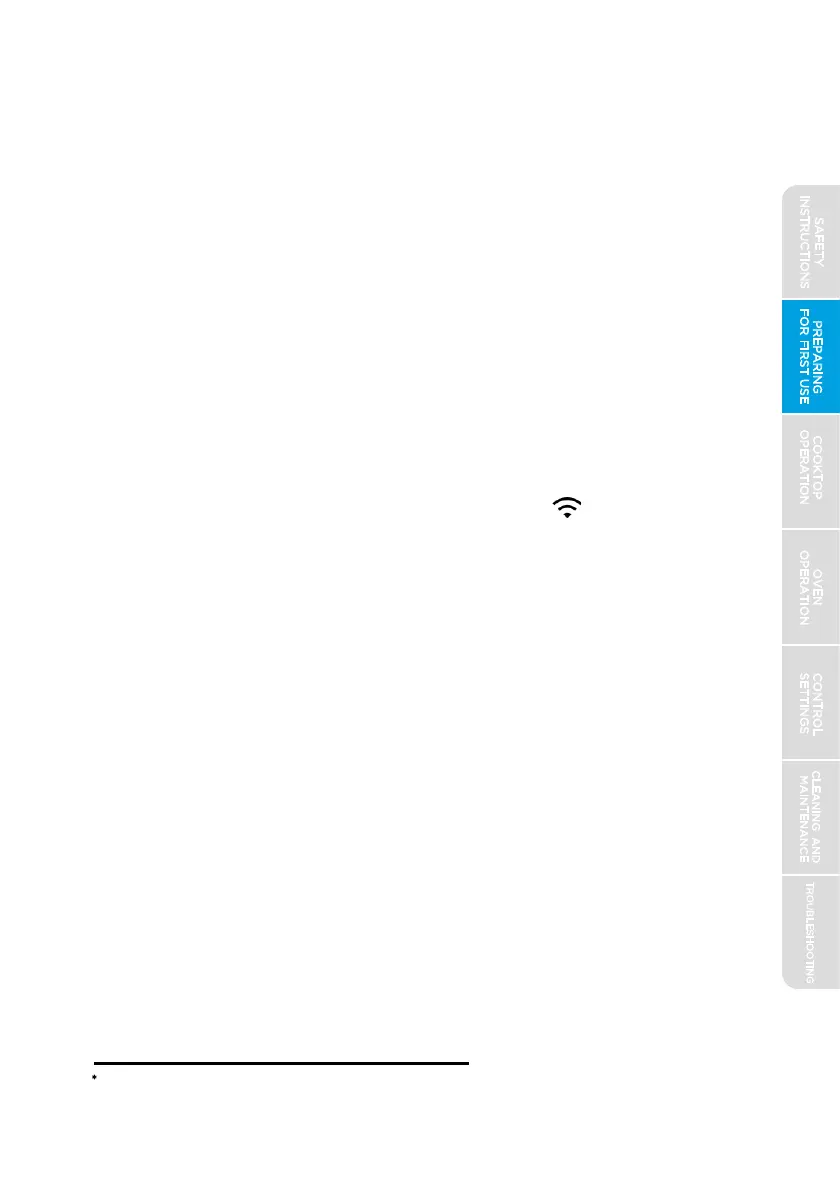Setting the Clock:
PREPARING
FOR FIRST USE
COOKTOP
OPERATION
OVEN
OPERATION
CONTROL
SETTINGS
TROUBLESHOOTING
CLEANING AND
MAINTENANCE
17
If you have successfully connected the oven to the Midea App, the clock
will automatically be set based on your location. If the app has incorrectly
identified your location or you otherwise want to set a different time, the
automatic setting can be disabled through the app. To set the clock
manually at the appliance:
*
Compatible Apple or Android device(s) and home WiFi network required.
1
2
3
4
5
6
icon located
7
WiFi Connection:
Your oven is equipped to communicate with the Midea "MSmartLife" App,
providing you with access to certain features and controls from your
smartphone or tablet.* To take advantage of these features, you must first
connect your
oven to your WiFi network and the Midea "MSmartLife" App.
Have the smart devices nearby with internet access for
downloading the app.
Have the home WiFi "Network Name" and password ready.
Download and install the "MSmartLife" app from Google Play
or the App Store.
Open the app. If you have an existing account, login. Otherwise,
create a new account and login.
Press the "Add Device" button and follow the app instructions
onscreen to complete the connection.
Once the connection is complete, the connected
on your range display will be illuminated and the app will also
confirm you are
connected.
If the connection icon does not turn on, repeat the connection
instructions on the app to reconnect. If issues continue, please
contact Midea customer service at 1-866-646-4332 or by
To connect additional devices, repeat step 2 above for each device.
SAFETY
INSTRUCTIONS
visiting midea.com/us/support for assistance.
