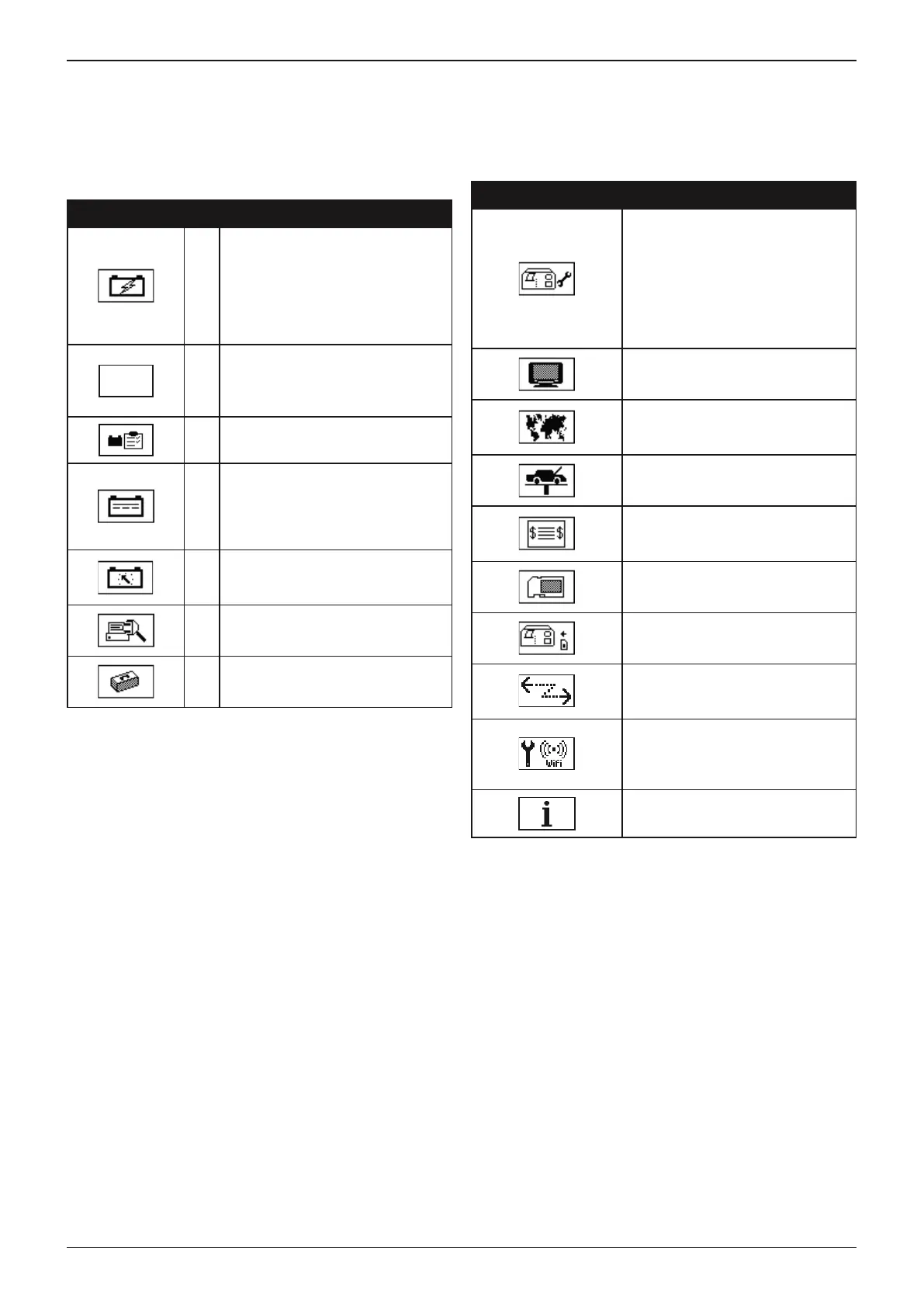GRX-3080 JLR EU STANDALONE
Midtronics B.V. Hoofdveste 6 Houten NL
www.midtronics.com
15
Chapter 2: Overview
Main Menu
The starting point for all functions in the charger. Some icons
lead directly to the function while others lead to two or more
options underneath it.
Menu Icon Description
Diagnostic Mode automatically
tests, charges, and provides
battery decision using the
information you select in a series
of screens. This is considered
the main function of the Battery
Diagnostic Station.
PDI
PDI/Storage Mode is used for
predelivery testing and periodical
testing of batteries in stored
vehicles.
Battery Storage Mode is used for
periodic testing of stored batteries.
Power Supply mode used to
maintain the system at a xed
voltage to support the battery
during vehicle maintenance.
(programming)
Manual Charging can be used
with operator entered values such
as voltage, current and time.
*
Print/View for all statistical info and
software version info.
*
Utility menu includes functionality
to setup the charger.
*Menu icons marked with an asterisk (*) have more functions behind it.
Utility Menu
This menu allows you to set certain preferences and view
options.
Menu Icon Description
The CONFIG CHARGER menu
allows you to set the following
parameters:
DATE AND TIME, WRITE FAIL,
TEMPERATURE UNITS, POWER
SUPPLY VOLTAGE, BUZZER,
DIAGNOSE VOLT LIMIT and
DIAGNOSE AMP LIMIT
The DISPLAY allows you to set the
contrast of the LCD
With the LANGUAGE menu you
can select one of the 10 available
languages
Create your own address details for
printouts with the SHOP INFO icon
Create advertisement text with the
COUPON icon that can be printed
at the bottom of the printout
With FORMAT CARD you erase all
information on the data card
With UPDATE you can install new
software on the charger
The BMIS DATA SEND menu
allows you to set the frequency with
which the BMIS data will be send.
The WIFI SETTINGS menu allows
you to scan for a network, import
the network data from an SD card,
or enter the network data manually.
VERSION INFO displays the
software version and serial number
More details on both the menu’s can be found in the
chapter: UTILITY
