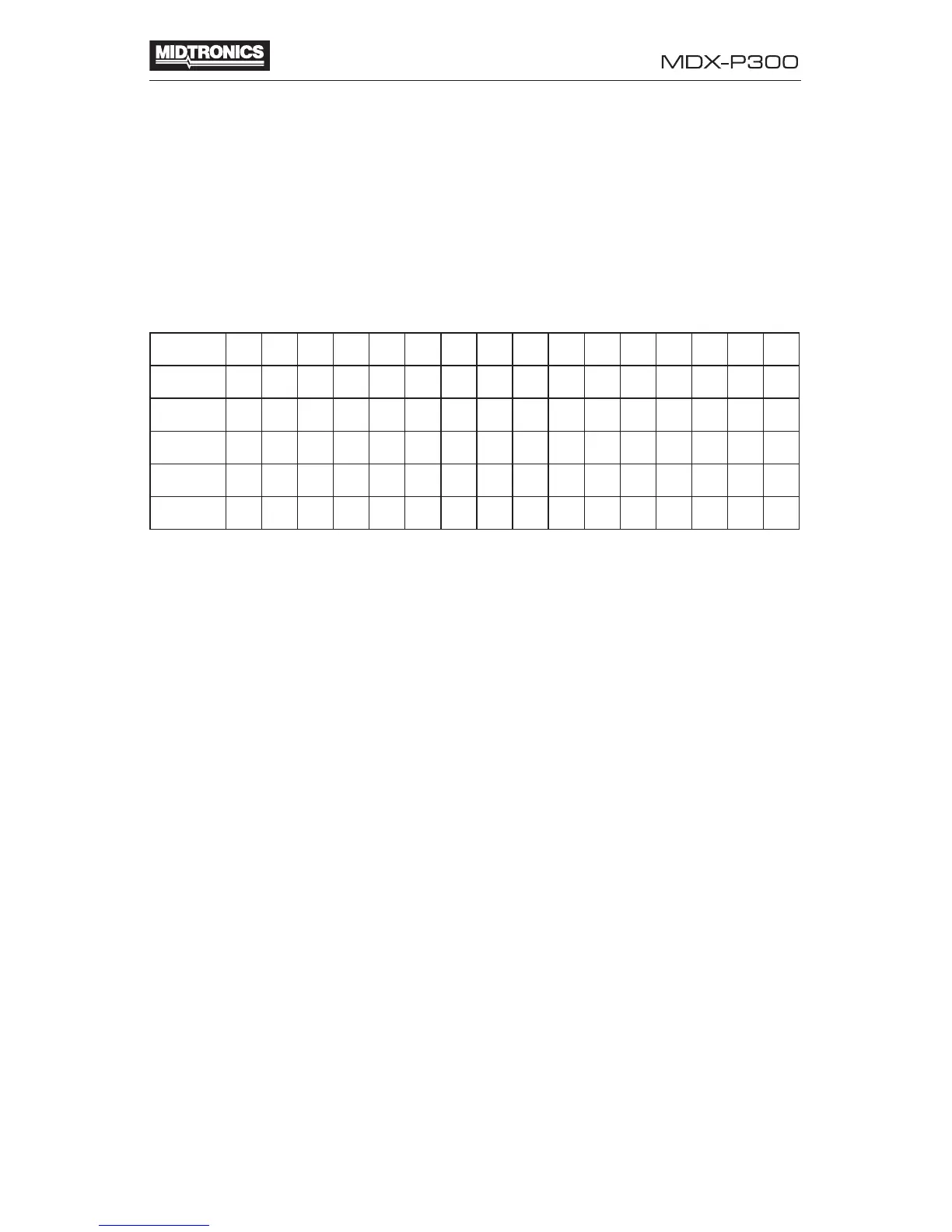• 17 •
Set Address
Select this option to create a header for your printed test results showing
your store name, address, and phone number. There are six lines with 16
characters per line. The lines contain a default header default, which is
displayed two per screen that you can overwrite.
To help you edit and center your coupon use a pencil to write the informa-
tion in the template below before entering it into the tester.
Header Template
Line 1
Line 2
Line 3
Line 4
Line 5
Line 6
To create a header:
1. Select SET ADDRESS from the menu.
2. The cursor blinks below the character that is ready for editing. Use the
ARROW buttons to scroll to the character that you want to edit.
3. Press the ENTER button to select and move to the next space.
NOTE: Insert a blank space by scrolling to the space character located
between the Z and 0 (zero) characters and press ENTER. Press the
BACK button to move the cursor back one space.
4. Continue until you have entered all of the information. Exit by entering
the last available character.
Language
Select English, French, Spanish, or Japanese as the language for the
tester’s user interface and printouts.
