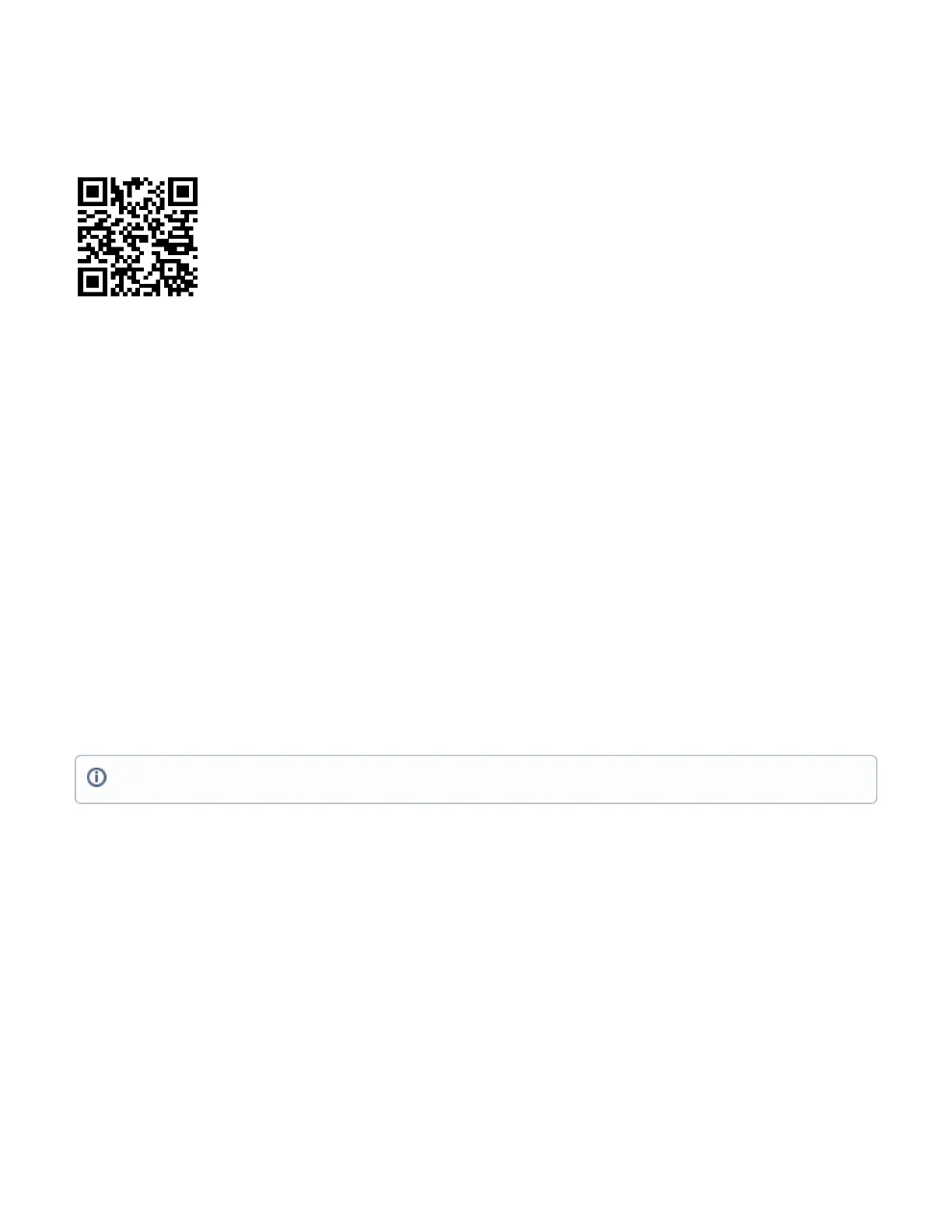1.
2.
3.
4.
5.
6.
1.
2.
3.
MikroTik mobile app
Use the MikroTik smartphone app to configure your router in the field, or to apply the most basic initial settings for your MikroTik home access point.
Scan QR code and choose your preferred OS.
Install and open application.
By default, the IP address and user name will be already entered.
Click Connect to establish a connection to your device through a wireless network.
Choose Quick setup and application will guide you through all basic configuration settings in a couple of easy steps.
An advanced menu is available to fully configure all necessary settings.
Configuration
Once logged in, we recommend clicking the "Check for updates" button in the QuickSet menu, as updating your RouterOS software to the latest version
ensures the best performance and stability. For wireless models, please make sure you have selected the country where the device will be used, to
conform with local regulations.
RouterOS includes many configuration options in addition to what is described in this document. We suggest starting here to get yourself accustomed to
the possibilities: . In case IP connection is not available, the Winbox tool ( ) can be used to connect to the MAC address https://mt.lv/help https://mt.lv/winbox
of the device from the LAN side (all access is blocked from the Internet port by default).
For recovery purposes, it is possible to boot the device from the network (see ).Reset button
If the device loses connection, wait for few seconds and then the device will recover connection automatically.
Assembly and mounting
The device can be mounted on the vertical or horizontal pole as shown in pictures A and B. Please note that a device needs to be mounted with the bottom
latch facing down. The maximum pole diameter is 51 mm.
Choose your desired position, the device will require precise adjustment for best performance.
Attach provided mount to the back of the device with provided screws using a ph0 screwdriver.
Mount on pole with U bolt bracket using 8 mm ratchet.
Place a bolt in one of the three positions, they will allow for fine adjustment, when placed in the middle you can adjust in a 23-degree range if an
adjustment needs to go further replace the screw in a different position.
Mounting and configuration of this device should be done by a certified person.
