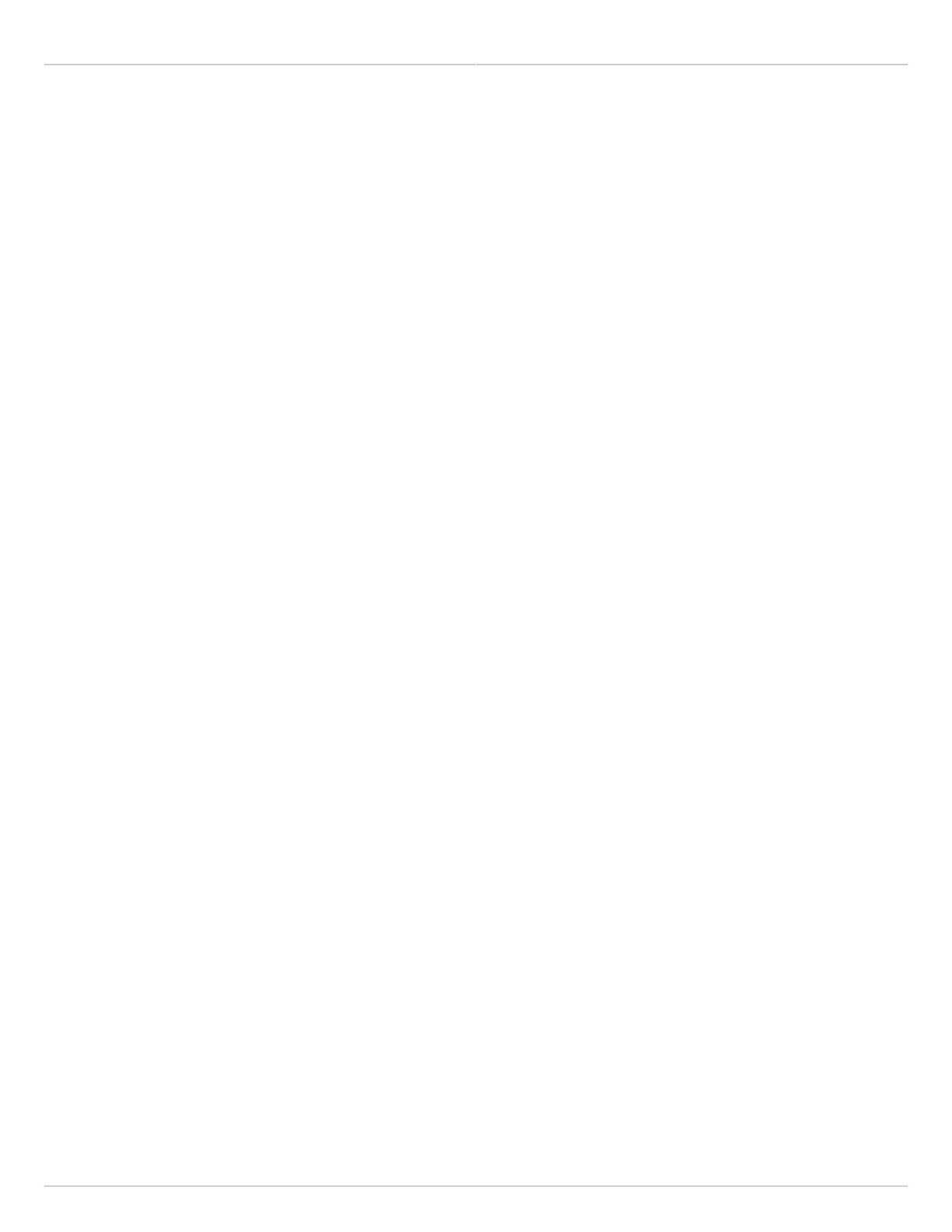Mimosa Backhaul Help Content
Mimosa Backhaul Backhaul Setup
Copyright © 2014 Mimosa Page 83
Enter an SSID that for the link between the two radios.
●
Enter an Encryption Key (Passphrase) for the link between the two radios.
●
Choose operating frequencies.10.
Navigate to Wireless > Channel & Power > Channel & Power Settings.
●
Choose a desired Channel Width.
●
Choose a desired Center Frequency.
●
Set Tx Power to desired level.
●
Setup the Second Radio (Station)
Connect the PoE to the radio.1.
Prepare your computer for use.2.
Access the radio in a browser.3.
Install firmware image.4.
Assign a new password and radio name.5.
Configure the radio’s IP address.6.
This IP address should be different from the Access Point radio.
●
Set the link details.7.
Navigate to Wireless > Link > TDMA Configuration and change the Wireless Mode to Station.
●
All of the Station's other TDMA Configuration settings will be inherited from the Access Point.
●
Continue to the Link Configuration panel and enter the same SSID and encryption key that were entered on
●
the Access Point radio.
The device will reboot upon saving changes.
●
The radios should then associate. If configured properly, the Dashboard will show a Wireless Status of Connected.
