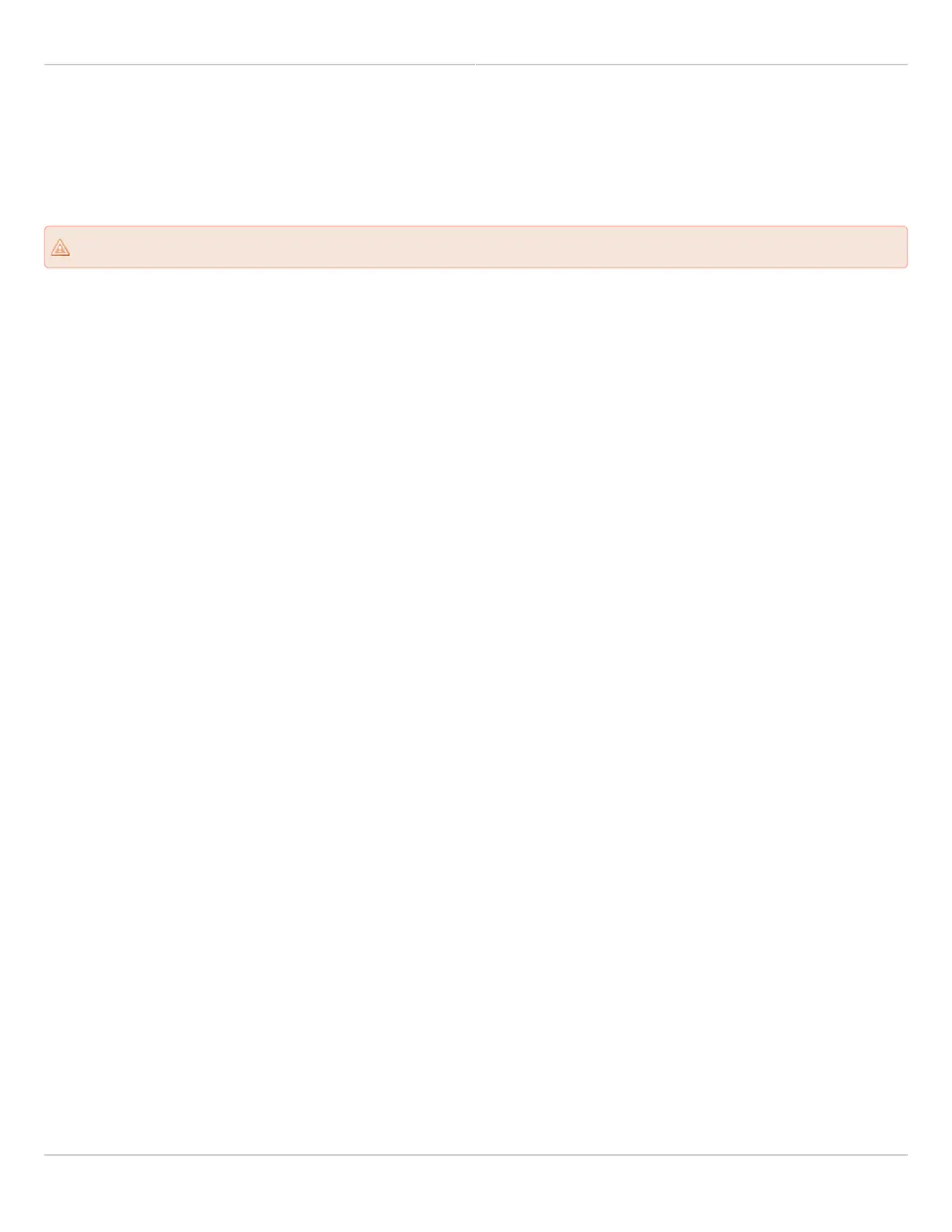Mimosa Client Help Content
Mimosa Clients Troubleshooting Guide
Copyright © 2014 Mimosa Page 88
Troubleshooting Radio Association
Radios may not associate for a number of reasons. Most commonly, because they are configured incorrectly or
because of insufficient SNR.
Note
Note
: Mimosa radios must be unlocked before operation. For help with the unlock process, click here.
: Mimosa radios must be unlocked before operation. For help with the unlock process, click here.
Check the Radio Configuration on Both Sides of the Link
Log into the radio GUI and click Wireless > Link.1.
Ensure that the SSID and Encryption Key are the same on both sides of the radio link.2.
Ensure that the same wireless protocol is selected: WiFi Interop or SRS (formerly, GPS-Sync).3.
Ensure that the same firmware is installed on both sides of the radio link.4.
If indoors, point the radios away from each other and turn down the power.
While testing inside a room, point the radios toward the ceiling and set Tx power to the lowest possible1.
setting. This will prevent the receivers from saturating.
Check for interference on the Spectrum Analyzer
Log into the radio GUI and click Wireless > Channel & Power.1.
Look for interference that overlaps the selected center frequencies.2.
If interference is found, there are two options:3.
a) click on the Auto Channel dropdown to enable automatic channel selection and/or channel width
adjustment; or
b) change the channel manually to avoid the interference.
Check for interference on PER Graph
Log in the C5 GUI and click on Overview > Dashboard.1.
On the Performance Graph, click on the navigation circles at the bottom to display "PHY PER".2.
Look for persistent PER above 5%.3.
If PER is greater than 5% for either side of the link, there are two options that you can take at the AP:4.
a) click on the Auto Channel dropdown to enable automatic channel selection and/or channel width
adjustment; or
b) change the channel manually to avoid the noise.