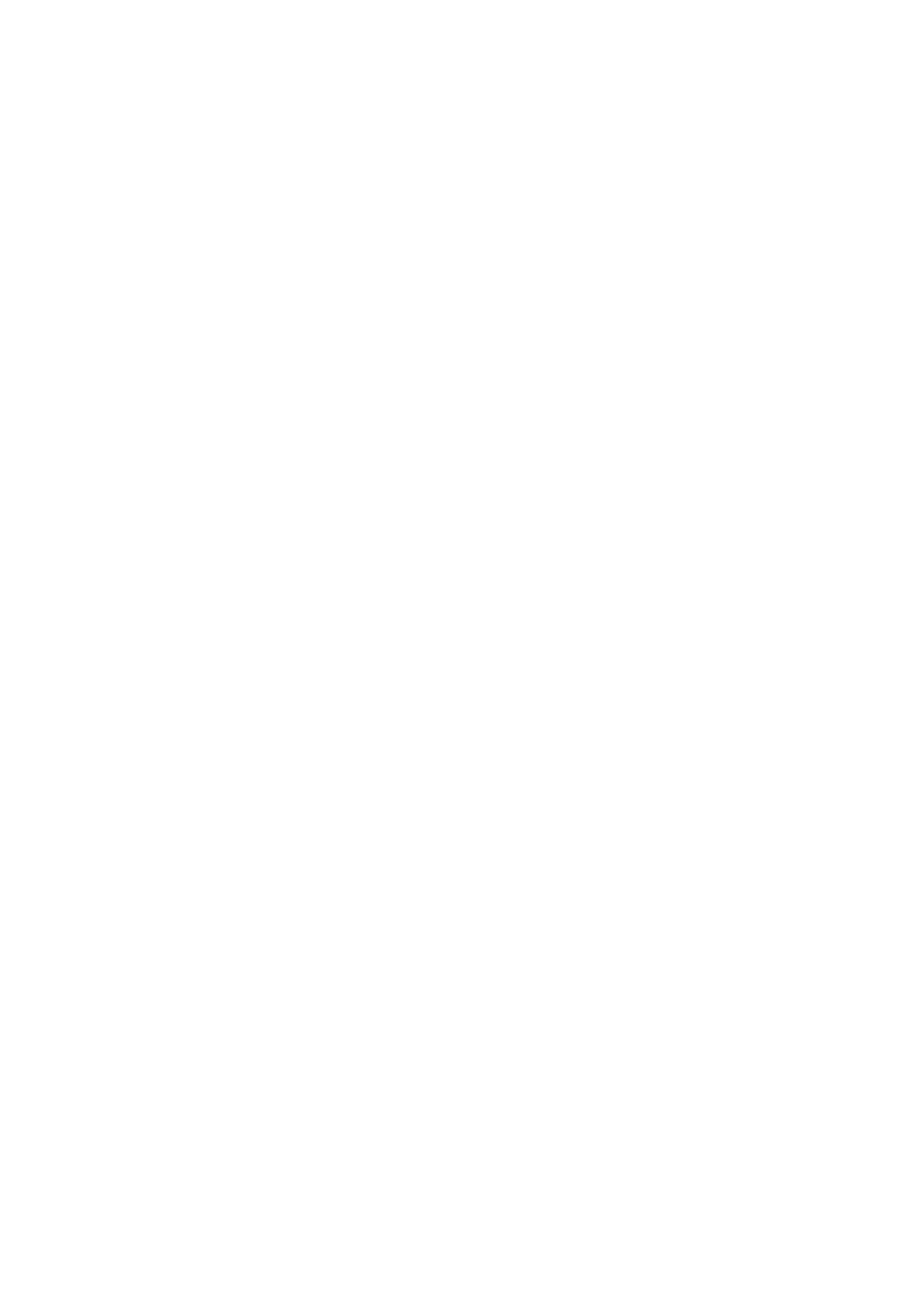Comments and Body Marks 9-3
9.1.3 Adding Comments
Typing comment characters
1. To set the comment location:
Roll the trackball or press direction-control keys on the keyboard to move the cursor to the
desired location for comments.
2. To type the alphanumeric characters:
You can enter the characters through the keyboard or the soft keyboard on the touchpad.
Type the alphanumeric characters through the qwerty or soft keyboard (The default
characters are uppercase).
In the edit status (the characters are in green color), press <Enter> to move the cursor to
the new line, and the location of the cursor is aligned with that of the first line.
3. In the edit status, press <Set> or <Enter> on the control panel to confirm the character added,
and the color of the character added turns to yellow.
Adding a Comment Text
1. In comment status, select the comment to be added.
You can add comment texts using the following methods:
Roll the trackball to move the cursor onto the desired comment text on the screen menu
and press <Set>, and then the system adds the selected comment text onto the screen.
Move the trackball to confirm the adding.
Touch the desired comment text on the touch screen, the system adds the selected
comment text onto the screen where the cursor is anchored; you can edit the comment
directly, and roll the trackball to confirm the adding.
Add combined comment: Rotate the multifunctional knob to view the comments one by
one; press the knob again to add the selected item onto the image (comment added in an
editable state); rotate the multifunctional knob to search for the next part, and press the
knob again to add the second part of the combined comment. Repeat procedures to add
other parts of a combined comment. Press <Set> to complete the comment.
2. Exit comment edit status
In comment edit status, press <Set> or <Enter> key, or roll the trackball to confirm the added
comment text and exit the edit status, the comment changes into yellow.
Adding an arrow
You can add an arrow to a location where you want to pay attention.
To add an arrow:
(1) Press the <Arrow> key, and an arrow will appear in the default position.
(2) Adjust the arrow in shape and position:
To posit the arrow to the area of interest: roll the trackball to the desired position.
To change the orientation of the arrow: Rotate the <Angle> knob to change the arrow
orientation (in increments of 15°).
Adjust the arrow size: rotate the knob under the [Arrow Size] button on the touch
screen to change the size.
(3) Press <Set> or <Enter> to anchor the arrow position, and then the arrow turns yellow.
Repeat the above steps to add more arrows.
(4) Press <Arrow> on the control panel to exit the arrow comment status.
