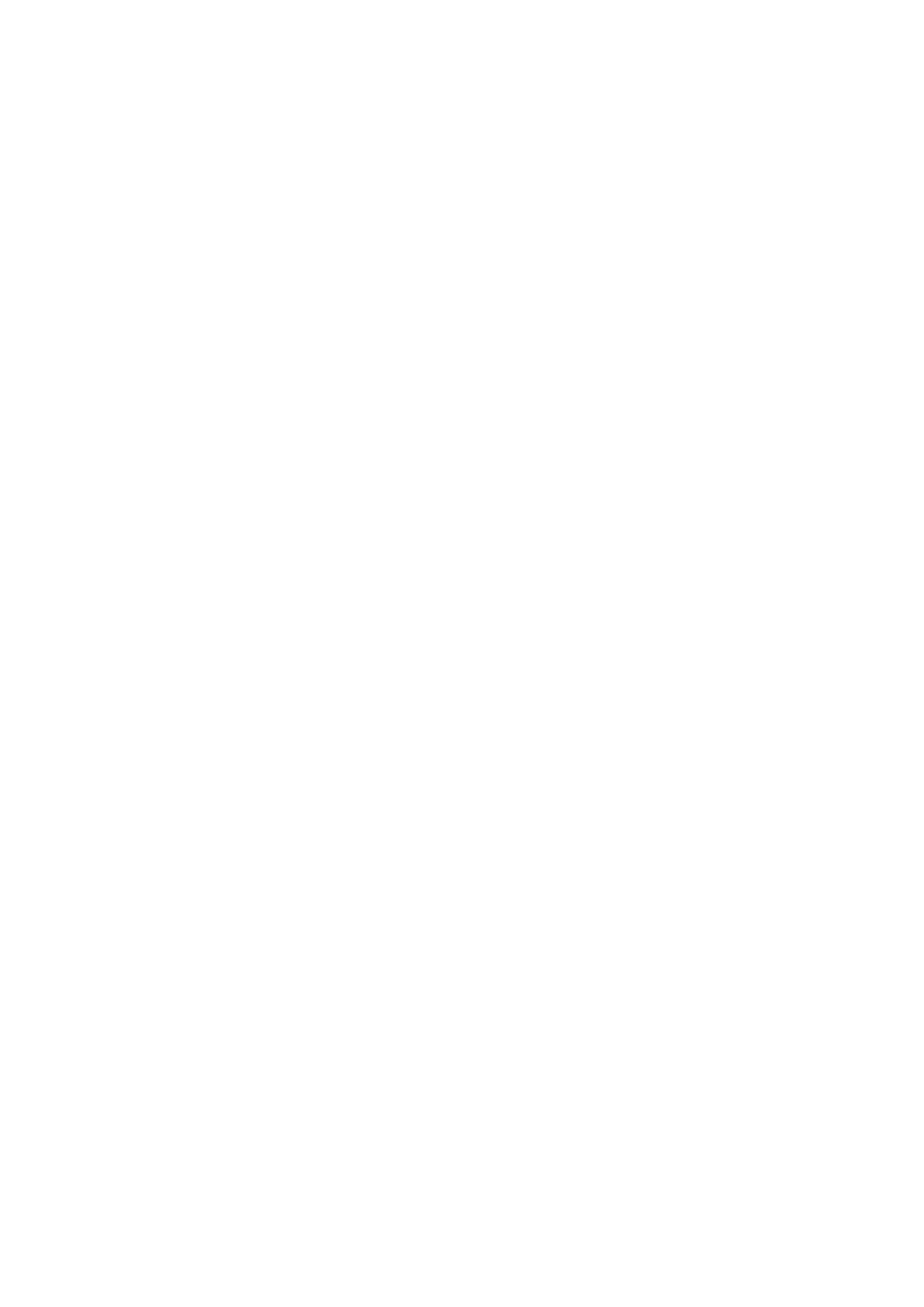Patient Data Management 10-5
[New Exam]: click to create a new exam for the selected patient and open the Patient
Info screen.
[Activate Exam]: activate the currently selected exam (ended already) and enter the
image scanning screen.
[iStation]: click to enter the iStation screen.
[Exit]: click to exit the Review status, and return to the main screen.
10.2.8.2 Image Analysis
In the image analysis status, you can view, zoom, perform post processing and measurements,
add comments and perform cine (multi-frame) review for a stored image (FRM or CIN format).The
operation steps are the same as those for real-time scanning; please refer to relevant sections for
details.
To enter image analysis:
In the image scanning or freeze status, double-click a thumbnail stored in this exam to
enter the image analysis status; or
In the image review status, double-click the selected thumbnail to open the image.
To exit image analysis:
Press <Freeze> to exit and enter the real-time scanning status.
Press <Review> or click [Return] to exit from the image analysis to the Review status.
In image analysis status, the selected image is displayed on the screen, and the thumbnails of
the same exam are displayed on the thumbnail area, you can turn pages using the buttons
below the thumbnail.
Other operations
You can perform operations of cine review in image analysis status, for details, please refer to
―6 Display & Cine Review‖.
