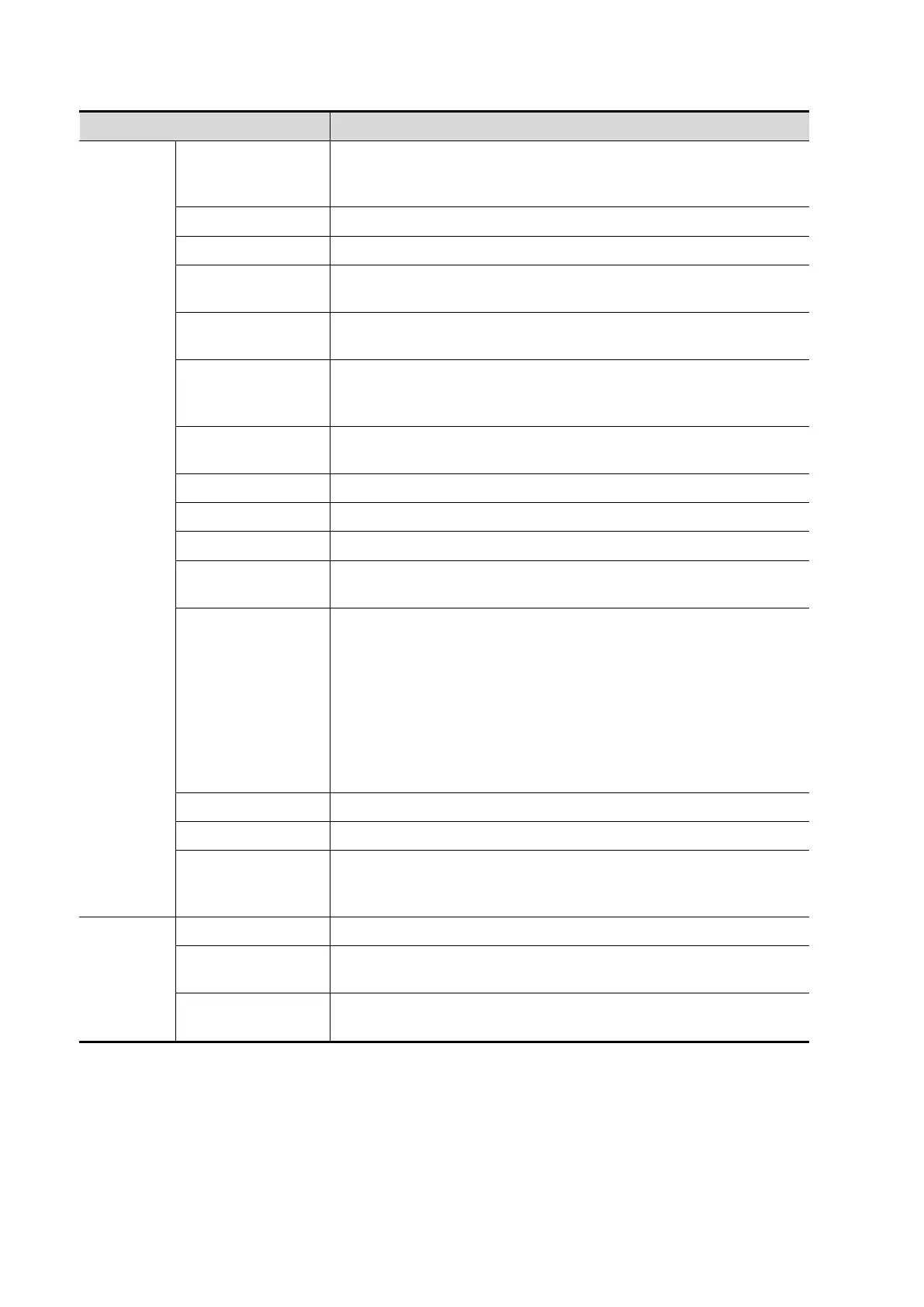11-6 DICOM/HL7
The system supports RGB (color printing) and
MONOCHROME2 (black and white printing). Please select the
type the printer supports.
Select between LANDSCAPE and PORTRAIT.
Specify printing task priority among HIGH, MED and LOW.
Select film size among the selections listed in the drop-down
list.
Specify quantity of printed files, e.g. STANDARD\2, 3 indicates
6 images are printed for each page.
Specify print medium: Paper, Clear Film, Blue Film; select Blue
Film or Clear Film for black and white printing; select Paper for
color printing.
Specify whether you want a trim box to be printed around each
image on the film: Yes or No.
Enter configuration information in the field.
Enter the minimum density of the film.
Enter the maximum density of the film.
Specify where the file is exposed: MAGAZINE (stored in the
magazine), or, PROCESSOR (exposed in the processor).
Select how the printer magnifies an image to fit the film.
Replicate: interpolated pixels belong to duplicate of adjacent
pixels);
Bilinear: interpolated pixels are generated from bilinear
interpolations between adjacent pixels;
Cubic: interpolated pixels are generated from cubic
interpolations between adjacent pixels;
None: without interpolation.
Add the DICOM service to the service list
Click to cancel parameter preset.
Select an item in the service list, change the parameters in the
above area, and click [Update] to update the item in the service
list.
Click to delete the selected service in the service list.
Select an item in the service list, click [Default] and you can see
―Y‖ in the Default column.
Click to verify if the two DICOM application entities are normally
connected.