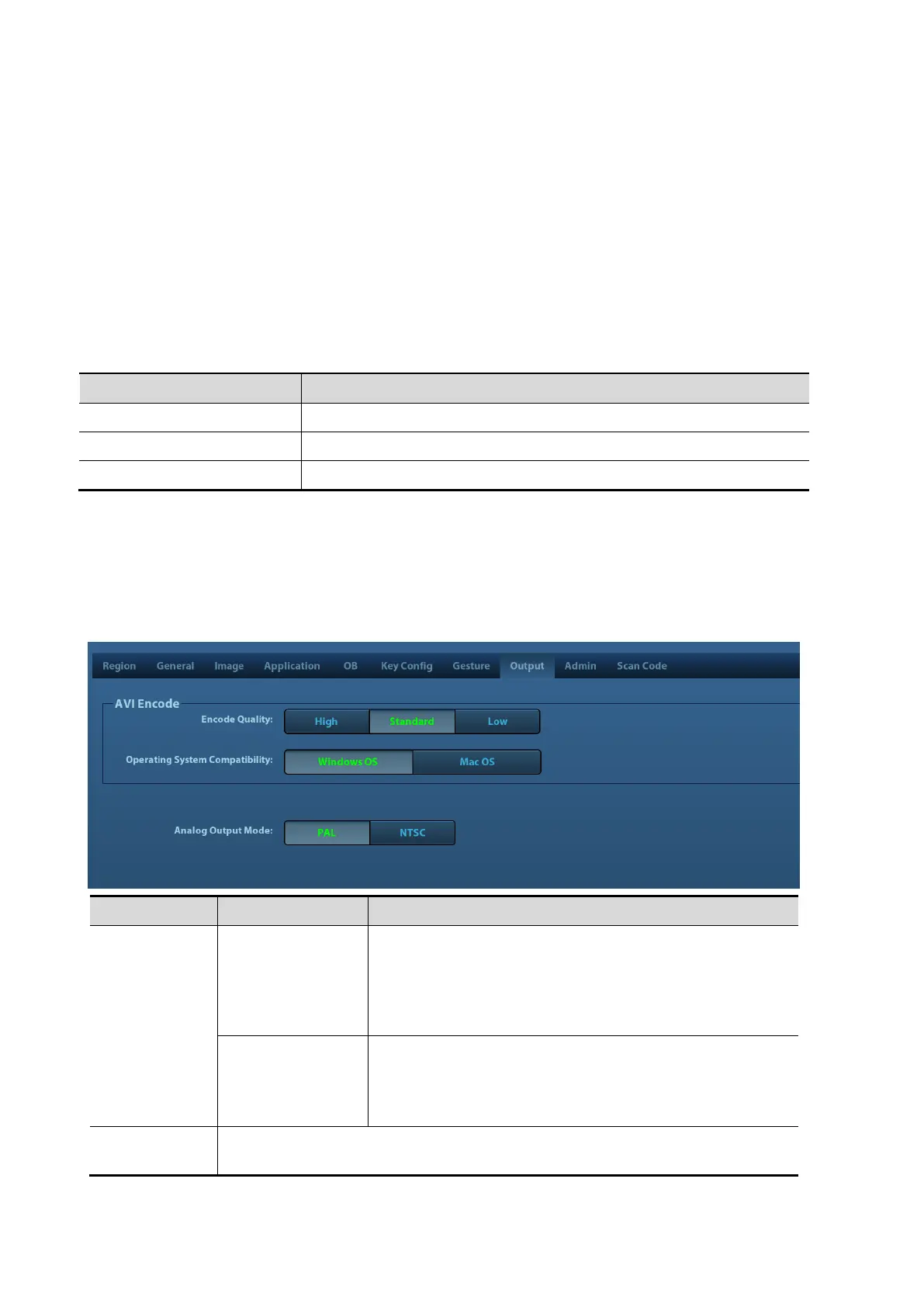12-6 Setup
Key function setting
You can set the functions for <Print>, <Save1>, <Save2>, F3-F6, F12, P1 and P2.
To assign a function to a key:
a) Click to select the desired key in the Key Function column at the left side of the page.
b) Click to select a function in Function area. You can see the available functions
selected at the right side.
c) Click [Save] to complete function setting.
Footswitch function setting
You can assign a function to the left/mid/right key of footswitch. Setting method is similar to key
function setting, please refer to the above steps for setting.
Other Settings
To set the brightness for the keys.
To set the key volume in 3 levels, 0 means no sound.
To set the trackball speed when moving the trackball.
12.1.7 Gesture
The gesture setting is the same with the settings of other keys. See Chapter 12.1.6 Key
Configuration for details.
12.1.8 Output
Set the image quality of unloaded AVI. The system
unloads according to the settings.
The higher the image quality is, the clearer the unloaded
image is. The unloading speed become slower with the
larger space.
Operating System
Compatibility
Set the unloading format of the AVI. The system unloads
according to the settings.
If checking ―Mac OS‖, saving CIN files to USB flash drive
as ―MP4 Video‖.
Select the format to output/separate the video format: NTSC or PAL.
