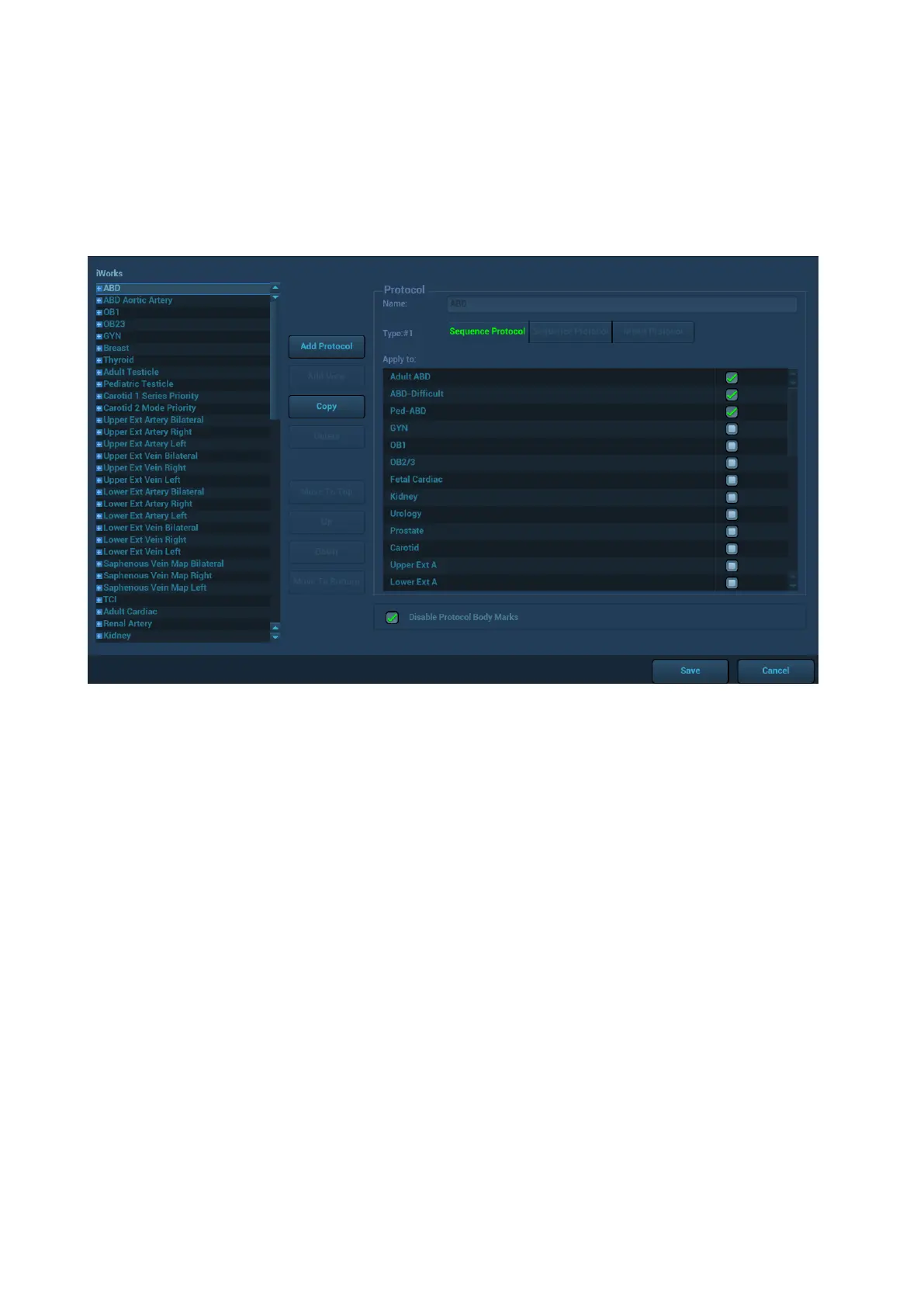D-4 iWorks (Auto Workflow Protocol)
2. Select the necessary protocol and the system adds the protocol events to the current protocol.
3. Perform measurements or add comments/body marks to the image if necessary.
D.8 iWorks Setting
Enter the iWorks preset screen through the path: ―[Setup]→[iWorks]‖. Here you can customize the
protocols and views:
D.8.1 Protocol Management
Click to select the protocol in the list. The protocol type can be checked on the right. Check to select
applied exam modes in the ―Apply to‖ column.
Click [Add Protocol] to create a new protocol. It can be customized.
Click to select a protocol in the list on the left and click [Copy]. A protocol named ―copy of XXX‖ is
created with the copied views, which can be customized.
Click [Delete] to delete a user-defined protocol.
Click [Up] or [Down] to move the selected protocol.
Click [Move to Top]/[Move to Bottom] to move the selected protocol to the top or bottom of the list.
D.8.2 View Management
Click to select the views in the list. The image, annotation, body mark and measurement settings
can be checked on the right.
Click to select a user-defined protocol in the list. Click [Add View] to add a view template to the
protocol.
