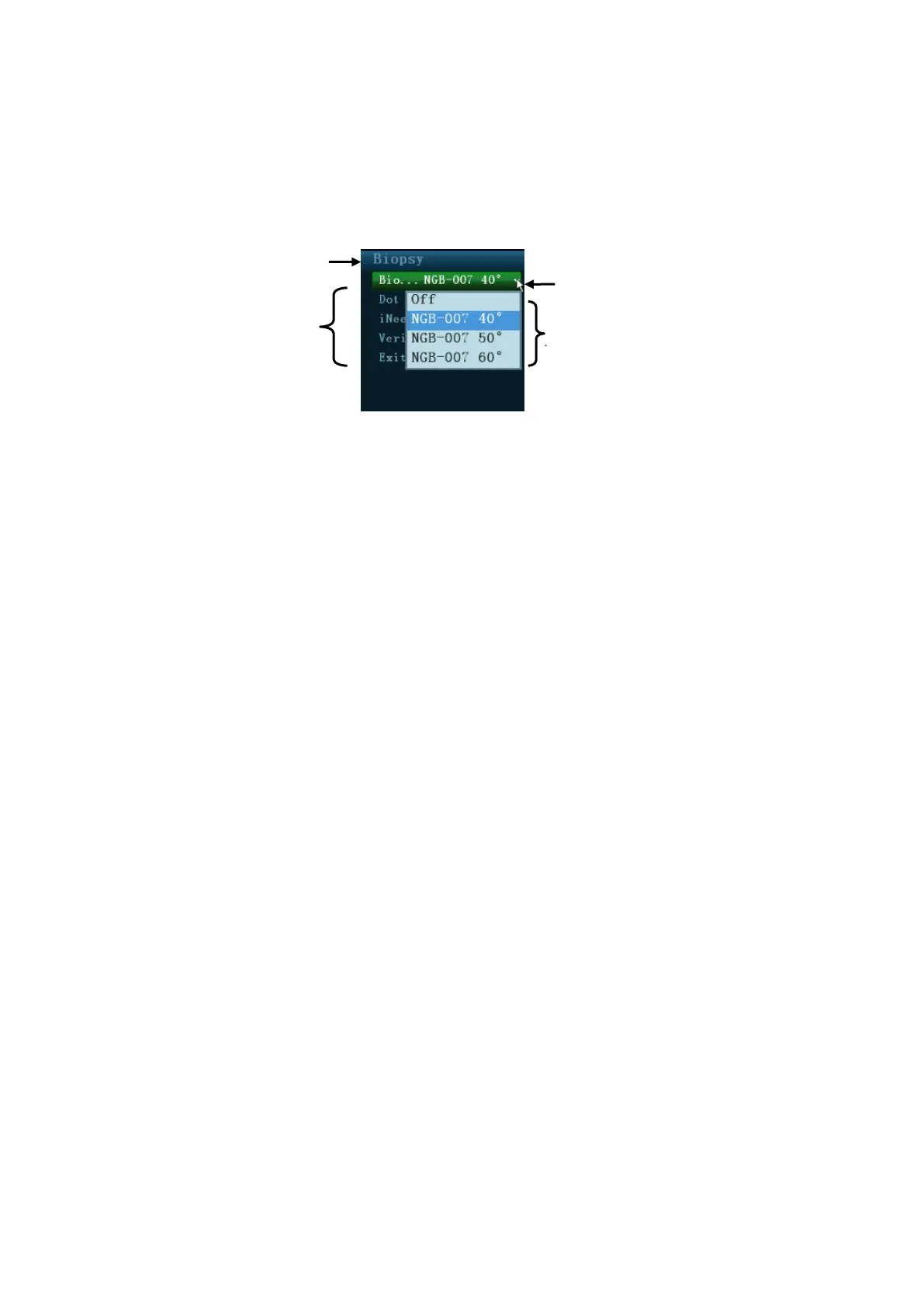3-20 System Preparation
3.7.3 Menu Operation
Use the trackball or the multifunctional knob to operate on the menu.
Menus of different modes display in real-time at the upper left corner of the screen.
For details about menu operation of measurements, please refer to the [Advanced Volume].
Operate the menu by the multifunctional knob.
For a commanding item or command optional item: press the knob to directly activate the
item.
For a parameter item or ON/OFF item: press the knob to lock and select the item (the item
turns green in active status), then rotate the knob to switch among the available values;
press the knob again to release and deselect the item.
For a parameter optional item: press the knob to lock the item (the item turns green in
active status) and meanwhile the available parameter list is extended, the cursor is
positioned on the list. Rotate to view the parameters, and press the knob again to confirm
the parameter, then close the list and release the previous parameter.
Operate the menu by the trackball and left/right <Set> key.
1. Press <Cursor> to show the cursor.
2. Roll the trackball to locate the cursor onto the item to be adjusted.
For a commanding item or command optional item: press <Set> to directly activate the
item.
For a parameter item or ON/OFF item: press <Set> to activate the item (the item turns
green in active status), and press <Set> to switch among the available values.
For a parameter optional item: press <Set> to extend the available parameter the cursor is
positioned onto the list. Roll the trackball to locate the cursor onto the item to be adjusted,
and press <Set> to set the value.
3.7.4 Touch Screen Display and Operation
Refer to the relevant chapters for details about touch screen display and operation.
