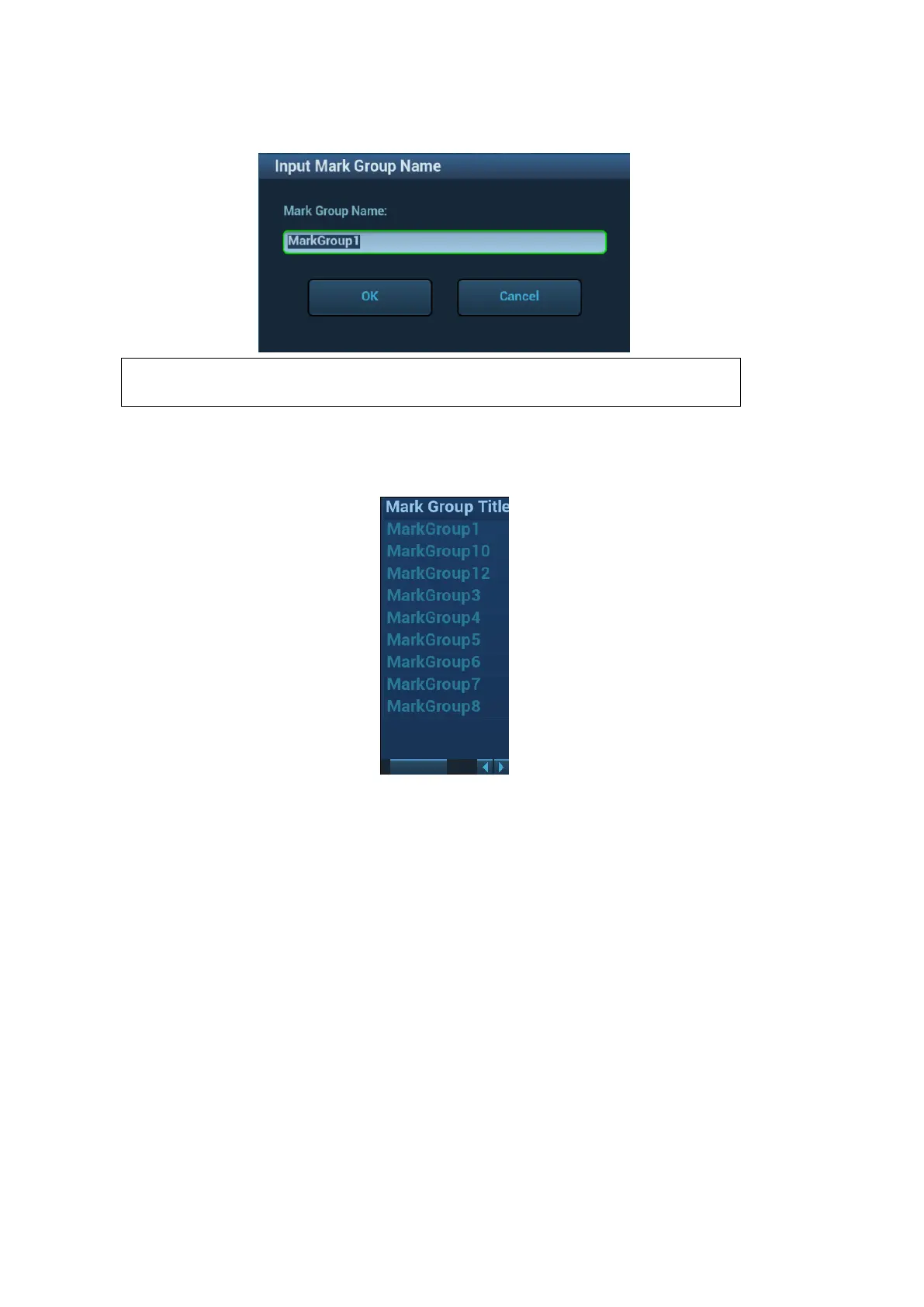5-128 Image Optimization
Save the tumor mark of the patient. It is convenient to load the tumor mark when conducting
the tumor ablation for the patient.
―Mark Group Name‖ is not permitted to have same name in all exams
(including the exam ended) of one patient.
2. Loading the mark.
Tap [Load Marks]. All mark groups of previous exams of this patient are displayed. See the
figure below. Select the mark group. Click [Import]. The marks are loaded to the CT/MR plane
(in general, the marks saved in one week are loaded).
Ablative Margin
The tumor infiltrates the neighboring organs, which leads to the tumor boundary
unclear. The ablation scope is larger than practical tumor boundary’s. The
enlargement scope is called ablative margin.
The ablative margin is about setting a safe boundary on the lesion which is already
marked. It also implies another boundary mark outside the lesion mark on image. .
The ablative margin reminds of the narrowest boundary for surgical ablation. It
takes significant effect on ablating the tumor.
Rotate [Ablative Margin] to adjust the value. The increment is 1. The adjusting range
is 0~10 mm.
Moving the mark
Select one tumor mark from the result pane (the cross appearing in the circle). Move the cursor
inside the circle. The cursor becomes arrow-shaped. Press <Set> to select the mark. Move the
mark to the desired position. Press <Set> to relocate the mark.
