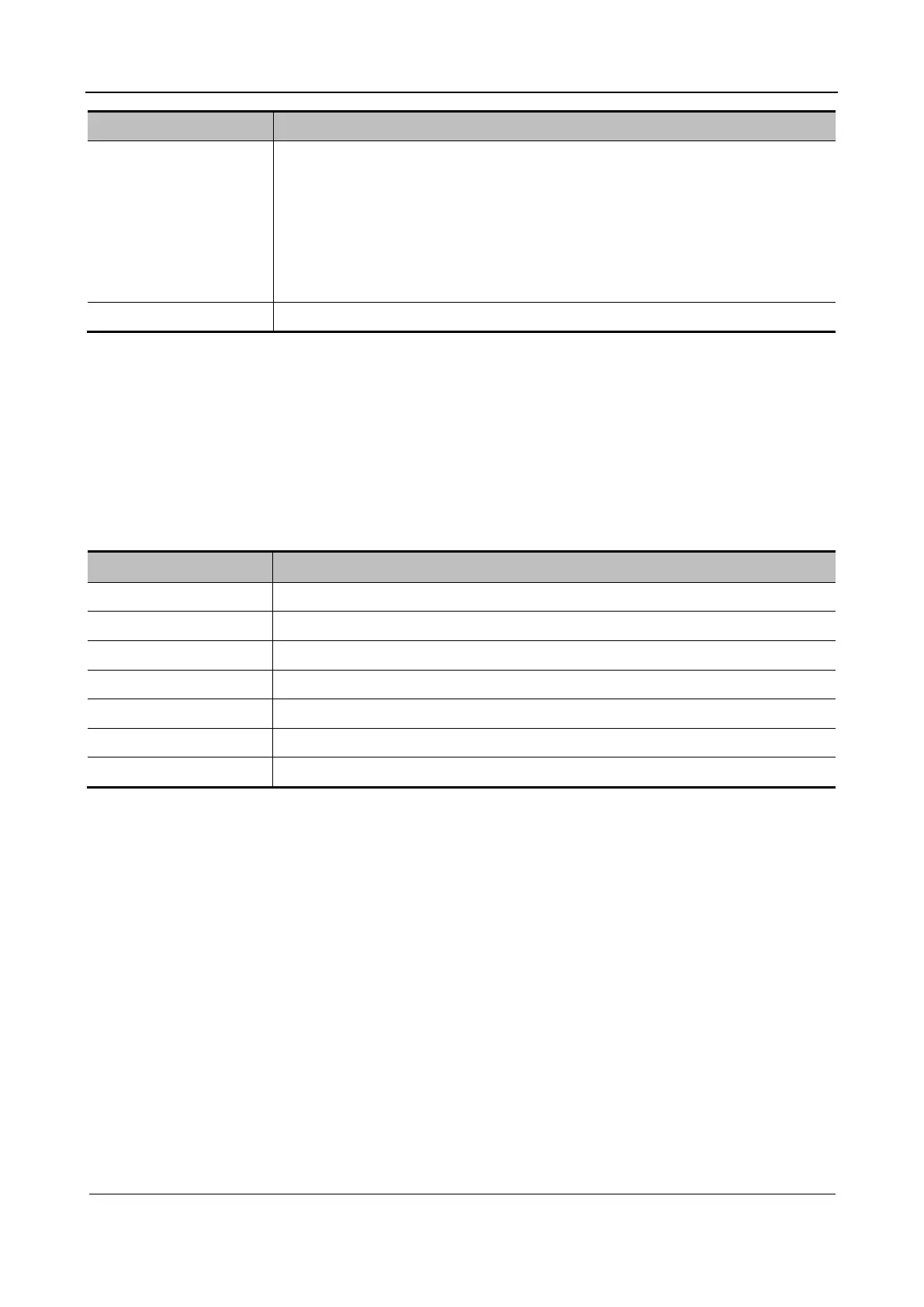Part I Service Scenarios
Installation 32
Item Description
Advanced Access the VPN Advanced Config screen.
Reset: Click Reset if the system gives no response when you click Config.
Config: Access the OpenConnect-GUI VPN client screen. For details about
the configuration screen, see the TAP manual.
Note:
After exiting from the VPN Advanced Config screen, restart the system to use
the VPN function properly.
Close Exit from the VPN configuration screen.
Enable the bearer network:
You can set the ultrasound system as a hotspot, and other devices (with Wi-Fi network access
enabled) can connect to the ultrasound system for data transmission such as DICOM, iStorage
transmission, and network printing. Ensure that Wi-Fi is enabled. The Disable Wi-Fi button is
displayed on the screen. Enter the name and password defined for this network in Bearer
Network. Click Start to enable the bearer network. Use other devices to search and connect to
this network.
˗ iStorage preconfiguration
Item Description
Service Name Service name that is set
Port Transmission port
IP Address Device IP address
Connect Click Connect to verify whether the device is connected.
Add Click it to add a new service to the service list.
Update Complete and save server settings or modifications.
Delete Delete the selected service from the service list.
Set network properties as above and click Connect to verify whether the device is connected.
After connection, click Add to add the network service to the service list.
Select a service record in the service list. Properties of this service are automatically displayed
in the Configure Service area. Modify the parameters and click Update to update settings.
˗ MedTouch/MedSight preconfiguration
You can set environment for MedTouch/MedSight here and then use the MedTouch/MedSight
function on mobile phones or tablet computers. For details, see the MedTouch/MedSight
manual.
˗ Remote maintenance
Select Remote Maintenance Permission to allow remote maintenance.
Click Upload Logs to Remote Server to upload logs to the server. Customer service engineers
can obtain logs from the server for analysis.
View the task uploading progress on the Patient Task Manager screen.
˗ Q-Path preconfiguration
