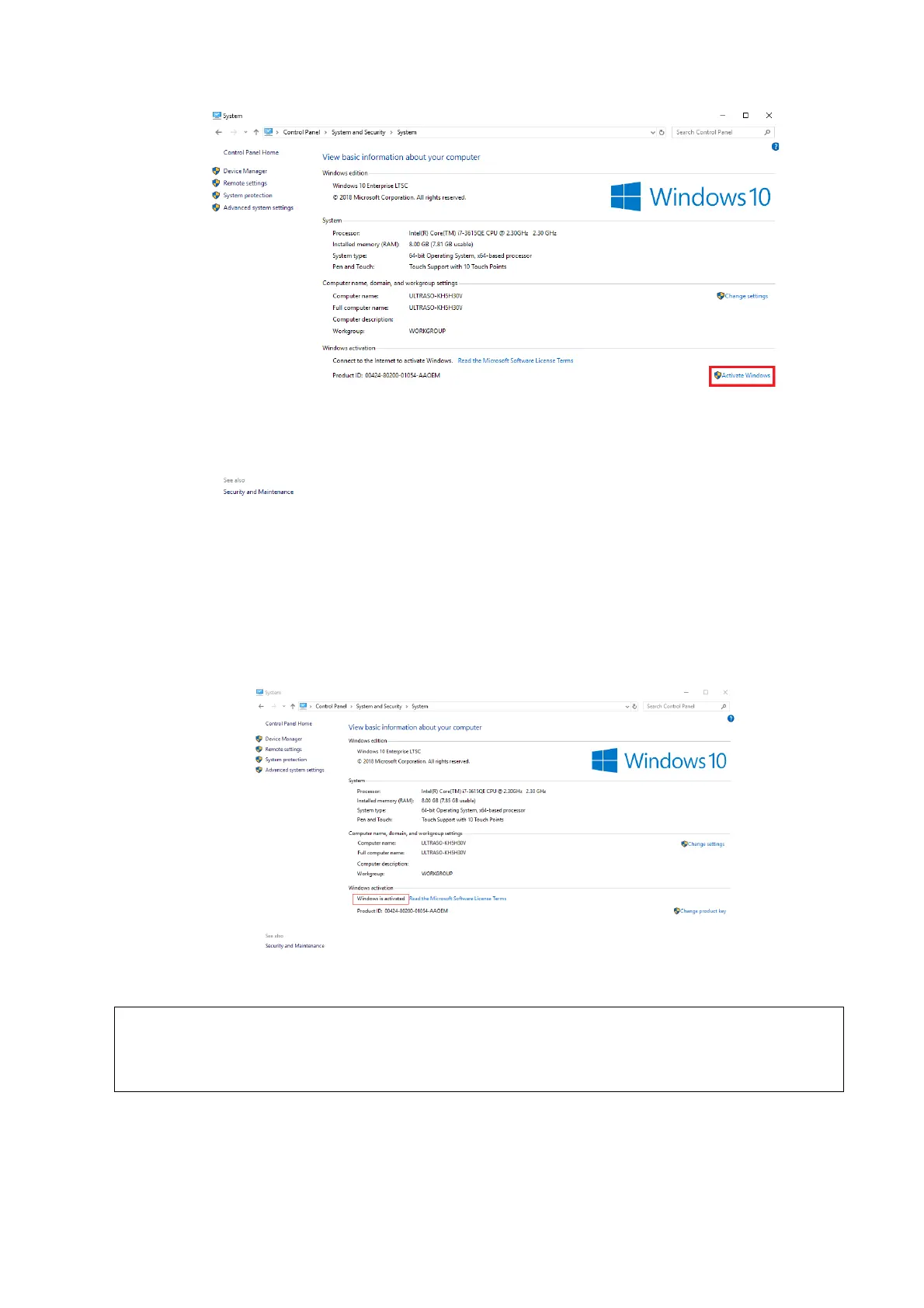6-8 Software Installation &Maintenance
4. Check the activation status. If Windows 10 is not activated, close Windows Explorer to return to
the Doppler interface.
If the “Activate Windows” button is displayed on the screen, as shown in the above figure,
Windows 10 is not activated.
5. Enter [Setup]→[Maintenance]→[Setup] screen, and click [Enable ms-setting].
6. Click [OK]→[Save], and the ultrasound system is automatically powered off.
7. Power on the ultrasound system, and repeat steps 1-3.
8. Click [Activate Windows] to activate Windows 10.
After Windows 10 is successfully activated, “Windows is activated” is displayed on the screen,
as shown below.
9. Double-click the "BackToDoppler" tool in the desktop to return to the Doppler interface.
10. Enter [Setup]→[Maintenance]→[Setup], and click [Disable ms-setting].
11. Click [OK]→[Save], and the ultrasound system is automatically powered off.
After clicking [Enable ms-settings], you can make settings for the operating system on
Windows interface. After the settings, click [Disable ms-settings] on the maintenance
screen to disable the function immediately. Otherwise, the performance or operation
of the ultrasound system may be affected.
Phone Activation
If the ultrasound system is offline, activate Windows 10 by using the phone activation method.
1. Enter [Setup]→[Maintenance]→[Setup]→[Enter Windows], and input the password. For details
about obtaining password, please refer to "6.4 Enter Windows".
