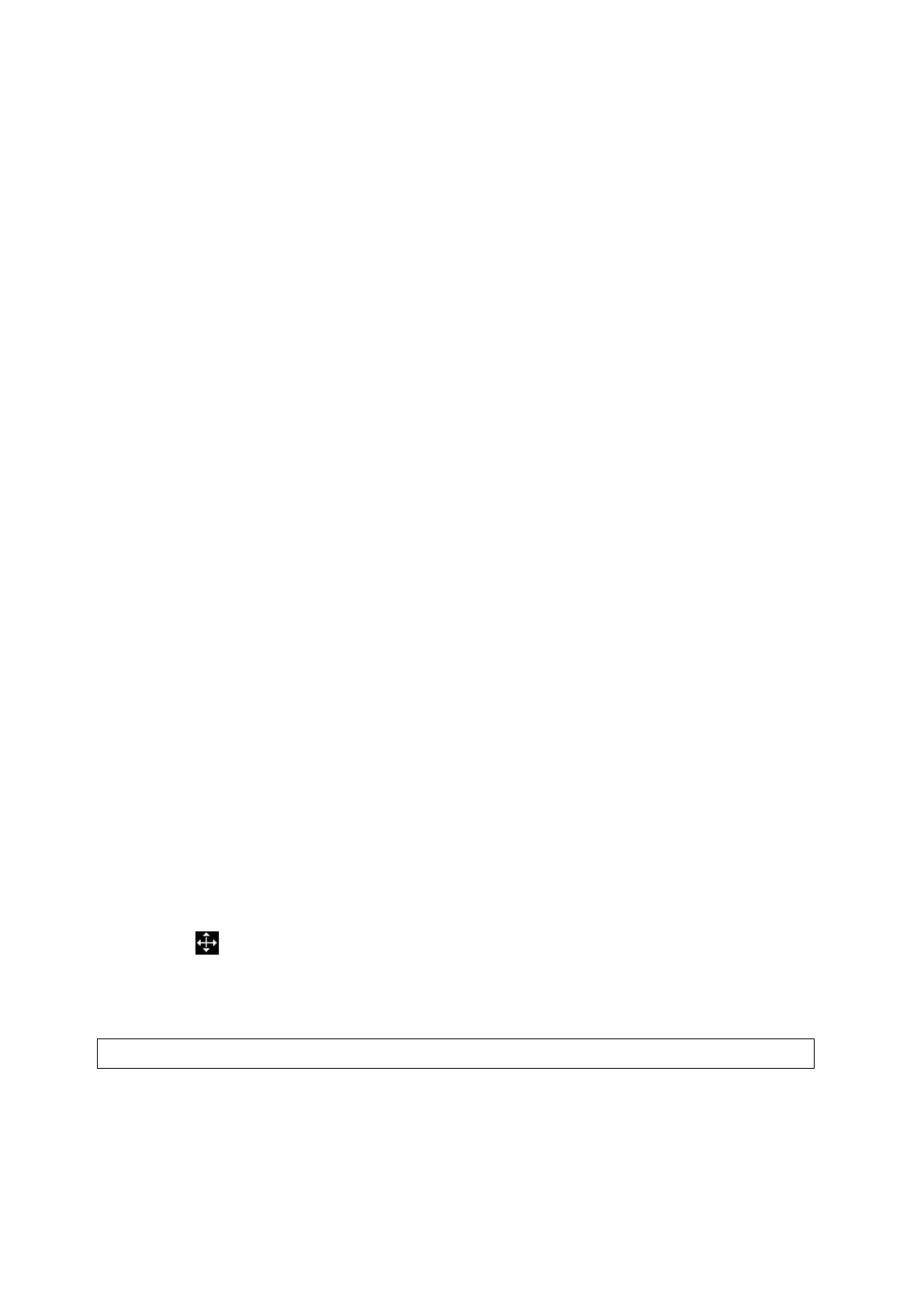Comments and Body Mark 9-7
The system supports body marks for ABD (Abdomen), CARD (Cardiology), GYN (Gynecology), OB
(Obstetrics), URO (Urology), SMP (Small Part), Nerve, EM (Emergency) and VAS (Vascular)
applications. You can preset the system configured general body marks for each exam mode. The
system supports the import of user-defined body marks.
9.3.1 Touch Screen Display in Body Mark
The body mark touch screen displays the settings for the current mode:
Library
Rotate the knob under the [Library] button on the touch screen or press the knob to switch the body
mark library, the corresponding body marks are shown on the left.
Page-turning
If there is more than one page, slide the touch screen to turn the page.
Save Probe
Under the condition that the probe mark direction and position is determined for the current adding
body mark, tap [Save Probe] to save the current direction and position for the probe mark of the
current body mark.
9.3.2 Adding Body Marks
1. Enter the Body Mark status; tap [Library] to select the body mark category.
2. Adding Body Marks:
Adding the body mark using the trackball and <Set> key.
Move the cursor onto the desired body mark to highlight your choice, and press <Set> to add
the body mark.
Adding the body mark using the touch screen.
Tap the desired body mark on the touch screen directly.
3. To adjust the probe position and orientation marker:
Roll the trackball to place the probe marker at the correct position.
Rotate <Angle> to adjust the mark’s direction.
Tap [Save Probe] to save the current direction and position for the probe mark of the current
body mark.
4. Press <Set> to confirm the position and orientation of the probe marker and exit the body mark
mode.
9.3.3 Moving Body Marks
You can move the body mark graphics to any desired position within the image area.
1. Press <Cursor> and roll the trackball to move the cursor onto the body mark. The cursor then
becomes , indicating you can move the pictogram to a new position.
2. Press <Set> key to select the body mark.
3. Roll the trackball to move the Body Mark graphic to the desired position.
4. Click <Set> key to anchor and confirm the new graphic position.
NOTE: In Dual B Mode, a Body Mark cannot be moved between the separate image windows.
9.3.4 Deleting Body Marks
1. Use the trackball to position the cursor on the body mark graphic and Press <Set> to select.
2. Press <Clear> to delete the selected body mark.
