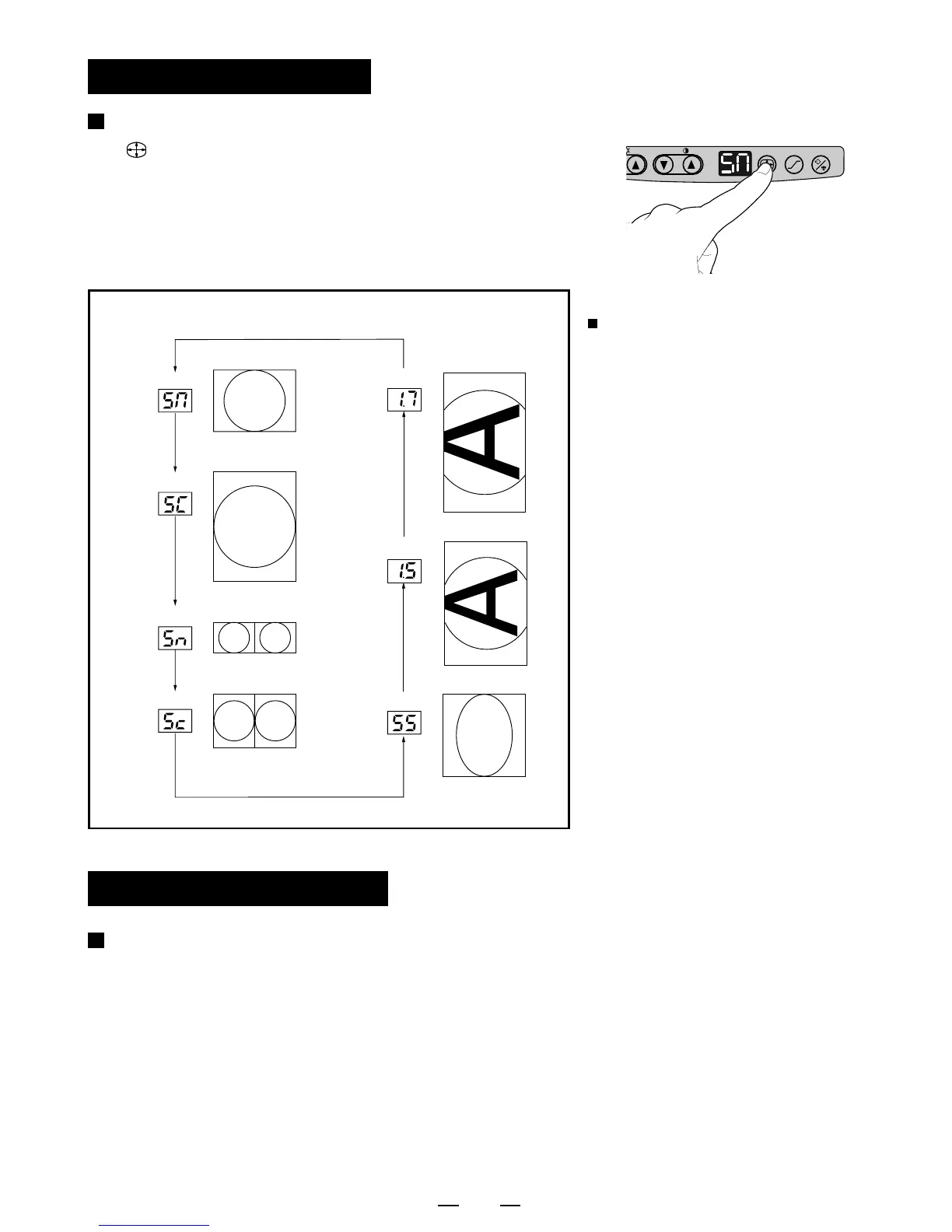16
You can select print size by pressing the print-size button
" ". Each time the button is pressed,
the indicator and print size is switched
as follows.
After a print size has been selected, press
any other button to store the print size.
Selection of Print Size
CONT
GAMMA
PRT-SIZE
COPY/FEED
B
A
A
A
B
A
A
Normal
Side
Normal (small)
Side (small)
Aspect 1:1
LED display Print size
Large 1.5
LED display Print size
Large 1.7
Pressing "
{{
{{
{" or "
}}
}}
}" of
CONT button when
selecting Large 1.5 or
Large 1.7, the center
position of the print image
can be adjusted.
Note:
When the side (small) or normal
(small) size is stored, press the
"PRINT" button twice to print out.
The first press of the "PRINT"
button will store in memory the
first image, the second press of
the "PRINT" button will memorize
the second image and
automatically print both images.
Resetting the set values
You can reset the set values of Brightness, Contrast, Gamma
and Print size.
1 Turn off the power.
2 While pressing PRT-SIZE button and GAMMA button, turn on the power.
3 The set values are reset.
