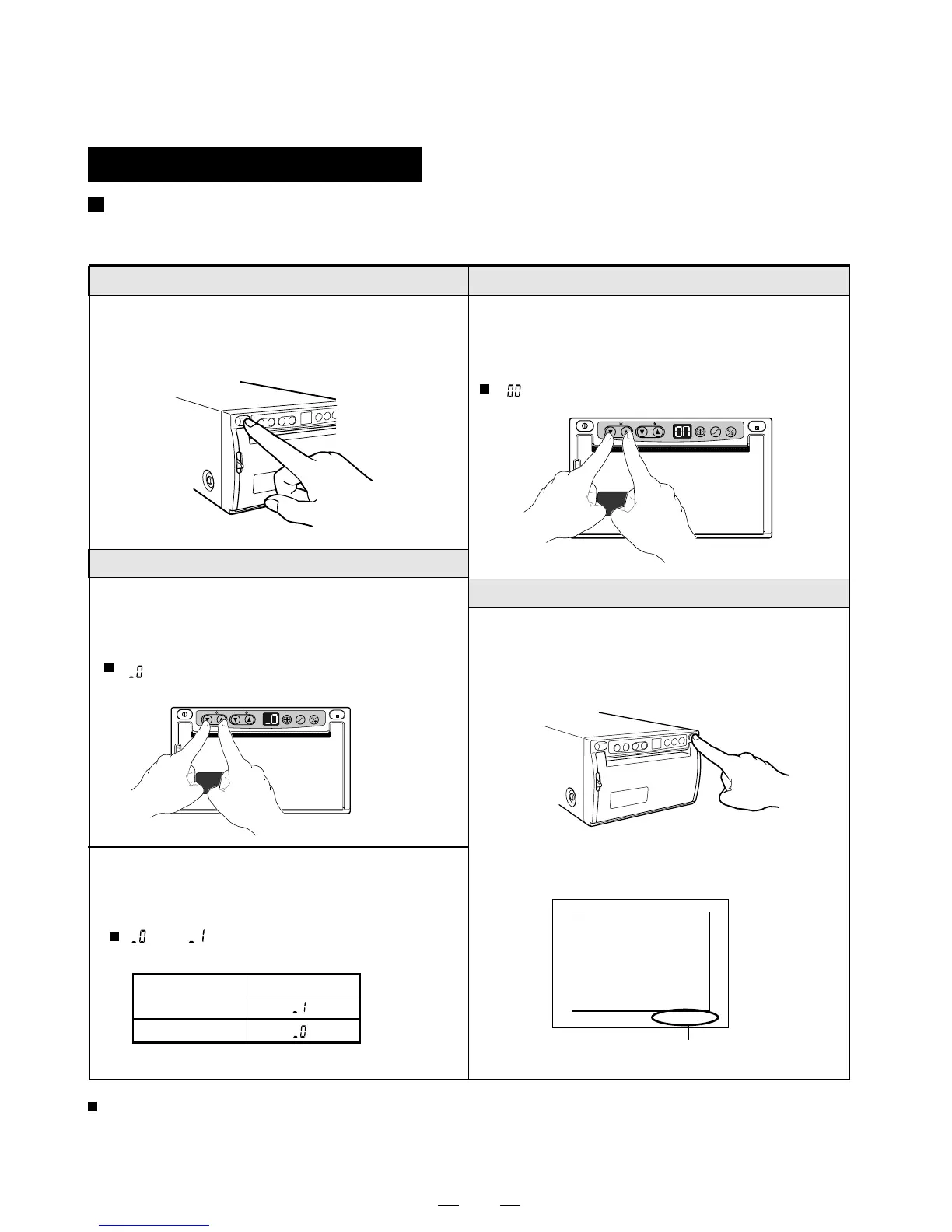18
Printing the set conditions
You can print the set conditions of BRT, CONT and GAMMA
under the image.
1 Turn on the power.
• Press the "POWER" switch to turn on
the power.
3 Set to the stand-by status.
2
Make a setting to print the set conditions.
• While holding down the "}" of BRT
button, press the "{" of BRT button for
approx. 3 seconds till a "Peep" sounds.
" " is displayed on the indicator.
The set mode will not be lost even if the power is turned off.
OPEN
BRT
CONT
GAMMA
PRT-SIZE
COPY/FEED
PRINT
• To select whether the printing conditions
are printed or not, press the "}" or
"{" of CONT button.
" " or " " is displayed on the indicator.
• While holding down the "}" of BRT
button, press the "{" of BRT button
for approx. 3 seconds till a "Peep" sounds.
" " is displayed on the indicator.
OPEN
BRT
CONT
GAMMA
PRT-SIZE
COPY/FEED
PRINT
4 Print the set conditions.
• Press the "PRINT" button.
Refer to the pages 11 to 12 for
printing procedure.
mode
Printing
Not printing
indicator
Example
