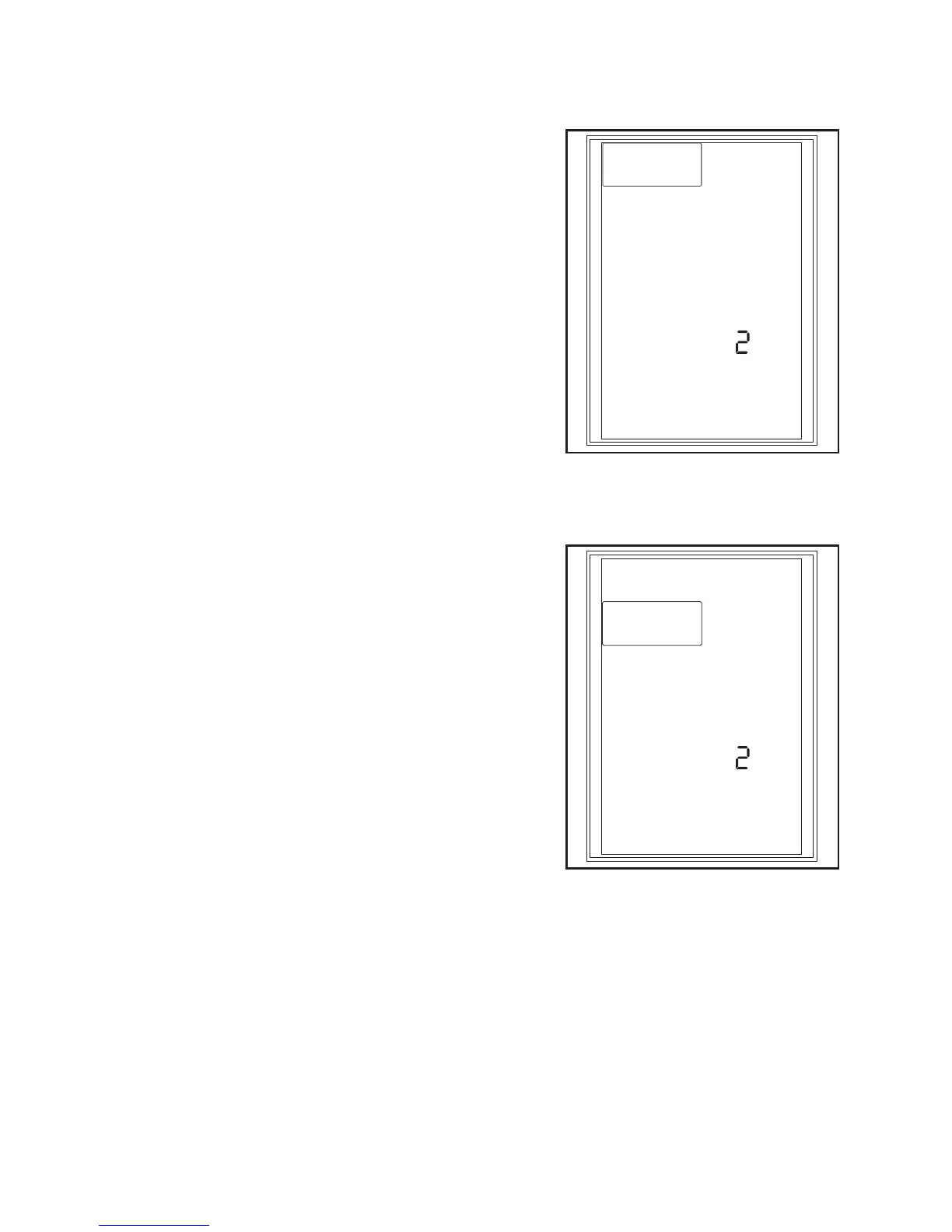52
b) “MODEL” function
This function permits calling a model memory. Up to ten model
memories can be set up (0; 1; 2; ....8; 9;).
Push the programming setting wheel to get to the setting mode for
this with the transmitter activated. The display now shows „Model -
Model select“. Push the programming setting wheel again to change
the selected function. The number of the currently set model memory
flashes in the display (e.g. the „2“ of model no. 2).
Turn the programming setting wheel to select a new model memory.
Activate/save the changed value by pushing the programming set-
ting wheel. The value just changed no longer flashes.
If you want to perform other programmings, you can select more
functions now by turning of the programming setting wheel. If you do
not want to perform any further programming, push the button return
(see figure 3, item 10) to get to the regular operating mode.
c) “NAME” function
In this function, you can assign a name for each model memory.
You can freely select three numbers or letters for an active model
memory (e.g. model no. 2.
Push the programming setting wheel to get to the setting mode for
this with the transmitter activated. The display now shows „Model -
Model select“. Set the function „Name“ with the programming setting
wheel. Push the programming setting wheel again to change the
selected function. The first digit of the name flashes now.
Turning the programing sitting wheel assigns a number or letter.
Pushing the button „Set“ (figure 3, item 13) permits activating and
setting the two other digits. Activate/save the changed value by
pushing the programming setting wheel. The value just changed no
longer flashes.
If you want to perform other programmings, you can select more
functions now by turning of the programming setting wheel. If you do
not want to perform any further programming, push the button return
(see figure 3, item 10) to get to the regular operating mode.
MODEL
Model select
MODEL NO.
ABC
Figure 14
NAME
Name edit
MODEL NO.
ABC
Figure 15