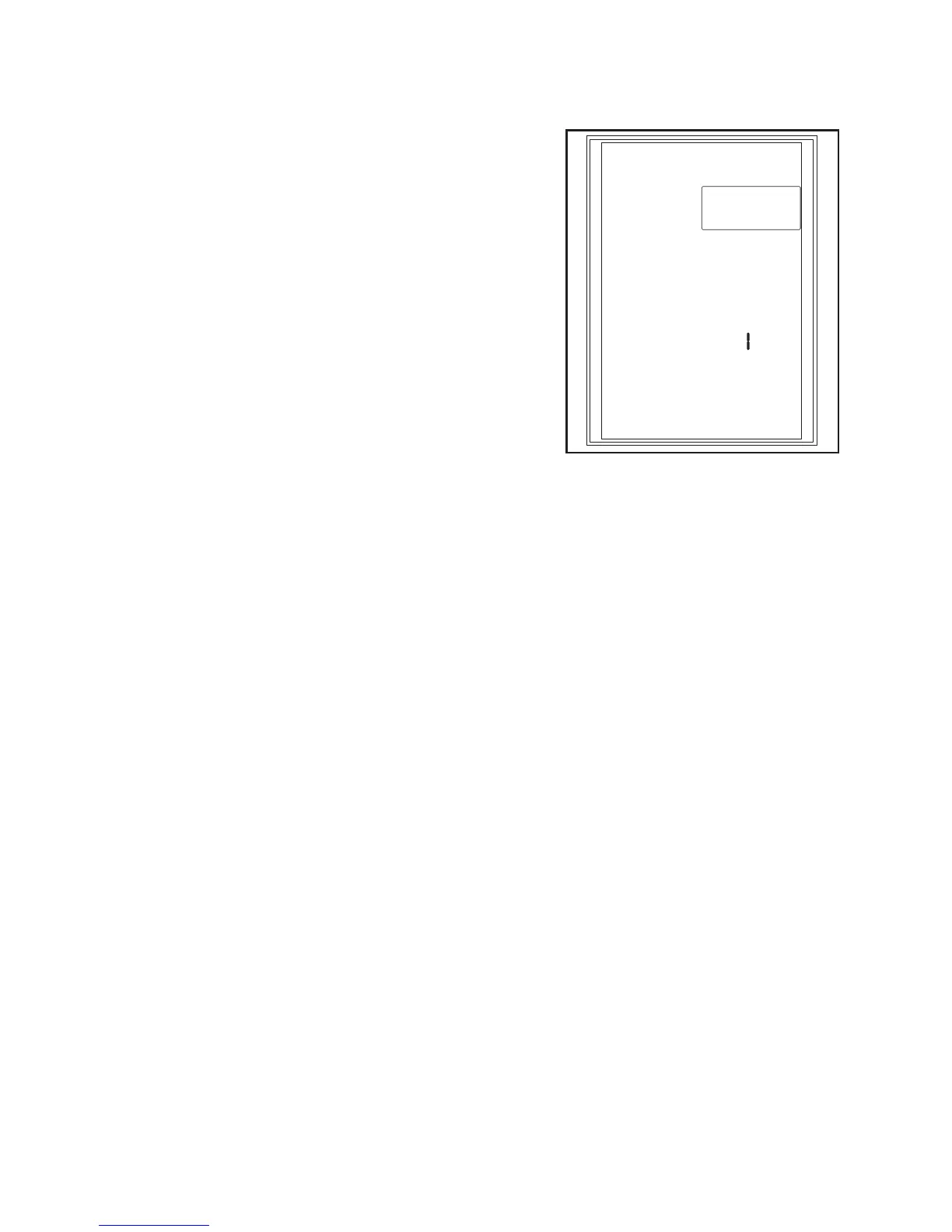56
g) “D/R” function
This function enables you to reduce the maximum servo end point
electronically if required. This is, for example, to be recommended if
the model has a large steering end point and thus tends to oversteer.
The D/R function affects both steering directions. You may select a
value between 0 and 100 % for all three channels.
Select the function „D/R“ with the programming setting wheel as
already shown in the previous programming examples and activate
it. The number behind „Channel“ flashes.
Now select the channel (CH1, CH2 or CH3) in which you want to
change the path limitation (D/R = dual rate) by turning the program-
ming setting wheel (e.g. CH1 for steering). Now push the button „Set“
(see figure 3, item 13). The number behind „Channel“ (e.g. Chan-
nel 1) remains lit now. Below it, the display now flashes with the set
adjustment path (e.g. 100%).
Turning the programing setting wheel permits you to select the path
limitation of the steering servo between 0% (servo no longer moves)
and 100% (no limitation). Observe that the changed path limitation
always applies for both rotating directions of the servo.
Set the desired value with the programming setting wheel now. Save the desired setting by pushing the programming
setting wheel.
To change the path limitation of other servos, push the programming setting wheel again and select another servo
(CH1, CH2 or CH3). If you do not make any further settings, save the setting by pushing the programing setting wheel.
Now push the button „Return“ (see figure 3, item 10) to get to regular operating mode.
Note:
The path limitation (D/R) of the steering servo can be changed via the button „D/R“ at the transmitter handle (see
figure 2, item 2) during driving as well.
D/R
Dual rate
CHANNEL:
100%
Figure 19