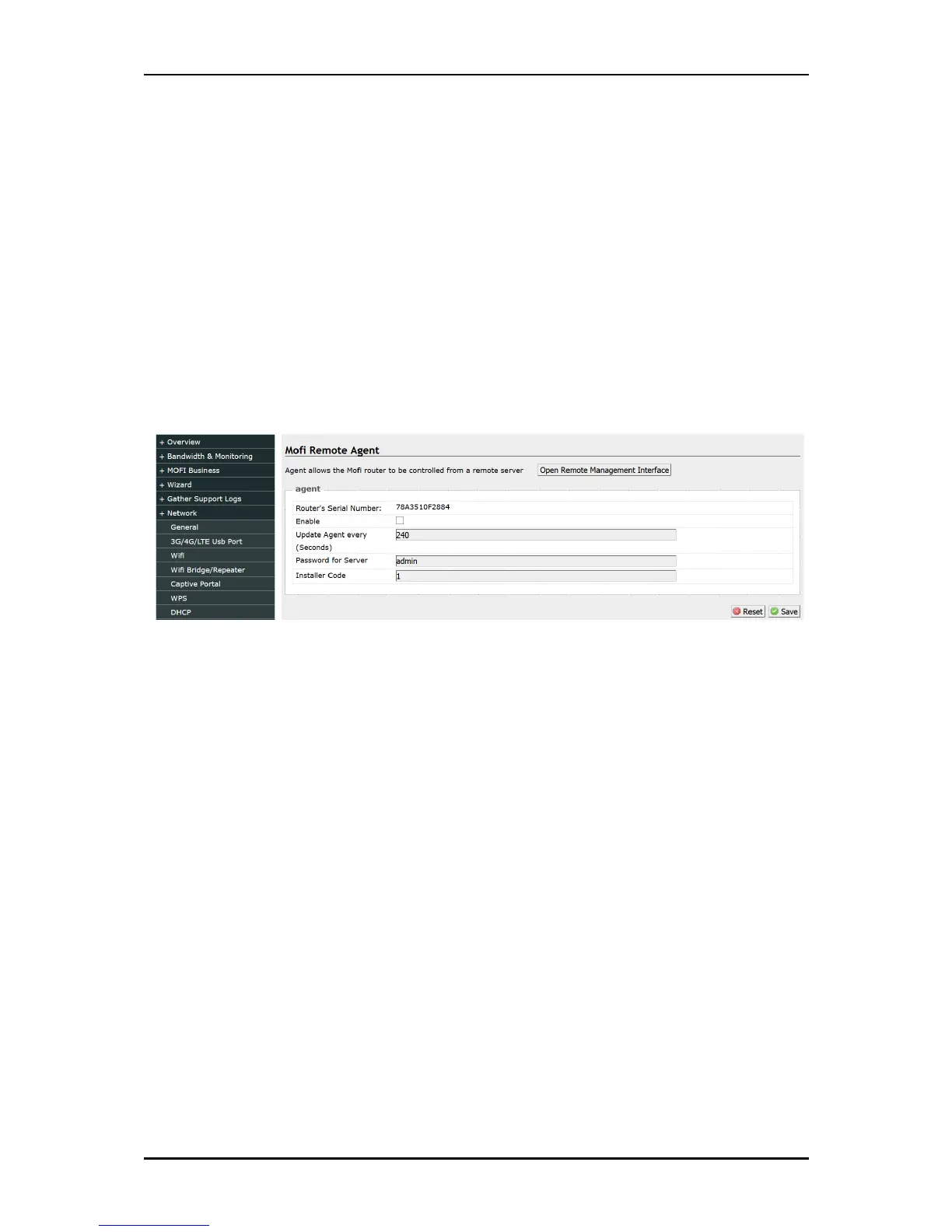User Manual v1.0
Page 51 of 59
MOFI REMOTE MANAGEMENT
How to Enable Remote Management
With your MOFI router, you have the ability to access your router status and make
various changes if need all from an online interface on our server. To use this
feature, you will need to enable this option that is located in:
Basic Mode --> System --> Remote Management
The way this works is the router will contact the server every 4 mins and check to
see if there are any changes needed. If there is, it will take and apply them.
This remote management feature will work on both a public and private IP address
and no need for any special IP settings for this to work.
For customers that want to have all their routers show up under one account so it
can easily be managed, contact us for how you can do this.
Step 1: Enable it by checking the tip box on
Step 2: Save Settings
Step 3: Reboot router so router can contact our server and set up your account
automatically
Step 4: To access your router, go to this link or click on the link where it displays
"Open Remote Management Interface"
http://www.moficloud.com:81/control/sign-in.php
Your Username/Serial number is the MAC Address in the router
The default password is admin:
Once you log in, you will be able to change your admin password
