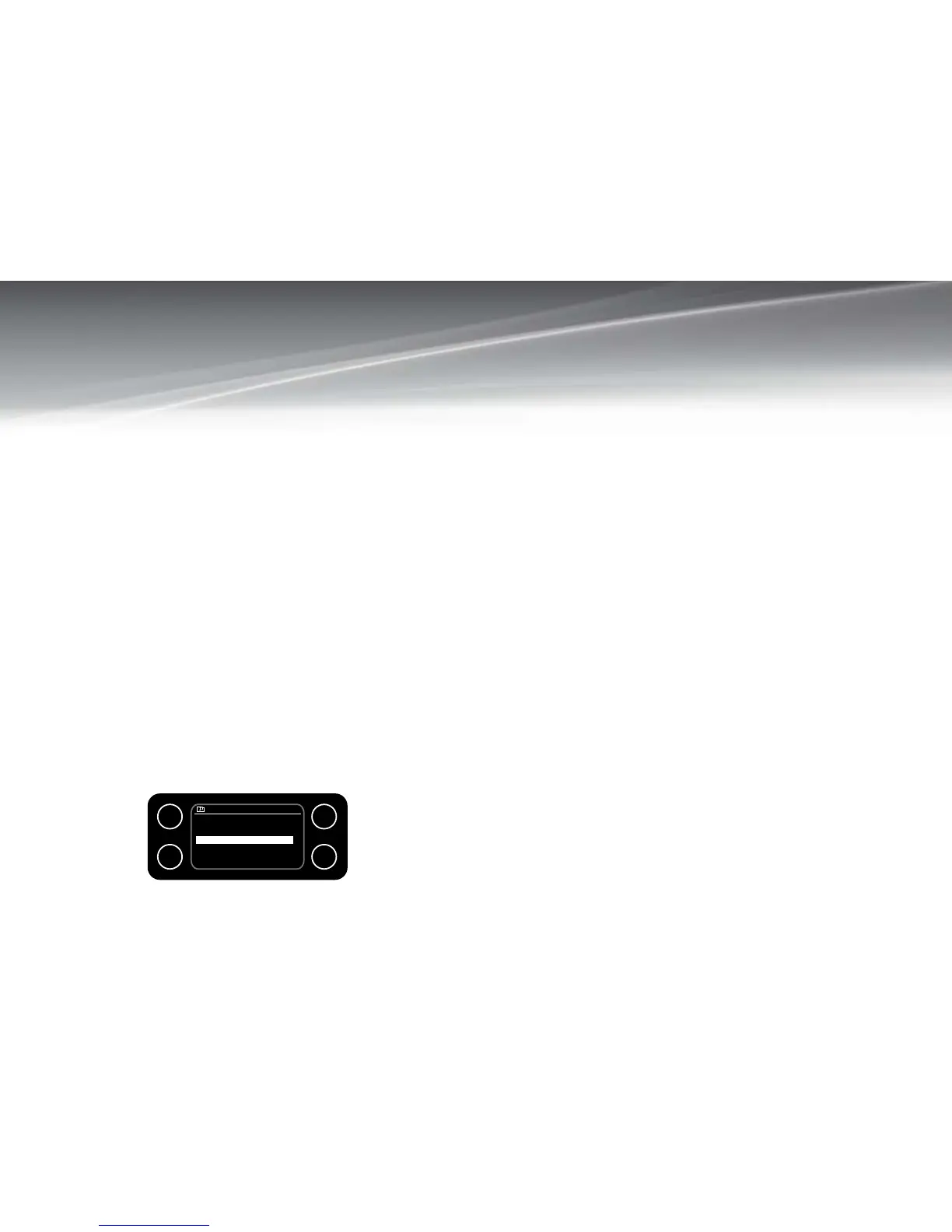monitoraudio.co.uk
9
Storing an Internet Station Preset
Your AirStream 10 can store up to 4 internet stations in its preset memories for instant
access to your favourites stations.
Press and hold the one-touch 1-4 preset button that you would like to store the radio
station to. The display will confirm ‘Preset stored’.
Note:
If there is already an existing internet station stored under a preset, it will be overwritten
when you store the new station.
Note:
When you store internet radio station presets, these do not overwrite your DAB or FM
station presets.
Select an Internet Station Preset
When in Internet Radio mode, press the preset number (1-4) and the AirStream 10 will
connect to that station and begin to play.
Note:
If no internet station has been stored under the preset, the display will change to ’Preset
empty’ and then revert to the previously selected station after a few seconds.
Podcasts
Some radio stations enable you to listen to programmes or a compilation of
programmes that have already been broadcast. These are known as ‘On demand’
services or ‘Podcasts’. To select and listen to a Podcast follow the steps below:
To find and listen to a Podcst, you need to be in the Internet mode on your 1.
AirStream 10.
Press the menu buttom and select ‘Station List’.2.
Turn the ‘Tune/Select Dial’ to ‘Podcasts’ and press to select.3.
Using the ‘Tune/Select Dial’ you can now scroll and choose from the following 3 4.
options (very much like the Internet radio station search):
Location - Enables you to choose a continent and then a country from that
continent. You can then select from a list of Podcasts from within your chosen
country.
Genre - Enables you to choose Podcasts stations according to their content,
e.g.: Alternative, Comedy, Dance, Folk, Rock, etc.
Search Podcasts - Enables you to enter the name of a Podcast and then search
for it.
Press the ‘Tune/Select Dial’ to select the option you would like.5.
Continue to use the ‘Tune/Select Dial’ to find the Podcast that you would like to 6.
listen to.
The Podcast will then either start playing or a list of days of the week will be 7.
displayed for you to choose from. Use the ‘Tune/Select Dial’ to select the day the
programme was broadcast and press to select.
Last Listened
If you press the ‘Menu’ key when you are in internet radio mode, you can select ‘Last
listened’ A list of all the internet AirStream 10 stations and Podcasts you have listened
to recently will be displayed and you can use the ‘Tune/Select Dial’ to scroll through
the list and select.
Internet AirStream 10
My Favourites >
Stations >
Podcasts >
My Added Stations >
Help >
1
2
3
4
