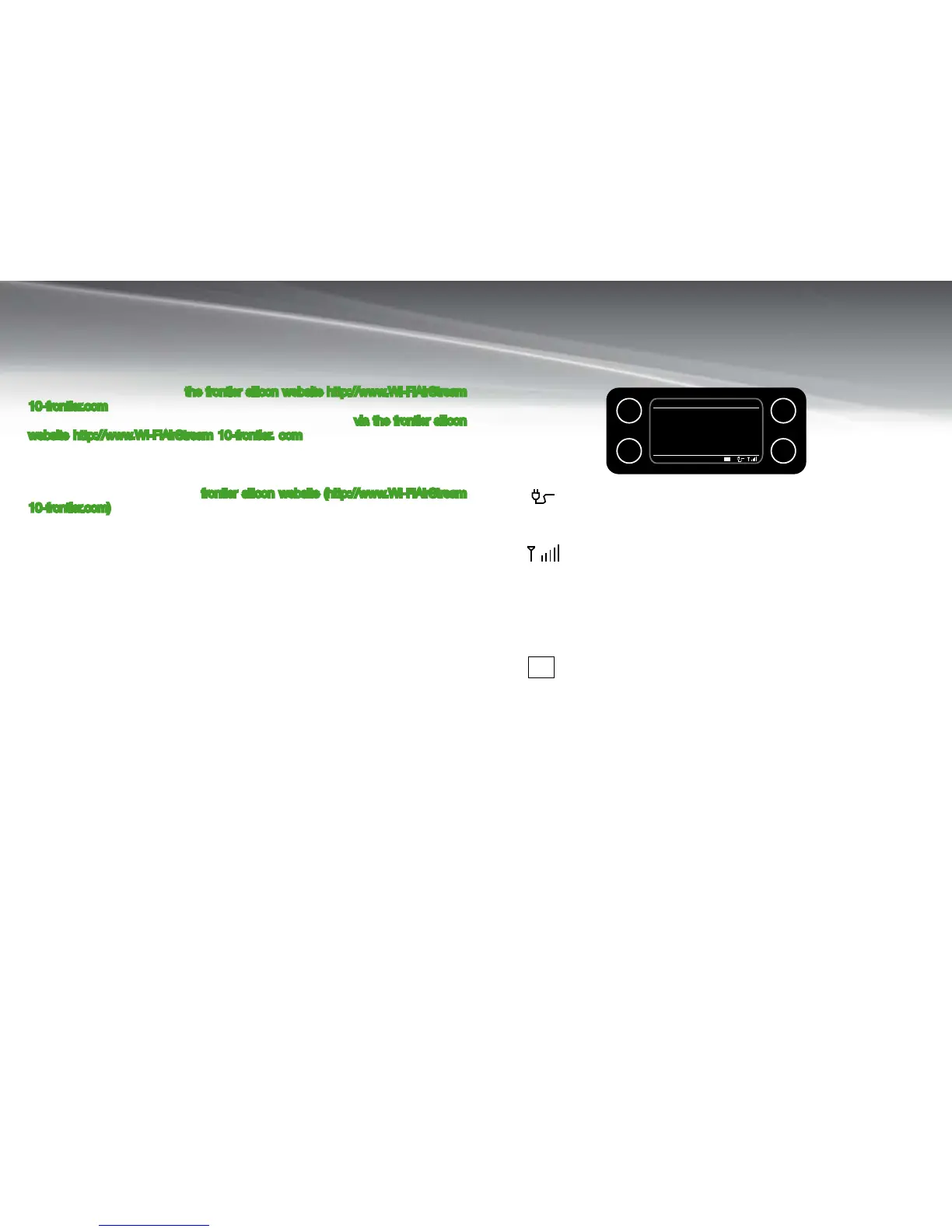10
AirStream 10
My Favourites and My Added Stations
In internet radio mode you will also see two further options:
My favourites - you can create a list of your own favourite AirStream 10 stations, to
appear under this option, via
the frontier silicon website http://www.Wi-FiAirStream
10-frontier.com
My added stations - you can add new stations to listen to via the frontier silicon
website http://www.Wi-FiAirStream 10-frontier. com, which will then appear under
this option.
Before you can add stations to the ‘My favourites’ and ‘My added stations’ options
you will need to register on the
frontier silicon website (http://www.Wi-FiAirStream
10-frontier.com) and enter the Access code from your AirStream 10.
To find out your access code, which you will need to register with the frontier silicon
website. In internet AirStream 10 mode:
Press the [RETURN] key. Alternatively, go to the ‘Menu’ and then ‘Station List’1.
Use the ‘Tune/Select Dial’ to scroll to ‘Help’ and press to select.2.
Use the ‘Tune/Select Dial’ to scroll to ‘Get access code’ and press to select.3.
Your access code will now be displayed. If the code display times out before you 4.
have had the opportunity to make a note of it, just press the [RETURN] key.
Help
If you need help with your AirStream 10 you can browse through the Frequently
Asked Questions (FAQs), which can be found in internet radio mode, under ‘Help’. In
internet radio mode:
Press the [RETURN] key.1.
Use the ‘Tune/Select Dial’ to scroll to ‘Help’ and press to select.2.
Use the ‘Tune/Select Dial’ to scroll to ‘FAQ’ and press to select.3.
A list of questions will now be displayed and you can use the ‘Tune/Select Dial’ to 4.
scroll and select, you can then listen to the answer to the question. Alternatively
you can call the Helpline. See page 2.
Internet Radio Display
When a station is tuned in or selected from a preset, below is an example of the
display and what the icons mean
This Symbol will always be displayed when the AirStream 10 is
powered. It symbolises that the product is connected to the mains
voltage supply.
This Symbol indicates the signal strength. Obviously, the more bars
that are visible, the stronger the signal. There are a maximum of 5
bars visible.
This is the time and will be constantly displayed on your AirStream
10.
This indicates the Preset number of the stored station. This will display
either: P1, P2, P3, P4, or not display anything at all depending on
stored preset number and if it has actually been stored.
12:00
P3
1
2
3
4
Internet radio
Radio 1
Today’s Date:
DD/MM/YYYY
12:00
P3
