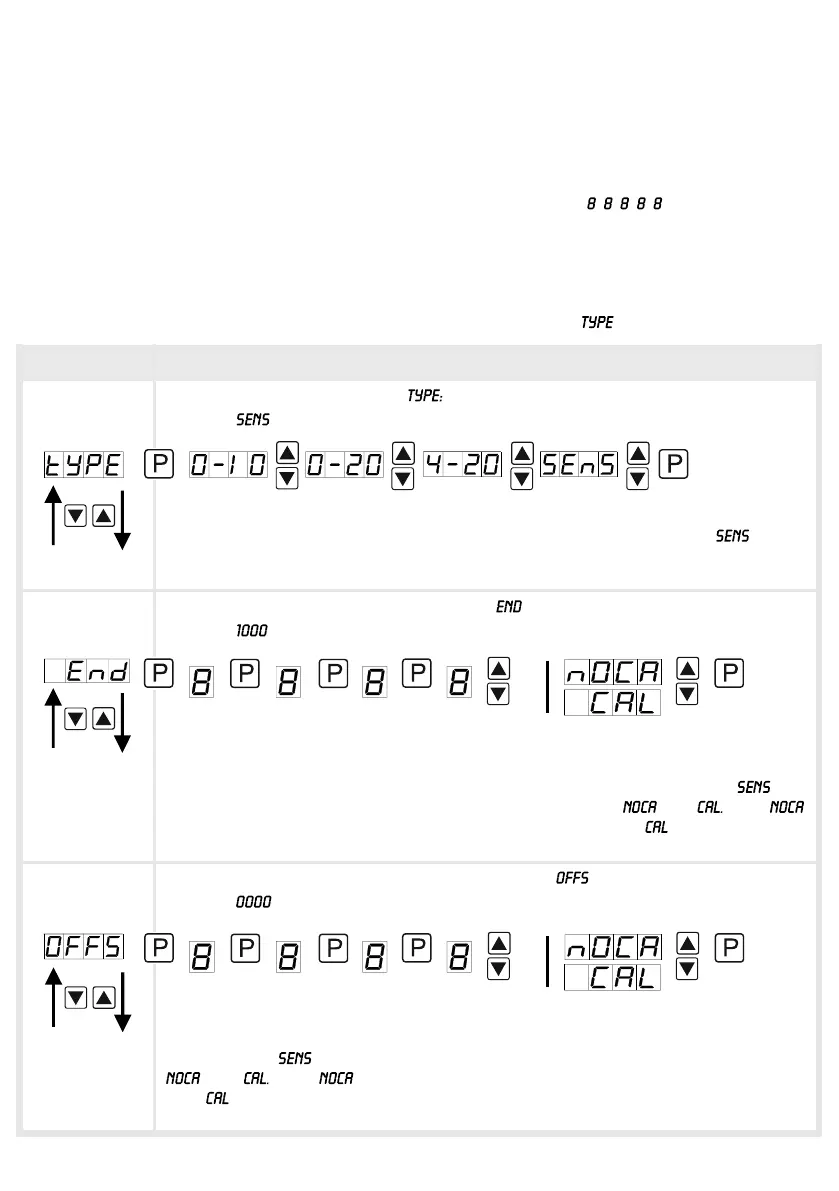5
5.1. Switching on
Once the installation is complete, you can start the device by applying the current loop.
Check beforehand once again that all the electrical connections are correct.
Starting sequence
For 1 second during the switching-on process, the segment test ( ) is displayed,
followed by an indication of the software type and, after that, also for 1 second, the software
version. After the start-up sequence, the device switches to operation/display mode.
5.2. Standard parameterization:
To be able to parameterize the display, press the [P] key in operating mode for 1 second.
The display then changes to the menu level with the first menu item .
5. Setting up the device
Menu level Parameterization level
Selection of the input signal,
Default:
There are several measuring inputs options: 0/4-20 mA or 0-10 VDC signals as
the works calibration (without application of the sensor signal) and as the
sensor calibration (with the sensor applied). Confirm the selection with [P] and the
display switches back to menu level.
Setting the measuring range end value, :
Default:
Set the end value from the smallest to the highest digit with [▲] [▼] and confirm
each digit with [P]. A minus sign can only be parameterized on the highest value
digit. After the last digit, the display switches back to the menu level. If was
selected as the input option, one can only select between and With ,
only the previously set display value is taken over, and with , the device takes
over both the display value and the analogue input value.
Setting the measuring range start/offset value, :
Default:
Enter the start/offset value from the smallest to the highest digit [▲] [▼] and
confirm each digit with [P]. After the last digit the display switches back to the
menu level. If was selected as the input option, one can only select between
and With , only the previously set display value is taken over, and
with , the device takes over both the display value and the analogue input
value.
5. Setting up the device
