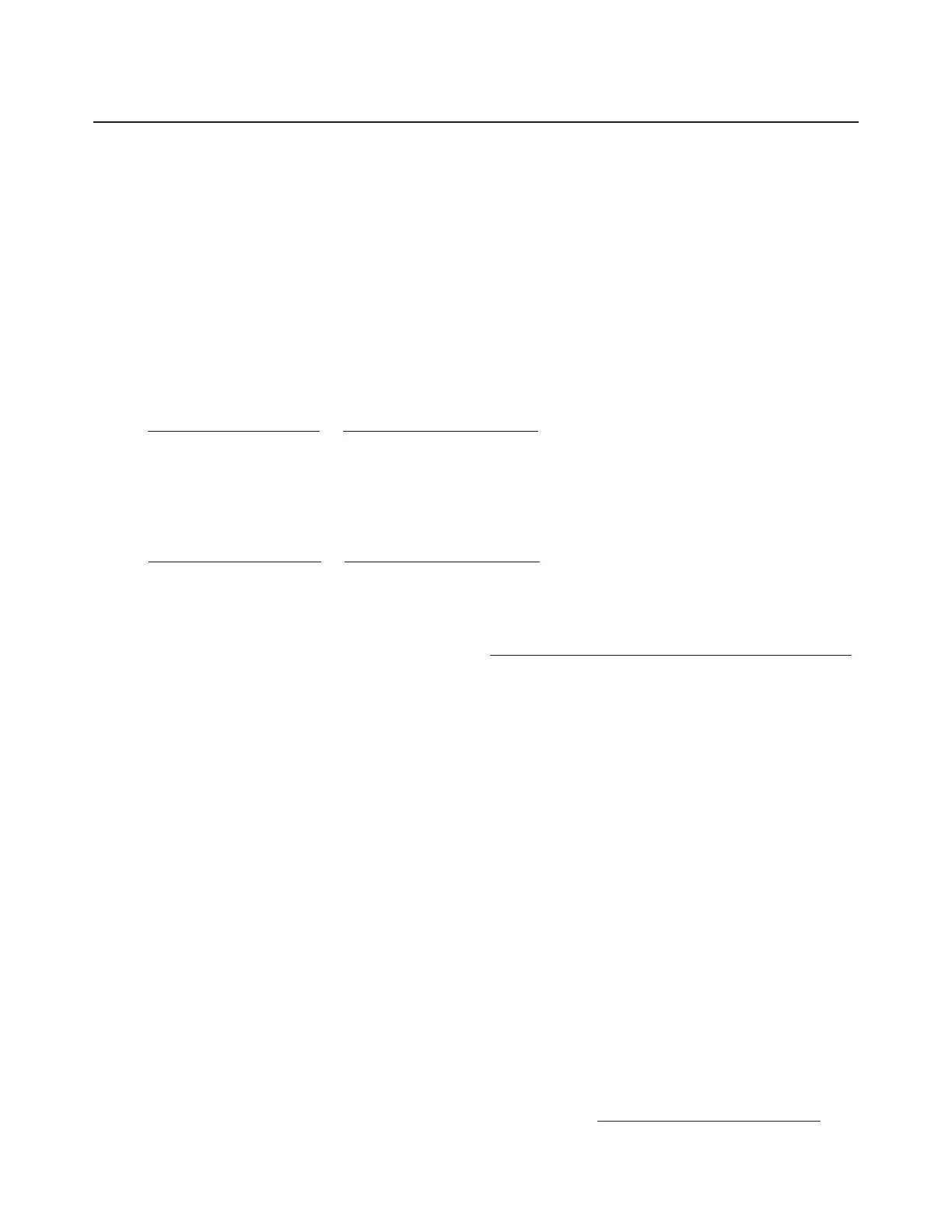1
MOTHER-32 FIRMWARE UPDATE V2.0 April 2020
VERSION 2.0
Version 2.0 is a comprehensive firmware update to Mother-32, adding some new sequencer functions, more
versatility with MIDI and Clock functions, an enhanced Setup menu, and a variety of other new additions and
improvements.
In order to begin enjoying these new features, you will first need to update your Mother-32.
WHAT YOU WILL NEED
• A Computer with internet access
• A USB-MIDI Cable or Interface with 5-Pin MIDI Output
• A program for sending MIDI SysEx files from your computer; free options include
SysEx Librarian for OS X or Bome SendSX for Windows.
HOW TO UPDATE YOUR FIRMWARE
You will need a 5-pin (DIN) MIDI output device for your computer. Connect MIDI Out from the computer
to MIDI In on the Mother-32. Use a program for sending MIDI SysEx files from your computer; free options
include SysEx Librarian for OS X or Bome SendSX for Windows.
1. Connect your Mother-32 to your computer using a USB to MIDI cable or via your
MIDI-enabled interface.
2. Download the newest Mother-32 Firmware from https://www.moogmusic.com/products/mother-32.
3. Open the downloaded .zip file.
4. Open the folder: “Mother-32_Firmware_v2.0”.
5. Copy these files from the folder to your SysEx application’s library:
• Mother-32_ERASE_firmware.syx
• Mother-32_Firmware_v2_0_0.syx
6. Send Mother-32_ERASE_firmware.syx from your SysEx application to your Mother-32 via your USB
MIDI interface. Look for the Tempo LED to flash green/red; this means unit is now in boot-loader mode.
The old firmware still needs to be erased.
7. Send Mother-32_ERASE_firmware.syx a second time – you should see two slow red blinks from the
Tempo LED, then it will flash green on/o. The old firmware is now erased and the unit is ready for
new firmware.
8. Send new main firmware (Mother-32_Firmware_v2_0_0.syx). Observe the MIDI LED flashing red
and the Tempo LED flashing yellow during transfer.
9. On completion, the Tempo LED will flash green 2-3 times and the unit will perform the normal
boot-up light show sequence, indicating the update finished successfully.
If you have any questions or trouble with your update please contact techsupport@moogmusic.com.
