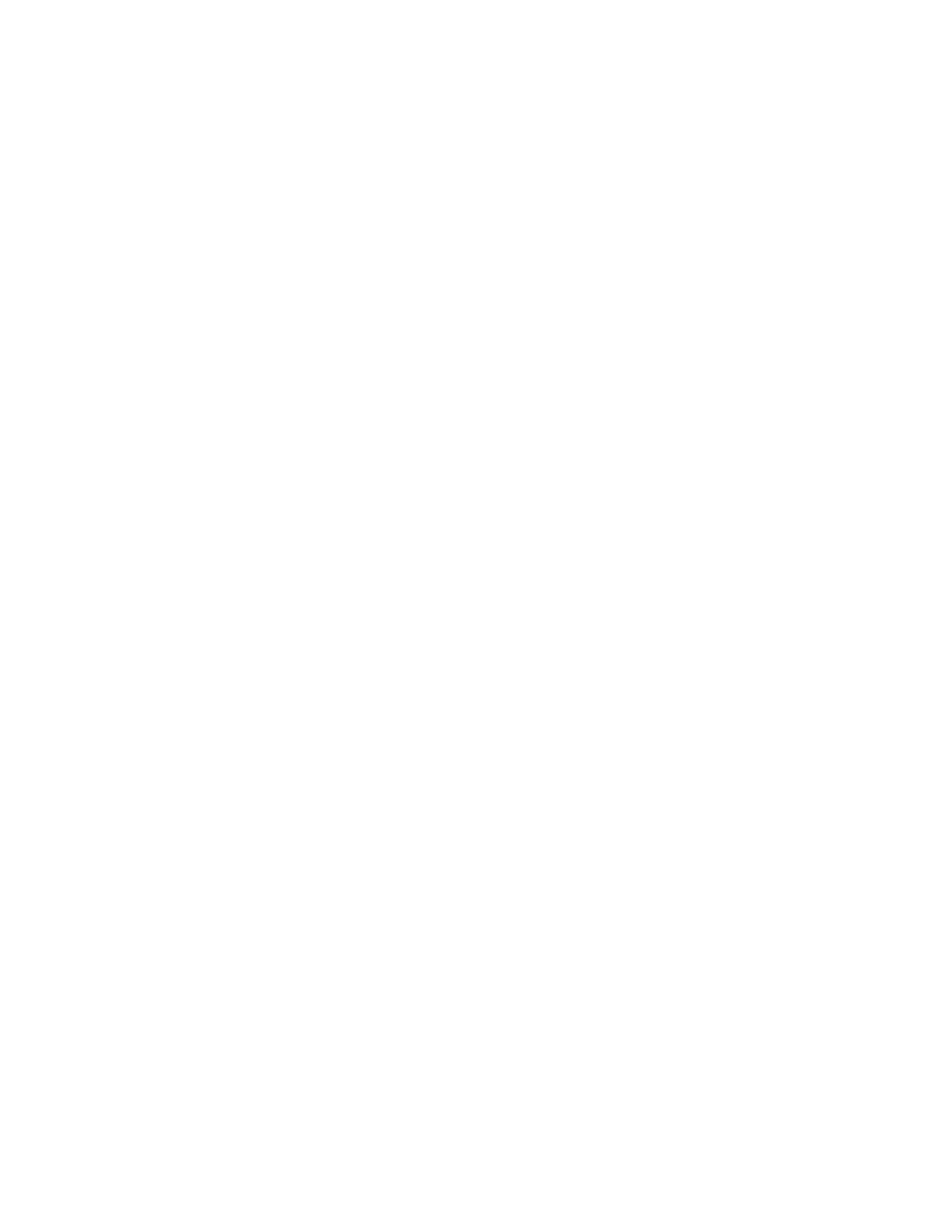136
UTILITIES
The Utilities offer access to parameters and information that directly affect the operation of your Moog
One. Here you can update the rmware, restore the default settings, verify the build version and date,
view the IP address, and activate the Moog One Light Show.
LIGHT SHOW (OFF, ON)
The Light Show feature is included because it’s fun and sure to impress your friends. Basically, the
Light Show causes the LEDs on the Moog One Front Panel to ash in an animated and repeating
pattern while booting up. This feature is similar to one that rst appeared in the mighty Memorymoog
of the 1980s.
RESTORE DEFAULT SETTINGS (SOFT BUTTON)
Selecting this option from the list in the right pane using the MASTER ENCODER will restore all Moog One
SETTINGS to their factory default values; the screen prompt will read RESTORED DEFAULT SETTINGS.
NOTE: Restoring the Moog One Default Settings will NOT change, alter, or erase any Presets or Sequences.
UPDATE FIRMWARE
From time to time, it may be necessary to update your Moog One rmware, as its operations are
improved and performance is enhanced. The update data le can be downloaded from the Moog
web site, and saved to a USB thumb drive (the drive must be formatted in a FAT format). The update
le should be saved to the root directory of the USB drive, meaning not placed inside another folder.
Insert the drive into the USB TYPE A (USB HOST) port found in the COMM section on the rear panel.
Once the USB thumb drive has been inserted, selecting this option from the list in the right pane will
call up the CHECKING USB FOR NEW FIRMWARE message in the display, indicating that Moog One is
scanning the USB drive in search of the FIRMWARE UPDATE le.
ERROR MESSAGES
USB STORAGE DEVICE NOT DETECTED
If this error message appears, press the CANCEL Soft Button. Remove the USB drive, and
reinsert the drive. If this does not work, reformat your USB drive ensuring that it is formatted
in a FAT format.
NO FIRMWARE FILES FOUND
If this error message appears, press the CANCEL Soft Button. Remove the USB drive, and be
sure the FIRMWARE UPDATE le is present on the root directory of the drive.
