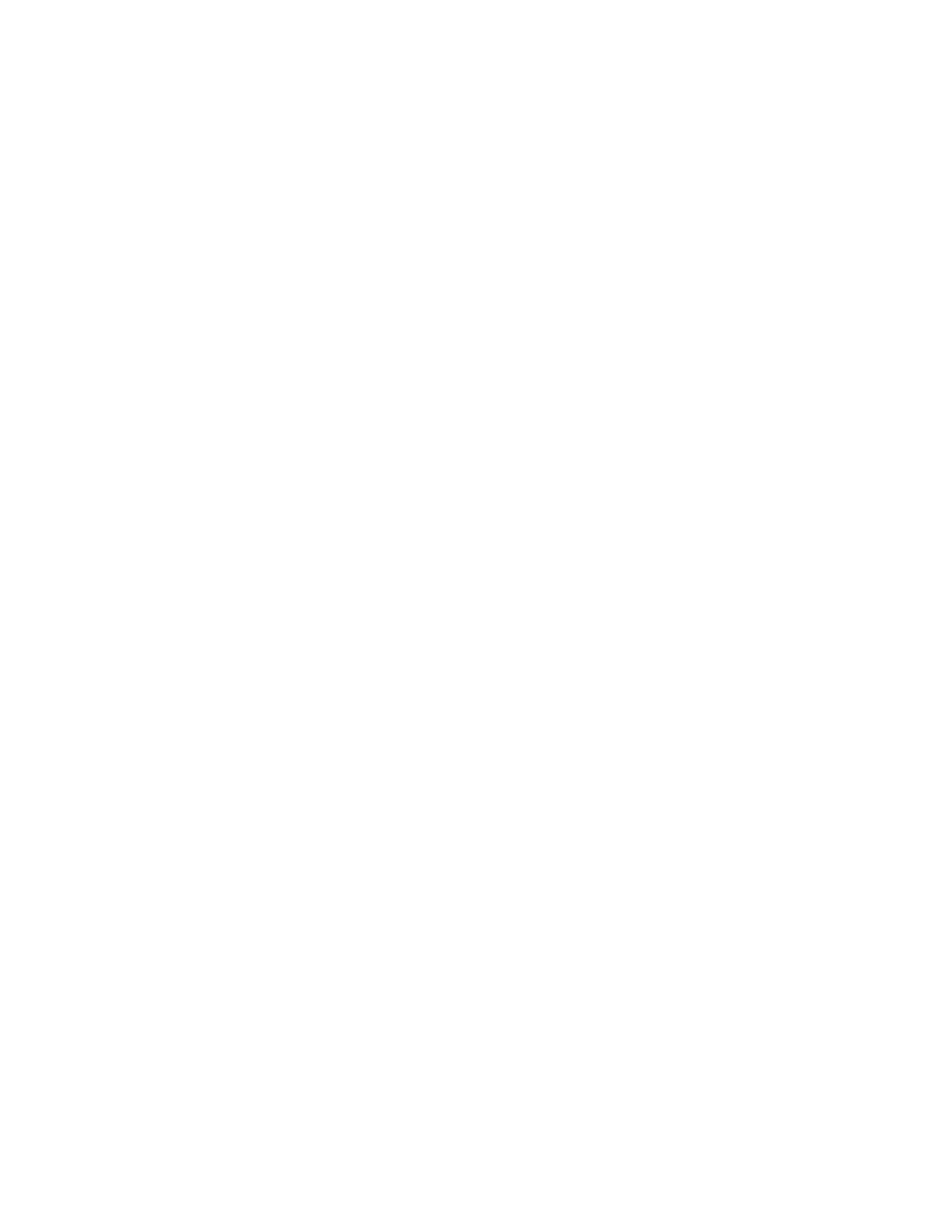141
LIBRARY (Continued)
EDITING CATEGORIES
To add a new Category, rotate the Master Encoder to highlight the +++ option from the list in the
right pane. Pressing the MASTER ENCODER will open a new screen where you can name your new
Category, using the keyboard entry method. Once you have completed naming the Category, press
the OK Soft Button; the previous screen will be recalled, and the new Category you created will appear
on the list. To exit before creating the new Category, press the CANCEL Soft Button at the top of the
screen.
To edit the name of an existing Category, rotate the Master Encoder to highlight the Category from the
list in the right pane. Press the MASTER ENCODER to open a new screen where you can rename the
Category using the keyboard entry method. Once you have completed renaming the Category, press
the OK Soft Button; the previous screen will be recalled, and the renamed Category will appear on the
list. To exit without renaming the Category, press the CANCEL Soft Button at the top of the screen.
EDITING MOODS
To add a new Mood, rotate the Master Encoder to highlight the +++ option from the list in the right
pane. Pressing the MASTER ENCODER will open a new screen where you can name your new Mood,
using the keyboard entry method. Once you have completed naming the Mood, press the Ok Soft
Button; the previous screen will be recalled, and the new Mood you created will appear on the list. To
exit before creating the new Mood, press the CANCEL Soft Button at the top of the screen.
To edit the name of an existing Mood, rotate the Master Encoder to highlight the Mood from the list in
the right pane. Press the MASTER ENCODER to open a new screen where you can rename the Mood
using the keyboard entry method. Once you have completed renaming the Mood, press the OK Soft
Button; the previous screen will be recalled, and the renamed Mood will appear on the list. To exit
without renaming the Mood, press the CANCEL Soft Button at the top of the screen.
EDITING GROUPS
To add a new Group, rotate the Master Encoder to highlight the +++ option from the list in the right
pane. Pressing the MASTER ENCODER will open a new screen where you can name your new Group,
using the keyboard entry method. Once you have completed naming the Group, press the OK Soft
Button; the previous screen will be recalled, and the new Group you created will appear on the list. To
exit before creating the new Group, press the CANCEL Soft Button at the top of the screen.
To edit the name of an existing Group, rotate the Master Encoder to highlight the Group from the list
in the right pane. Press the EDIT Soft Button to open a new screen where you can rename the Group
using the keyboard entry method. Once you have completed renaming the Group, press the Ok Soft
Button; the previous screen will be recalled, and the renamed Group will appear on the list. To exit
without renaming the Group, press the CANCEL Soft Button at the top of the screen.
