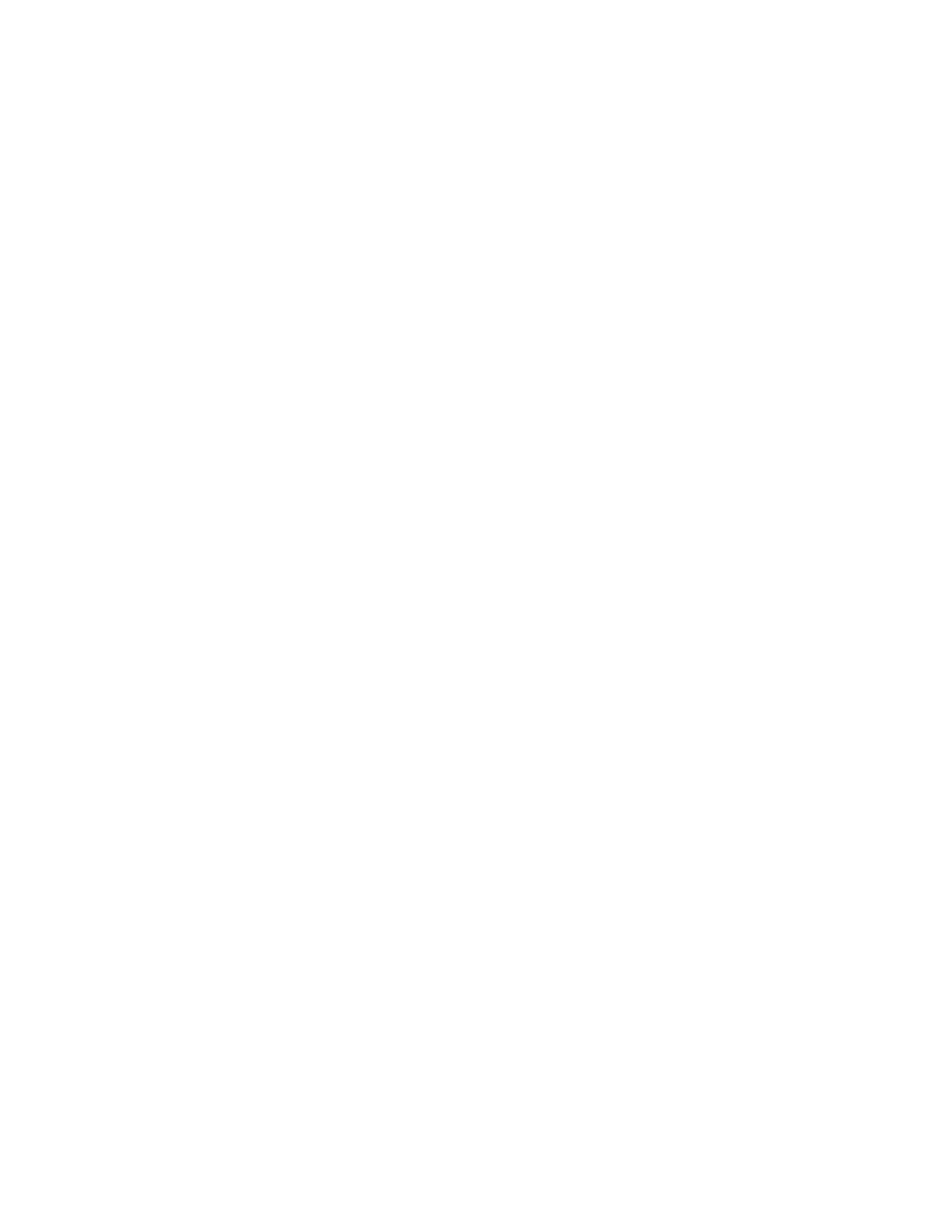88
SEQUENCER (Continued)
EDITING NOTE DATA
The Velocity, Gate Time, Ratchet Count, and Note can be edited for every sequence step. In addition,
the Tie and Rest status of each note in every step can be reassigned. Note data can be edited in the
Step Edit screen, whether the Record function is On or Off.
NOTE (OFF, C0 to G10)
From the Step Edit screen, turn the Master Encoder to select individual notes in a step. Once
selected, the Note parameter will display at the bottom of the screen. Use the Note Soft Knob
to change the note assigned to a specic lane of particular step.
VELOCITY (1 to 127)
Entering a Note creates a box that sits within the sequence grid for that specic step. The
vertical height of this box within the grid indicates the Velocity Level of the note. Use the
Velocity Soft Knob at the bottom of the screen to change the Velocity Level of the Note
assigned to a specic lane of particular step.
GATE (1% to 100%)
Entering a Note creates a box that sits with in the sequence grid for that specic step. The
horizontal width of this box within the grid the width indicates the Gate Time of the Note. Use
the GATE Soft Knob at the bottom of the screen to change Gate Time of the Note assigned to
a specic lane of particular step.
RATCHET (1 to 4)
Ratcheting allows the Sequencer to re-articulate a note multiple times inside of a single step;
a sort of sequence stutter mode. This is an excellent tool for creating multiple triggers of the
same note without using up multiple steps. The Ratchet Soft Knob at the bottom of the screen
is used to control the number of “Ratchets” for the selected Note. A value of 1 equals no
ratcheting.
EDITING MULTIPLE NOTES
Pressing the ROW UP button until it reaches the the current Step number will highlight and select all
of the Notes on the current step. The Velocity Level, Gate Time and Ratchet Count can be adjusted
simultaneously using the Soft Knobs at the bottom of the screen. Rotating the Master Encoder to the
right or left will restore the cursor to quickly select steps 1-64.
DELETING NOTES
Any highlighted note in any lane, on any step, can be deleted using the DELETE button on the Front
Panel. Using the Master Encoder to select an entire row of notes, and then pressing DELETE will
remove all of the notes in that step. If a specic row has been selected with the Row Up or Row Down
Soft buttons, pressing SHIFT + DELETE will remove the currently selected lane. Pressing the CLEAR
SEQUENCE Soft Button on the Sequencer MORE page will initialize the Sequencer and eliminate all
data from the active Sequence.